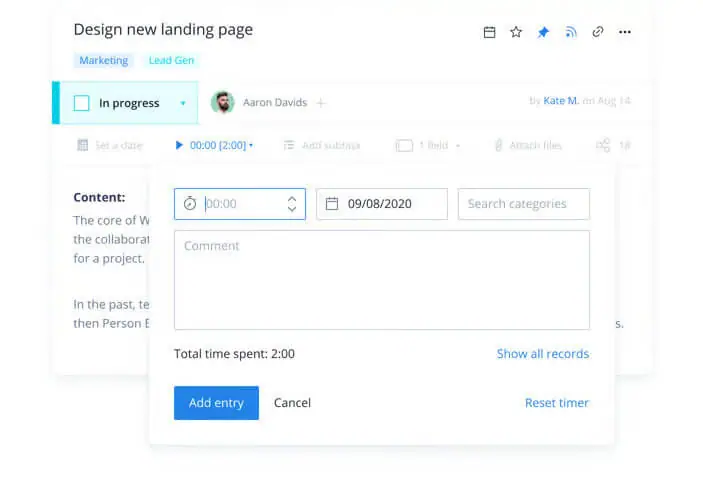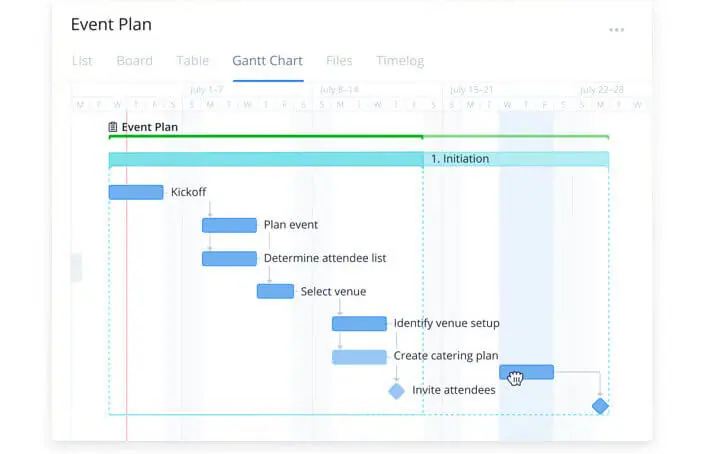This review covers:
- Overview
- What Do Users Like About Wrike?
- What Don’t Users Like About Wrike?
- What Pricing Plans Does Wrike Offer?
- What are the Standout Features of Wrike?
- Selected Positive User Feedback
- Selected Negative User Feedback
- What are Wrike’s Review Ratings from Review Sites?
- What’s My Final Verdict on Wrike?
Overview
Reviewing Wrike is quite a challenge, as it is not primarily a time tracking software, but rather a project management one. Time tracking is just one feature out of its heavy arsenal of functions designed to facilitate team collaboration and project management.
With that in mind, I’ll be talking about Wrike’s time tracking capabilities primarily, but I’ll also discuss the richness of its features for a balanced view. So sit back and join me for a deep dive into the complex and very interesting project management solution that is Wrike.
First of all, Wrike is a really powerful tool for managing projects and fostering collaboration among teams. It boosts performance and productivity with tools to plan, initiate, organize, prioritize, and aid in the execution of tasks and projects. It also helps structure the way work is done with various views, charts, and management functions, and facilitates collaboration with various tools that allow users to communicate, edit, proof, label, share files, and gain approval for output and access. In addition to that, it provides highly actionable reports that provide clear insights and customizable analysis that can be tailored to fit any unique business needs.
Wrike harnesses the power of AI, automations, and integrations to consolidate and fast-track productivity for recurring workflows, generate ideas, plans, documents, and descriptions in seconds, and connect with other apps, programs, and tools that contribute to productivity. It also takes security seriously with various levels of protection to ensure that only the right people can access the right assets for the right reasons.
Where does time tracking fit in all of this impressive and complicated array of features? Tucked in the suite of resource management features, the Wrike time tracker complements the software’s other functions to measure the amount of time that employees spend on projects and tasks, and syncs with the software’s finance system to generate timesheets and streamline invoicing.
The good thing about Wrike’s time tracking feature is that it’s supposed to give 100% visibility on how teams utilize time, which is touted to help understand resource use and contribute important data to reports, aid in the accuracy of work forecasts, increase accountability with comparisons between planned hours and actual worked time, and offer flexibility with a live timer and the ability to manually log hours post-fact. And it works on multiple platforms, so users can track time from web, desktop, or mobile.
The bad thing about it is that Wrike has a very basic time tracking feature that doesn’t hold a candle to most other time tracking software in the market. The promised 100% visibility might never be fully realized as it lacks essential functions such as computer monitoring and accountability tools that really show how individual employees utilize time down to the last second and the nitty-gritty of URL and app usage, nor does it have the power to take screenshots and record titles of active apps, pages, and documents so that managers can ensure that employees are indeed spending time on work-related tasks.
In addition to that, it’s only available for the higher end of the paid plan spectrum, which means that mid and lower-tier users have to do without the feature. It’s also quite clunky to use and doesn’t stop even with extended periods of inactivity unless the user clicks the stop button or starts tracking time on another project. This only solidifies my opinion that for Wrike, time tracking is not essential, but an optional feature that is only available for those who can afford the “better” plans. It plays a second (or maybe even third) fiddle to the main features which are the stars of the solution.
That sucks, but I can’t really fault them for it — after all, they’re not really marketing Wrike as a time tracker, but as a project management solution that happens to have a time tracker on the side.
With that being said, I know that for some, if not most of our readers, a basic time tracker without the sophisticated functionalities of the usual time and attendance tracking solutions that I review would be a deal breaker. It would probably turn them off from using Wrike, but that doesn’t negate the fact that as a project management software, it is brilliant, and deserves a closer look… so let’s dive right into it!
What do users like about Wrike?
- Powerful project management
- Great for organizing tasks and priorities
- A loaded arsenal of features
- Insightful and actionable analytics
What don't users like about Wrike?
- The time tracker is very basic and only available for higher-end plans
- Expensive pricing
- Bugs, glitches, and crashes
- Steep learning curve
- Confusing navigation among features
What Pricing Plans Does Wrike Offer?
Wrike has five plans designed for different business needs that range from teams just starting out with intelligent task management needs all the way to huge groups with needs for complex analytics and advanced tools. Four of the plans are paid and one is free, and the higher users go in the paid tier, the more and arguably better features they get.
In addition to the spectrum of subscription plans, Wrike also has four add-on suites that contain premium features that enhance and complement the software’s productivity-boosting capabilities.
Let’s take a closer look at what Wrike has to offer in its plans.
Wrike Free Plan
The Wrike Free Plan is designed to help small and emergent teams handle their task management needs intelligently. It can be used by unlimited users and features 2GB total storage space, task and subtask management, folder hierarchy, account-wide work schedules, email integration & notifications, and custom work views such as Table view and Kanban. It also has voice assistant interaction, smart replies and quick reactions, and document processing and text recognition on mobile, as well as smart search, generative AI, AI recommended tasks, and AI Subitem Creation. In addition, it also has use case project templates, collaborators, open RESTful API, Cloud storage platforms, enterprise-grade security, and authentication via G Suite.
Wrike Team Plan
The Wrike Team Plan is a quick starter intended for growing teams with needs for effective team management. It can be used by two to 25 users who are allotted 2GB of storage space each. It has almost all the features of the Free Plan, except folder hierarchy, AI recommended tasks, and AI Subitem Creation. It also comes with personal work schedules, custom fields, workflows and statuses, calendars, dynamic Gantt charts, dashboards, analytics view, team-specific administration, request forms, productivity apps & tools, and 50 automations per user per month.
At $9.80 per user per month, the price for the Wrike Team Plan is relatively high for a first-level tier compared to other similar software in the market, but the features somehow make up for it.
Wrike Business Plan
The Wrike Business Plan is the software’s most popular tier. It is a customizable platform that touts usability for any industry and streamlines work management for all teams across an organization. It can be used by five to 200 users with a storage allotment of 5GB each.
It has all of the features of the previous plans, plus project portfolio management, real-time reports, dynamic request forms, company-wide administration, custom templates, blueprints, and item types, and task & project approval, custom approval flows. It also has a resource view, workload charts, effort allocation, resource assignment, time tracking, guest approvals, and file proofing and approval. In addition, it has an extension for Adobe Creative Cloud, digital asset management (DAM) integration, cloud content connector, native Salesforce integration, NetSuite & QuickBook integrations via Wrike Integrate, Adobe Creative Cloud extension, and folder & project permissions.
It’s also at this tier that the time tracking feature starts to become available. This plan costs an eye-watering $24.80 per user per month, which is not a viable nor a desirable choice for most businesses. At that price, I’d rather go for more affordable options (some at only half the price) with better time tracking features and fewer non-essential features that complicate operation and understanding.
Wrike Enterprise Plan
The Wrike Enterprise Plan is designed for larger teams with enterprise-grade security and scalability needs. It can be used by five to unlimited users with an allocation of 10GB of storage space each.
It has all of the features of the previous plans, plus Tableau integration, business intelligence API, 1,000 automation actions per user per month, user audit reports, SAML 2.0 single sign-on (SSO), two-step verification, controlled admin permission, network access (whitelist IP), password policy settings, advanced user access controls, and customizable user types.
Pricing for this tier is available upon request, and interested users may contact Wrike support for that.
Wrike Pinnacle Plan
The Wrike Pinnacle Plan is the software’s most enhanced plan yet, truly the pinnacle in terms of the number of features. It is intended for teams with complex work needs, such as advanced tools and analytics for a finely-tuned grasp of progress and management. It can be used by five to unlimited users with an allocation of 15GB of storage space each.
It has all of the features of the previous plans, plus advanced analytics & data visualizations, job roles, budgeting, resource bookings, team utilization & performance dashboard, advanced proofing in HTML5 and Sharepoint, native Power BI integration, and locked spaces.
Pricing for this tier is available upon request, and interested users may contact Wrike support for that.
Wrike Add-Ons
To further improve Wrike’s productivity enhancement and project management capabilities, they offer four add-ons of premium feature suites that target specific business needs.
Wrike Marketing Insights promises to recharge campaign results with data-driven approaches to reach the right audiences and produce intended results. It allows marketing teams to conduct cross-channel performance analysis all in one place by importing tools from digital marketing solution favorites and transforming them into simplified insights that do not require experts to translate. It also helps drive impact and profitability by providing real-time insights to influence and optimize campaigns. This add-on is available for Business, Enterprise, and Pinnacle account holders.
Wrike Integrate allows users to create automations and integrations with more than 400 applications on the cloud and on-premise. It helps teams achieve new levels of productivity by allowing them to configure integrations exactly as needed, connect any app combinations, and customize automations to ensure that workflows are optimized to the T without writing any code. This add-on can be availed by Business, Enterprise, and Pinnacle account holders.
Wrike Sync allows users to switch between systems seamlessly for a more streamlined and efficient workflow that doesn’t involve any coding. It saves time and resources by eliminating the need to manually update information and swap between platforms with unobtrusive sync updates that can be as frequent as the account holders want it to be. It also fosters collaboration by allowing teams to connect to the apps of their choice without the cumbersome need to switch between them for updates. This add-on is available for Business, Enterprise, and Pinnacle account holders.
Wrike Lock offers unparalleled data security on the cloud by allowing account holders to own and manage their custom encryption keys, giving them more control over their assets even if they are hosted on the cloud. Aside from allowing users to control access, it also gives them greater visibility by allowing them to approve, monitor, and reject requests for data access, and audit data access activity through the usage logs of encryption keys. This add-on is available for Enterprise and Pinnacle Plan holders only.
What are the Standout Features of Wrike?
1. Time Tracking
Wrike’s time tracking feature is intended to streamline teams’ planning and resource management so they can focus on billable work. It promises to show teams’ true value by improving the visibility of their time utilization. It also claims to help in improving revenue by making projects run more efficiently to avoid potential delays.
To begin tracking time on Wrike, users must first navigate to the task, open it in task view, and click the play button to start the timer. This starts the timer on the selected activity which records the time spent on it and adds an entry to the Activity Stream indicating that the user began working on the task.
The timer will continue running until the user clicks pause, stop, or begins tracking time for another task — even if browser windows are closed or the computer is shut down — so users should be always proactive in ensuring that it has been toggled off, or else it may create discrepancies in the timesheets.
Once time tracking is stopped, users can add a time entry with the hours recorded from the session by clicking the timer located at the top of the workspace and adding all the necessary data such as time log category and comments in the pop-up — for example, “Writing Concept Brief” for the category with a comment of “95% done, will finish on Monday” to indicate significant progress. After that, they can click Add Entry and they’ve successfully finished adding a time entry using the time tracker.
Work done without live time tracking can still be added to the logs by manually adding time entries. Users must again navigate to the relevant task, open it in task view, and then click on the “0:00” to the right of the timer play button. A pop-up will appear where users can input the amount of time they spent on the task, select the date for the entry, add a category and comment, and click Add Entry.
To view all time entries for a particular project, users can open the Timelog View where they can see specific details for each time entry such as the title of the task, the name of the user who made the time entry, the date it was made, the amount of time spent on the task, the project, folder, and category where it belongs, comments, and billing type. The very same data is used to populate the timesheets.
Having said all that, it’s clear that time tracking isn’t Wrike’s strong suit. It’s basic at best, and it’s not polished enough to be considered comprehensive. The cumbersome starting, ending, and logging procedures are unnecessarily complicated. It’s not slacker-proof and invites a variety of time theft shenanigans due to its lack of accountability and monitoring features, and the inability of the timer to stop after a period of inactivity can cost companies a lot of money.
To top it all off, the fact that it’s only available for the higher-tier plans is proof that Wrike doesn’t really care much about time tracking as much as they do about other things.
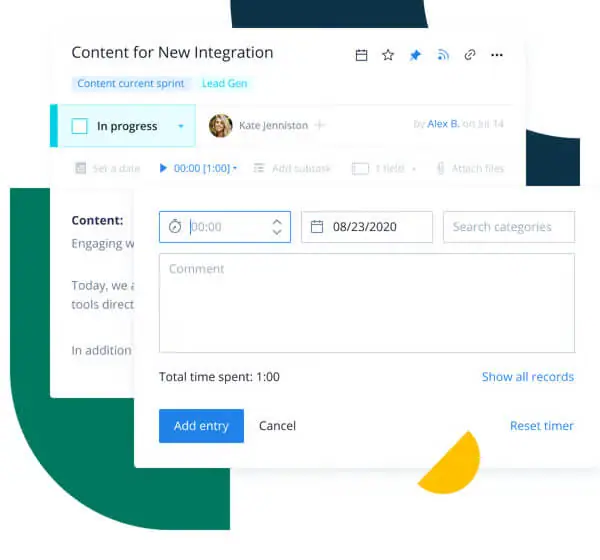
2. Insightful Reports and Dashboards
In my other reviews, I’ve always been saying that reporting is the backbone of good decision-making.
Wrike’s reports amalgamate information gathered from task management and time tracking to create and deliver insights that are supposed to help show users where they stand on current projects, and help plot better and more profitable paths for future actions using historical data.
Wrike has more than 80 report templates that cover just about everything a business could ever need reports for. They are subdivided into seven categories, namely marketing, project management, creative, agile, operations, IT and engineering, and professional services. These include attendance tracking, business goals, business operations, business process management, commission tracking, contract management, daily task tracking, employee scheduling, onboarding, offboarding, and vacation tracking, invoicing, IT risk assessment, marketing campaign and operations management, monthly budget tracking, project performance and scheduling, quarterly business reviews, technology roadmaps, work plan monitoring, and more.
These reports can either be displayed in dedicated column charts or table charts depending on analysis needs, or in highly visual dashboards that can be customized with widgets containing relevant data about specific project factors (such as billable hours, project progress, and progress vs. budget comparisons) which businesses need to monitor closely. Custom-made dashboards allow users to access the data they need all in one place and inform them about important numbers relevant to their projects’ success with just one glance.
The good thing about Wrike reports and dashboards is that they are automatically updated with real-time progress data every time they’re opened or refreshed, which saves users time in putting together reports manually and reducing the risk of human error. Wrike does all the heavy lifting for the business. The not-so-good thing is that they can become terribly complicated due to the sheer number of moving parts involved in making them.
Sometimes, the more sophisticated and complicated a feature gets, the less pleasant it becomes to work with and becomes a burden in itself. There is a fine line between useful richness of functionality and customizability, and confusing information overload just for the sake of it. Unfortunately, Wrike falls into the latter category.
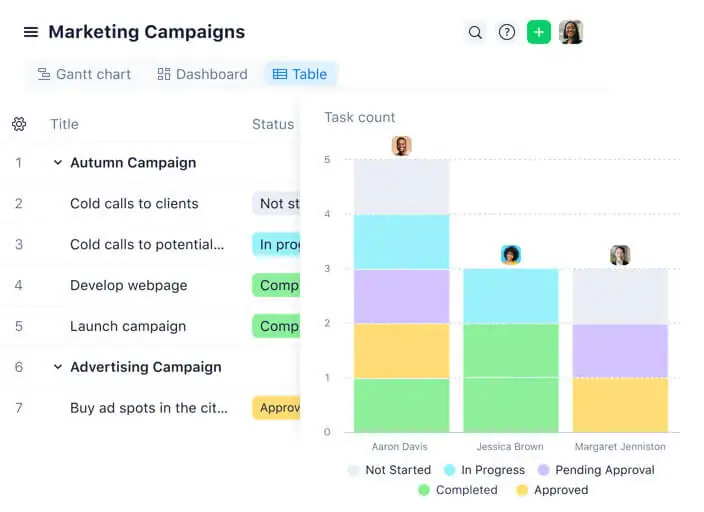
3. Various Views, Kanban Boards, and Gantt Charts
If there’s one thing where Wrike excels, it is in providing visibility into projects and workflows with a variety of views, boards, and charts. These visuals present data in almost any way that businesses require for optimized monitoring and analysis. When businesses are empowered with the necessary information presented in ways that they can best process, they can improve how they work and raise productivity levels dramatically by following the path that the data points to.
Wrike has list, table, and file views to help users see the data they require in an orderly manner, as well as Gantt charts to show progress and dependencies, and Kanban boards to map workflow.
The list view on Wrike gives visibility to the contents of any space, project, or folder. It is useful for scheduling, rescheduling, and mass-editing tasks in any of those collections. The ability to open folder or project info panels is also useful in giving insight to users and ensuring that their efforts are on track with goals. Adding tasks to projects and folders using the list view can be done with a mere drag and drop.
Wrike’s table view on the other hand presents data in a spreadsheet format and allows users to view crucial data about sets of tasks in detailed columns and lines at a glance. It can be used to add custom fields to any task, folder, project, or space to help better organize and compartmentalize data according to taste or needs. Project attributes can also be edited directly in this view, and table density can be adjusted to determine how much data is displayed on the screen.
Using the Wrike files view is very useful when users need to view all the files contained in any particular folder, project, or space, or when locating any asset or resource needed for current projects. It’s also helpful in collecting all assets created and used for any particular project for sharing with any particular clients. With the files view, aside from opening, locating, and sharing files, users can also download and delete files, see their approval status, and view all proofing comments left by collaborators on any file.
The Gantt chart view is very useful in establishing dependency relationships on a project’s timeline. It allows users to visualize where they’re at in the project, and what needs to be done to keep things running on schedule and to ensure timely delivery of output.
Kanban boards help map workflow by tracking task statuses and displaying what tasks need to be done by order of priority. It also shows how long a task has been in any particular status, so users can identify areas where progress is lagging. With Wrike Kanban boards, users can also add new tasks, and change the progress status of any task by just dragging them from one column and dropping them into another.
4. Powerful Project Management
As I’ve previously mentioned, Wrike is marketed primarily as a project management software. As such, this functionality is where it concentrates its firepower.
Wrike promises users a simplified workload and better delivery times with its suite of project management features. It also touts improved communication and collaboration between and among teams by allowing them to view details, share feedback, take part in decisions, and be up to date in developments all in one place.
Details, descriptions, and file attachments can be added to any task with Wrike’s task management feature so team members are fully informed of what needs to be done to achieve goals. With subtask management, tasks can be chopped up and distributed among team members to make them more manageable and less susceptible to cause burnout.
Wrike’s folder hierarchy allows users to configure the unlimited folder structure into a system that works with their particular workflow. And speaking of workflows, the custom fields, workflows, and statuses help users track everything related to their work and allow them to customize workflow stages according to the unique and established practices of their teams.
In addition to that, Wrike also allows users to develop account-wide work schedules that detail teams’ work weeks and allows individual users to see when they are supposed to work. Personal work schedules can also be made to accommodate any individual arrangement, and mark vacations, PTO, or additional work days for anyone in the team.
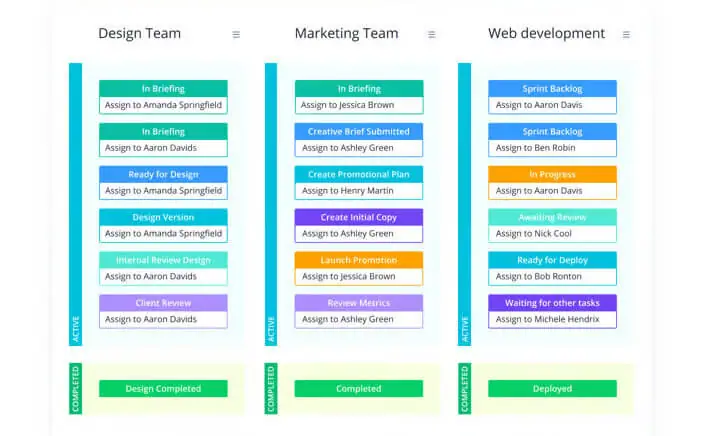
Selected Positive User Feedback:
- “The key to finding a good PM System is finding one that works as you work and Wrike offers so many ways to lay it out (boards, to-do lists, by project, etc.). It is very easy to use and if you set up due dates you know what will be coming due and it will show on your to-do list as well.” – Tammy D. (Source Capterra)
- “The tool offers a central place for campaign management, performance insight, and assets production. I love how Wrike unites marketing and creative teams to enhance productivity and deliver results. You can rely on prebuilt templates to save time.” – Dennis (Source Software Advice)
- “We like being able to create custom workflows (statuses), use custom form requests that translate into auto-generated tasks, roadmap with the calendar tool, and separate work between spaces.” – Kelly-Anne S. (Source G2)
- “One of the best features I like most about Wrike is the ability to prepare a Gantt chart. Various formats of charts can be easily prepared using Wrike. Also, the Kanban-style boards are very interesting. In addition, the dashboards are very insightful too.” – Susang R. (Source Capterra)
- “Easily allows for deadlines to be set and approvals to be made.” – Verified User (Source TrustRadius)
- “It has helped us integrate the product with our agile processes, manage our sprints, and generate bespoke dashboards and reporting. Creating bespoke task lists in Wrike allows me to make sure that every portion of the project is performed correctly and on time by every person that has to complete assignments.” – Shayla (Source Software Advice)
Selected Negative User Feedback:
- “This thing is super confusing to navigate once you start adding multiple projects.” – Anonymous (Source Software Advice)
- “App crashes suddenly. The automation is poor and even some reports/features are not designed to meet the needs of all companies. The reporting part included in the business packages is not sufficient and it is necessary to switch to much more expensive packages.” – Pietro P. (Source G2)
- “There is a significant amount of learning and coaching required to get up and running properly in Wrike. You WILL need multiple sessions with a Wrike rep to understand all of the functionality and get your groundwork set up correctly to ensure success.” – Nathan (Source Software Advice)
- “The product is priced a little on the higher side. Also, the mobile application is not the best available in the market, and many corrections and enhancements can be made there.” – Susang R. (Source Capterra)
- “Hard to navigate; As an admin level user for myself it is very easy to get ‘lost’ within Wrike, as I have access to all projects, tasks, and PM features.” – Mike (Source Software Advice)
- “ Although Wrike is great for managing projects and tracking progress, it can become a bit cumbersome when managing large teams and lots of tasks. Additionally, the pricing structure can make it a bit costly for teams that need lots of users.” – Verified Reviewer (Source Capterra)
- “Interpreting and comprehending comments for an assignment is more complex, and other team members may need help finding essential data to finish their work efficiently.” – Aaron B. (Source G2)
What are Wrike's Review Ratings from Review Sites?
(As of December 2023)
- Capterra: 4.3/5
- G2: 4.2/5
- Software Advice: 4.3/5
- TrustRadius: 8.3/10
- Google Play Store: 4.4/5
- App Store: 3/5
What's My Final Verdict on Wrike?
When reviewing project management software like Wrike, one can get easily lost in the sheer amount of things that the tool promises to deliver, and Wrike promises a lot.
While it is a stellar idea that tries to solve and address almost every pain point known to man when it comes to managing projects and driving profitability, it is this very far-reaching ambition that causes its downfall. Wrike is a jack of all trades and a master of none. In their well-meaning but misguided intent to pack the software with features, the developers have failed to realize that the features have to work well. Quality, not quantity.
Case in point: the time tracking feature. It’s very basic in functionality and very cumbersome to use. The way it’s set up also makes it vulnerable to unscrupulous employees who aren’t above the indignity of time theft, which will cost companies a pretty penny if left unaddressed. There’s also some work to be done regarding the way it runs, as it doesn’t stop even during extended periods of idle time unless it is manually stopped or users begin tracking time on a separate task. The fact that it’s not available on all plans also says a lot about how little Wrike values time tracking.
Having a lot of features also doesn’t automatically make a software awesome. In the case of Wrike, the complication caused by its insistence on superfluous features actually makes it harder to use and navigate, especially when projects and tasks start piling up. When a solution makes its users feel lost in navigating the labyrinth of its features, it ceases to become a “solution” and becomes a burden instead.
Reporting-wise, I appreciate that Wrike has a lot of analytic options available, and while allowing for options is a great thing, I wish that it could present data more straightforwardly so things aren’t as complicated as they currently are. Reports that take a fair bit of fiddling to reflect the required insights only add to the challenges faced by businesses on the daily and take precious time away from the more important things.
The pricing is another sore point for me. While Wrike does have a loaded arsenal of features, $9.80 per seat per month is on the high side for a starter plan, and $24.80 monthly per user for a mid-tier plan is eye-watering madness. Unless it works brilliantly in all aspects — which it doesn’t — I won’t recommend spending that much on a project management software when less expensive options are available… streamlined, easy-to-use options that have features focused on what’s truly important.
Having said that, I do like the various views, boards, and charts that Wrike offers. I think the variety of options is really helpful in allowing businesses to have a firm grasp of their progress and contributes a lot to ensuring that projects are delivered on time.
If you think that the features offered by Wrike will bring value to your business and justify its expensive price, by all means, get it. But when it begins to confuse you and creates problems down the road like those that we’ve discussed and encountered in other user reviews, don’t say we didn’t warn you.