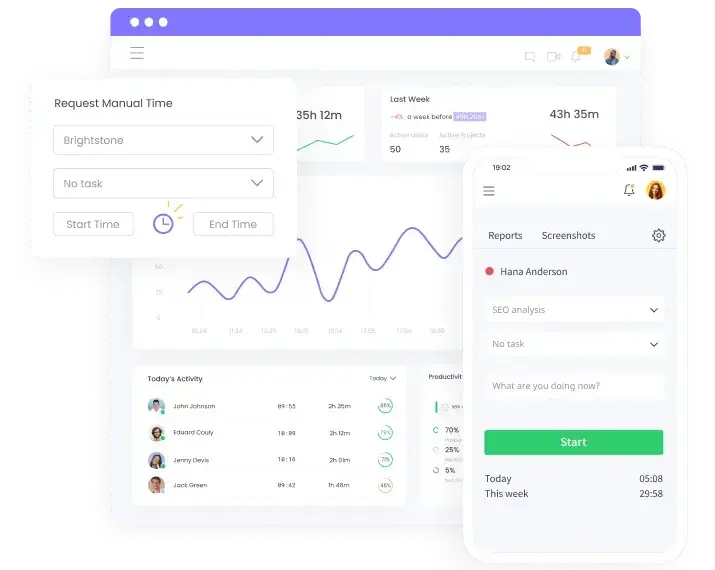This Review Covers:
- Overview
- What Do Users Like About WebWork?
- What Don’t Users Like About WebWork?
- What Pricing Plans Does WebWork Offer?
- What are the Standout Features of WebWork?
- Selected Positive User Feedback
- Selected Negative User Feedback
- What are WebWork’s Review Ratings from Review Sites?
- What’s My Final Verdict on WebWork?
Overview
WebWork is a versatile time tracking and employee monitoring software with a desktop and mobile app as well as a Chrome extension.
The software is compatible with Windows, MacOS, and Linux. It integrates with over 20 communication, management, and payroll platforms such as Slack, PayPal, Asana, and Xero.
That said, its integration options are more limited compared to some market leaders, which typically offer 100+ choices.
Webwork’s time tracking system allows users to track time with detailed time reports, edit timesheets, request approvals, and schedule shifts.
A key concern, however, is WebWork’s tendency to randomly stop tracking time, even when the user is still working on a task. This is quite worrying as it impacts the accuracy of exported reports as well as productivity evaluations. Some users also experience glitches and bugs in the software that have led to the loss of tracked data.
On a positive note, WebWork allows employee productivity monitoring with features like automated screenshots, GPS tagging, and activity level tracking. It also offers app and website usage tracking which lets managers observe apps and websites workers use to detect any frequent distractions.
The software offers payroll and invoicing features that complement its time tracking capabilities. This includes payroll reports that can be exported for payment gateways, in-built invoicing, customizable invoices, and invoice exporting and sharing. Staff leave can also be managed through the software.
What I find cool is that WebWork offers its own chat app, which is built in or can be downloaded separately for desktop and mobile.
WebWork also boasts itself as an AI-powered time tracking software. But let’s be honest – AI still doesn’t get nuance. It can crunch numbers, but it won’t know that Jamie missed a deadline because of an undocumented change in schedule. So for now, it’s more of a data whisperer than an accurate indicator of performance quality.
That’s not to say it isn’t useful. Sure, ask it a question or two to get a better idea of your team’s performance, but don’t expect it to replace your HR overnight.
-

(webwork-tracker.com)
What Do Users Like About WebWork?
- Platform customization
- Invoicing features
- Quality customer support
- Flexible team member roles and access
What Don't Users Like About WebWork?
- Website and software glitches
- Stops tracking task when losing internet connection
- Goes into idle mode when taking calls or meetings
- Lack of a time tracking “break” option
What Pricing Plans Does WebWork Offer?
WebWork offers three pricing plans: Pro, Plus, and Premium.
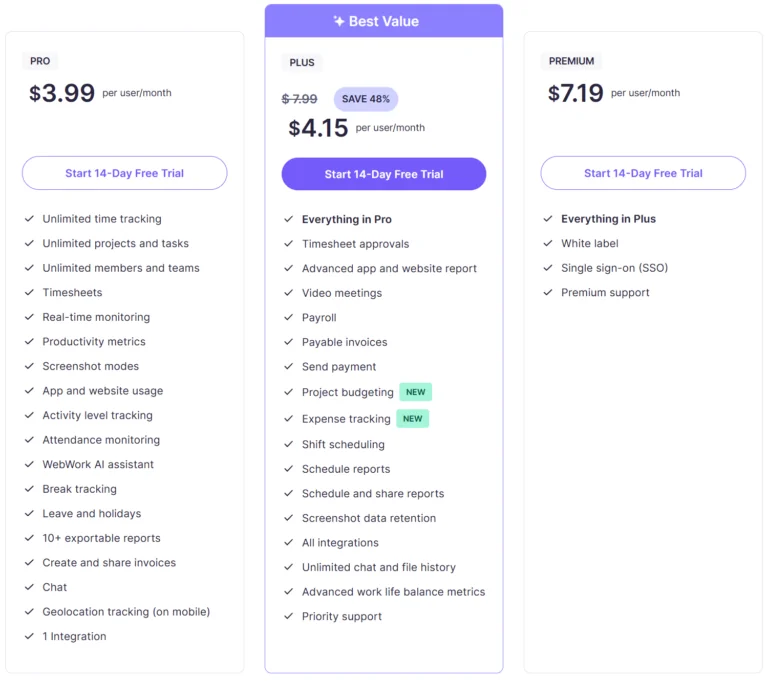
(webwork-tracker.com)
Compared to its competitors, WebWork’s pricing isn’t the most expensive on the market, however, it is also not the cheapest. A 20% saving can be made if an annual subscription is taken out, but those who like the flexibility of a rolling monthly contract will have to pay a premium.
WeWork has no free plan, which may put some users off, particularly when other options, such as Jibble, have unlimited free plans.
WebWork does, however, offer a 14-day free trial for all pricing tiers, allowing users to experience the platform before deciding whether it’s worth the investment or not.
What are the Standout Features of WebWork?
1. Multi-platform Time Tracking
If you’re managing multiple teams in different locations with different demands, you need flexibility. A striking thing about WebWork is the number of platforms it works across. Web, desktop app, mobile app, and a Chrome extension—it’s all there.
It’s worth noting, however, that the availability of features varies across platforms. For example, the Web app and the Chrome extension only offer time tracking capabilities, while screenshots and activity tracking are exclusive to the Desktop App. The screenshots taken can be accessed without the Desktop App.
Also, geolocation tracking is only available on the mobile app. However, users can access geolocation reports from a desktop device.
-

(webwork-tracker.com)
2. Employee Monitoring
WebWork offers comprehensive employee monitoring tools that are not subtle. With features like screenshots, app tracking, and website logs, the software provides minute-by-minute activity tracking for employers.
The screenshot monitoring feature can be set to capture one to ten regular or blurred screenshots at a 10-minute interval, with the option to receive a notification every time a picture is taken. Users can disable screenshots but continue activity tracking for certain tasks. To safeguard data, WebWork has backed this feature with a multi-step encryption system.
In addition to screenshots, WebWork tracks web and app usage, allowing employers to label websites and apps as productive, non-productive, or neutral. If a user spends time on a non-productive app, WebWork’s automated reminders can help them stay focused.
WebWork’s employee GPS tracking allows managers to view the routes employees take to work. The feature is only available on mobile and only functions when the permission toggle is enabled on the settings. This includes tracking even when the mobile app is not in use, as long as background location tracking is enabled.
How users can benefit from these features will come down to their management style.
(webwork-tracker.com)
3. Invoicing
WebWork’s invoicing feature allows users to create customizable and personalized project or hour-based invoices using time tracking within the software. These invoices can be exported and directly shared with clients.
The software’s payroll feature allows for setting billable rates, generating automated payroll reports, as well as processing employee payments. This can done through WebWork’s Deel integration where timesheets are automatically sent to Deel based on selected pay periods.
Alternatively, managers can export payroll reports in formats compatible with payment gateways like Wise, PayPal, Payoneer, and Gusto. These reports can be uploaded to the payment system for payment processing, either individually or in bulk with supportive features like paid overtime, paid time off, and automation.
Direct payments to employees can also be made through Stripe, Bitwage, and Wise with payment tracking.
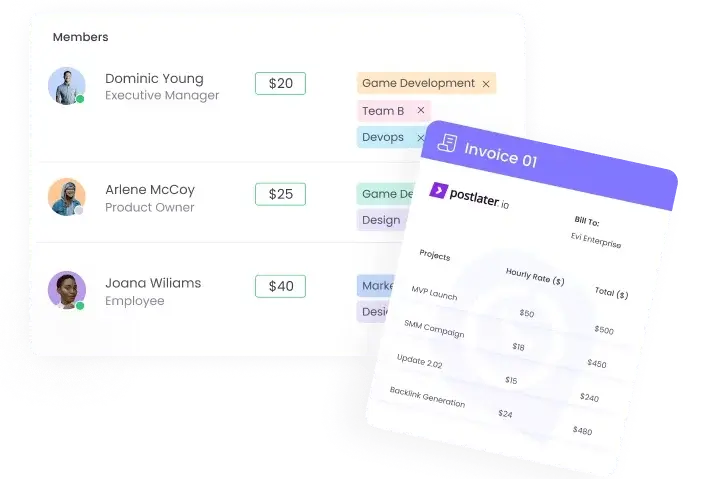
(webwork-tracker.com)
4. AI-Powered Reporting
WebWork’s online time reporting feature can distinguish between time tracked on different platforms and gives an overview of manually tracked and idle time.
Users can generate web and app usage reports to gain a clearer understanding of how employees are spending their time. This data can be used to generate detailed productivity reports powered by WebWork’s AI.
The software’s attendance reports highlight working hours, tardiness, hour deficits, and shift assignments. This data can be filtered by project, employee, or contract, and visualized through pie, line, or bar charts through statistics reports.
Additionally, WebWork’s time reports show time spent on specific applications and websites over chosen periods (daily, weekly, or monthly). Advanced reports provide data on mouse, scroll wheel, and keyboard activity within apps.
With scheduling, you can receive periodic reports via email, tracking long-term progress. Additionally, reports can be easily exported in formats like CSV, XLS, or PDF for easy sharing or further analysis.
Geolocation reports are accessible on the WebWork dashboard, from both mobile and desktop devices.
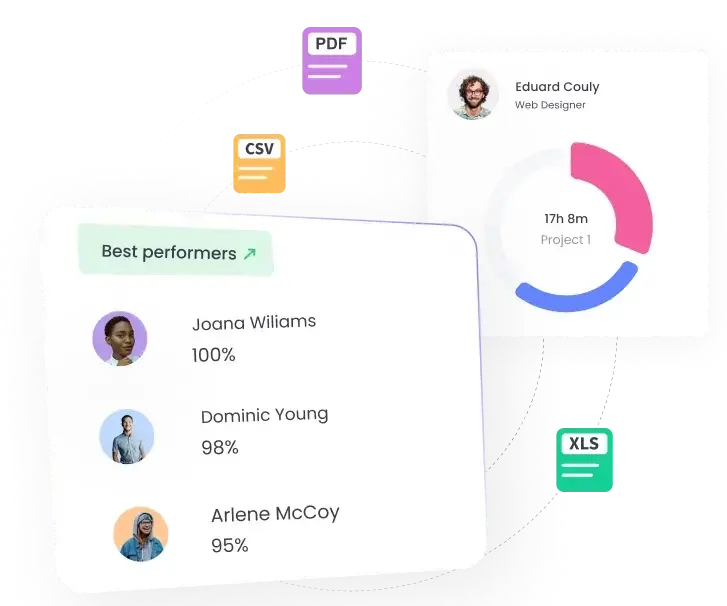
(webwork-tracker.com)
5. Team Chat and Video Meetings
WebWork’s chat and video features aren’t trying to outgun Slack or Zoom – but I don’t think they’re trying to. There is just beauty in simplicity, and having the basic needs met under a single platform is an attractive proposition.
WebWork Chat is accessible from within the software or separately on Windows, MacOS, and Linux. It can also be downloaded from the App Store and Google Play.
The Chat app allows you to send messages or discuss in dedicated as well as general channels. Messages can be edited or deleted at all times.
The chat is protected with encryption algorithms and supports quick sharing of pictures, text documents, PDFs, spreadsheets, and presentations via drag and drop up to 50MB in size.
For visual communication, WebWork offers video meetings that can be set up and scheduled in workspaces via personal rooms. Screensharing is also available and scheduled calls will appear on users’ dashboards.
One downside is that people outside of the workspace can only join video meetings if they are invited as Project Viewers first.
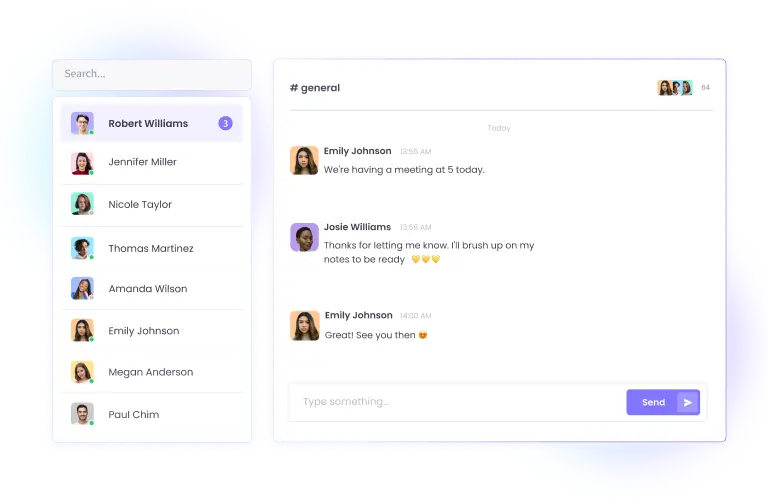
(webwork-tracker.com)
Selected Positive User Feedback:
- “Ability to customize the platform to our needs Amazing support Deel integration Team member permissions Dedicated success manager Robust tools” – Alexandre (Source: Capterra)
- “It’s transparent tracker…where employee can self managed their working hours” – Swapnil (Source: Capterra)
- “The most helpful about using time tracker is that if you close the browser tab by accident, it doesn’t stop tracking your time, if you forget to clock out or stop the time tracker, it sends you an email warning you that you forgot it. It’s really user friendly.” – Ritta N. (Source: G2)
- “I value its accurate time tracking and screenshot capability, which facilitates efficient workflow monitoring. It is an excellent tool for increasing productivity, and its intuitive interface just makes it better.” – Dev I. (Source: G2)
- “Webwork Tracker Tracks the working time of the employee in an organization automatically and provides complete analytics. It has a clean dashboard to check the tracked data by employees and employers. As it runs in the background, it won’t disturb our work. It even provides the data like number of keyboard clicks, mouse clicks, and scrolls. Also, it captures a screenshot every 10 minutes and displays the data related to that screenshot. They have good Customer support and resolve any issue in a very short time. It helps employers to Calculate the salary based on the hours worked/Tracked.” – Venkata Midhun J. (Source: G2)
Selected Negative User Feedback:
- “WebWork Time Tracker is that it can sometimes feel a bit intrusive, especially with features like automatic screenshots and activity monitoring. While these features are useful for tracking productivity, they might make some users feel like they’re being micromanaged. Additionally, the time tracking process can be a little rigid for some workflows, particularly if you’re working on multiple projects or tasks at once and want more flexibility” – Honey J. (Source: G2)
- “WebWork could be better if there was an “Break” button instead of just clocking out during my shift.” – Verified User (Source: G2)
- “There is no reminder that you would need to update it when they have new updates. Sometimes you would have to find out the hard way, like when it glitches and you need to check if it’s up-to-date.” – Roccini R. (Source: G2)
- “Sometimes the website glitches and doesn’t update properly.” – Camila (Source: Software Advice)
- “the idle time when it goes off every 8 mins, at times when you are in a meeting or call it goes to your unproductive time” – Leodigario (Source: Software Advice)
- “Whenever there is an issue with our internet connection or having a new update, It automatically stops tracking without any indication or intimation. With this issue, I have lost lots of Working hours. This is the only I’m facing and except that everything is fine.” – Venkata Midhun J. (Source: G2)
What are WebWork's Review Ratings from Review sites?
As of April 2025
- Capterra: 4.5/5
- Software Advice: 4.5/5
- GetApp: 4.5/5
- G2: 4.8/5
- Trustpilot: 4.8/5
- AppStore: 3.8/5
What's my Final Verdict on WebWork?
To sum up…
With WebWork, you can track your team’s attendance and activities in real-time with the ability to generate reports and invoices based on real data. Thanks to its mobile app and Chrome extension, you can track your team’s progress from anywhere without being tied to your desk.
But that’s not all! WebWork’s attendance monitoring and detailed reporting features are also worth mentioning along with the in-built invoicing functionality which will greatly reduce your manual workload.
However, while WebWork offers a variety of features, I feel it has some limitations. Bugs and glitches can disrupt productivity, and some of the ways productive vs unproductive time is assigned could use an update.
Furthermore, the lack of a free option may put some users off, particularly when there are other options out there that offer free plans.
Overall, in my review of WebWork, I find it is a cable platform that will suit many businesses, both large and small. However, if glitches are something you don’t have the patience for, it may not be the best choice currently.