This Review Covers:
- Overview
- What Do Users Like About Odoo Timesheet?
- What Don’t Users Like About Odoo Timesheet?
- What Pricing Plans Does Odoo Timesheet Offer?
- What are the Standout Features of Odoo Timesheet?
- Selected Positive User Feedback
- Selected Negative User Feedback
- What are Odoo Timesheet’s Review Ratings from Review Sites?
- What’s My Final Verdict on Odoo Timesheet?
Overview
Odoo Timesheet is a component of the Odoo enterprise resource planning and customer relationship management software suite specifically designed to function as its time tracking solution. This module is purportedly one of the most beloved features of Odoo and is an integral part of its latest upgrade dubbed Odoo 17.
Odoo Timesheet replaces the function of cumbersome and error-prone paper-based systems which take a lot of time and resources to create and maintain. It is a timesheet app that allows businesses to easily track time, calculate working hours, keep track of payroll, distribute tasks optimally, keep an eye on progress and productivity, forecast needs and resources, and foster relationships with clients.
With Odoo Timesheet, users can be on top of time and attendance, generate insightful reports from the data gathered in time tracking, and integrate with the rest of the productivity apps from the Odoo family and even with third-party software.
Now, there’s a lot to like about Odoo Timesheet, but what I love the most about it is the ease with which users can track time using one-click timers or manual logs. I also love that the browser extension makes time tracking possible straight from whatever tab I’m working on.
Its no-nonsense interface is a great blend of functionality and simplicity, presenting its functions and recorded data in a straightforward manner without any pretentious frills. But despite its simplicity, it’s not boring or spartan — the earth-tone palette gives it just the right amount of visual oomph without being distractingly extra.
But despite these high praises, Odoo also comes with a significant amount of flaws. First and foremost on my list of complaints is the general difficulty in setting it up and the accompanying learning curve. There’s also some fine-tuning to do with how expenses are recorded for cleaner accounting and the hours management could be more accurate for smoother payroll processing.
It also has bugs and glitches that negatively affect user experience. Its performance needs to be optimized — it can be slow at times, especially when working with large datasets. And while it is customizable, configuring it according to unique requirements can be quite difficult, and runs the risk of breaking it.
To add to that, the interface, while straightforward in presentation, could be quite complicated to operate. The mobile versions are prone to crashing and glitching. When problems arise, users can raise it to customer support, but there’s no guarantee that it will be resolved or even answered immediately — their support team leaves a lot to be desired. And to top it all off, it can be quite expensive for SMEs and other businesses with limited budgets.
Now, while we’ve covered quite a bit of ground on what I love and hate about Odoo Timesheets, that’s just the tip of the iceberg. To make a fair judgment of this time tracking solution, we must first take a deeper look at what it has to offer. So without further ado, let’s dive right into it!
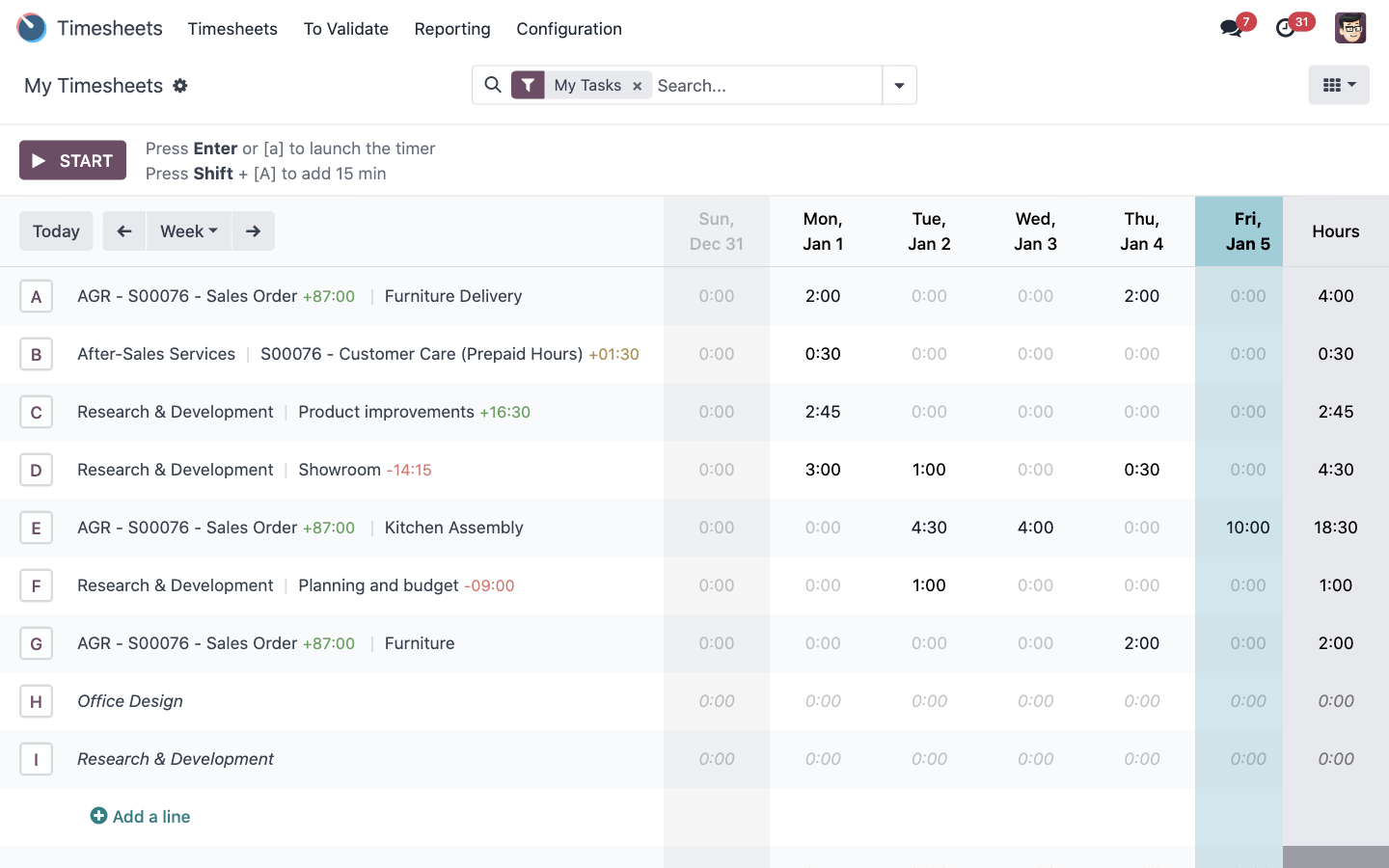
What Do Users Like About Odoo Timesheet?
- Ease of use
- One-click time tracking
- Functions and data are presented straightforwardly on the interface
- Integrates well with other apps in the Odoo family
- Insightful reports
- Multi-device support
- Customizable for unique workflows
What Don't Users Like About Odoo Timesheet?
- Initial setup and configuration are challenging
- Steep learning curve
- Complicated operation
- Expense recording needs some work
- Hours management needs more precision
- Slow performance
- Mobile apps are less than ideal
- Less-than-desirable customer support
- Steep pricing
What Pricing Plans does Odoo Timesheet Offer?
Unlike most other ERP and CRM solutions, Odoo does not base its pricing on curated feature suites but instead prices its plans based on the apps included in the plan, of which Odoo Timesheets is one.
Now, the first plan is the One App Free, which as its name suggests is free, and only contains one app — this could be Odoo Timesheet, for example. However, if the chosen app depends on other apps, account holders will also get the dependencies along with the chosen app for free. This plan is hosted on the Odoo Online cloud infrastructure.
Second on the list is the Standard Plan, which is intended for managing a single company on a single database. This plan starts at a discounted price of $24.90 per user per month for the first 12 months when billed annually, or $31.10 when billed monthly. The standard plan allows users to enjoy all the Odoo apps for sales, marketing, signing, website, accounting, CRM, inventory, HR, project, POS, services, and more — including Odoo Timesheet. Like the One App Free plan, this plan is also hosted on Odoo Online.
Third is the Custom Plan, which is designed for managing multiple companies on a single database, and for customizing through Odoo Studio, custom developments, or the API. Unlike the previous plans, this plan can be hosted on Odoo.sh or on-premise using Odoo Enterprise. It also allows users to enjoy all Odoo apps, including Odoo Timesheet. This plan starts at a discounted price of $37.40 per user per month for the first 12 months when billed annually, or $46.70 when billed monthly.
What are the Standout Features of Odoo Timesheet?
1. Time Tracking
As I’ve previously discussed, Odoo Timesheet is designed as the time tracking module of the Odoo ERP and CRM software suite. It allows users to track time automatically with one-click timers and manually by entering time logs either on desktop or mobile.
First, the lay of the land: the timesheets on Odoo timesheets can be viewed in a list view or a grid view. The list view shows rows of neatly labeled projects against columns labeled by day and date that can be customized to show daily, weekly, and monthly logs.
To track time using the automatic timer, users only need to click the start button located near the top left corner of the page. This will start the timer immediately. Users can then type in a very brief description of the task being performed on the input box to its right, select a project from the drop-down next to it, and select a task from the drop-down beside that. They can then go about their work, and then click stop after they’re done which will stop the timer and automatically record the time elapsed against the chosen project and task on the current day.
To add time manually or edit logs on the current day or previous days, users can hover on any time entry, click the magnifying glass that appears to the left of the time, and put in the hours they wish to log on the resulting page. They can modify the description, project, and task on the same page as well.
Alternatively, users can also use hotkeys assigned to the projects that appear to the left of their respective lines on the project column. That will start the timer on the chosen project, and an optional description can be added to the input box similar to the previous method.
Another method is to use the Awesome Timesheets app, which is quite helpful when on the go. To do this, users only need to click the icon to the right of the address bar and then click the start button on the pop-up. This will immediately begin the timer and it won’t require users to specify the task or project until they hit stop, after which they can choose the project and task they wish to record the elapsed time for from drop-down menus. They can then add an optional task summary to detail what happened during the session, or even edit the amount of hours spent on the task right on the pop-up. Once they’ve logged their time, the task will appear in the quick list along with the time elapsed, which they can add to by hovering over the item and clicking the play button that appears. They can also use the plus and minus buttons on either side of the recorded time to add or subtract from it. The time logged using the Awesome Timesheets app will appear in the timesheet just like how entries added using Odoo Timesheet would.
Odoo Timesheet on mobile has a similar layout and functionality to the Awesome Timesheets app, and users can log time manually or record time as work happens using the same procedure. They would also appear on the timesheet like the entries logged using the previously discussed methods. However, time tracking on the mobile app may not be as smooth as the desktop experience, as the mobile apps can present some bugs and glitches that affect the sensitivity of the buttons.
But on to the brighter side: while Odoo Timesheet works best with a stable internet connection, it can also work offline. Tasks will keep running even in environments with low to no internet connection, and the time recorded offline will be synced to users’ accounts once they are reconnected to the internet.
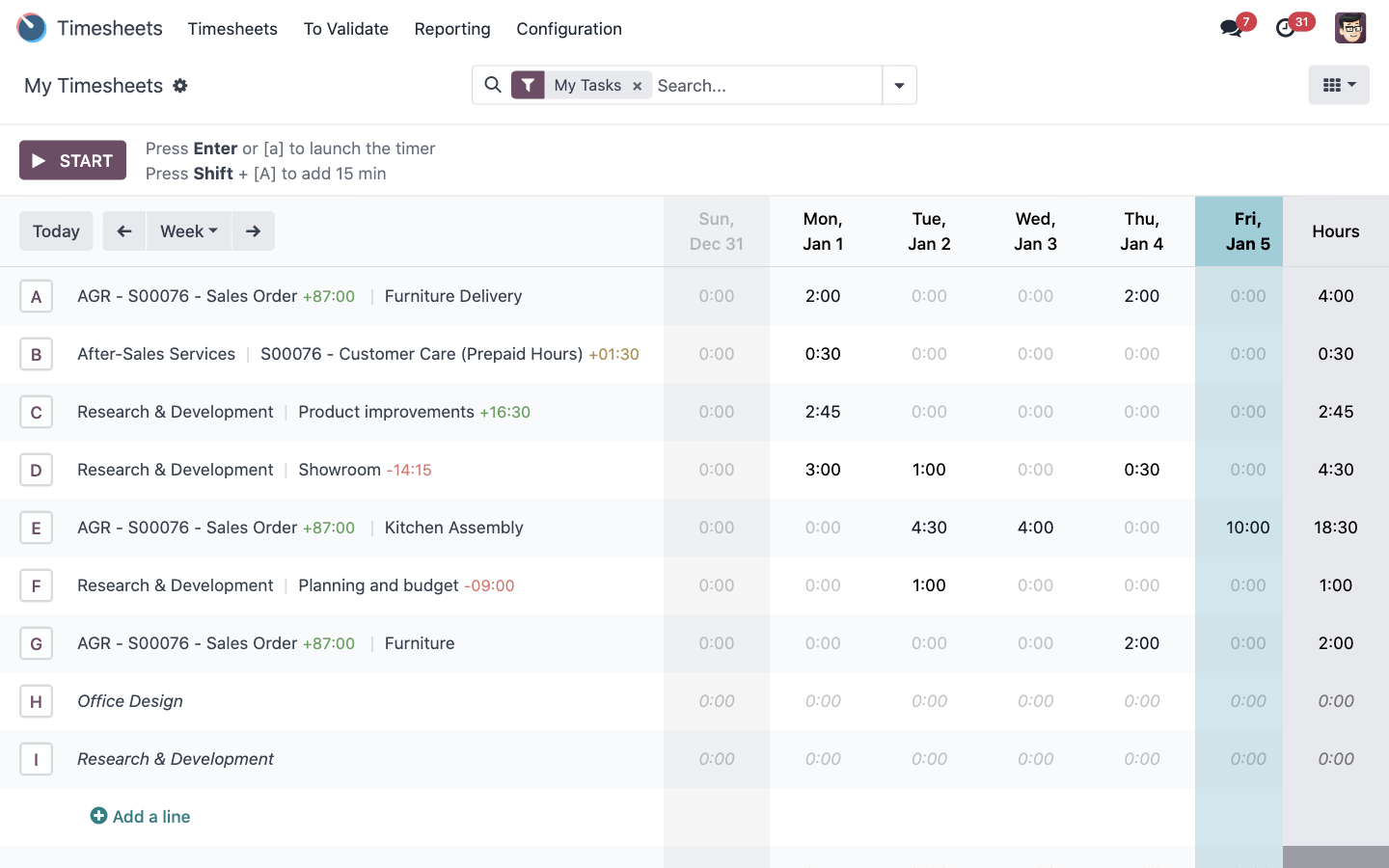
2. Employee Management
Odoo Timesheet allows businesses to manage their employees using an array of features aimed at organizing and monitoring their tasks and activities. With this tool, managers can create and assign projects, see what employees are working on and evaluate their performances for each project and task, send email reminders for timesheet submission, approve timesheets, grant or restrict backend access, and restrict the visibility of timesheets from certain employees.
To create a project in Odoo Timesheet, managers need to navigate to the project module by selecting the project tab from the menu bar on the leftmost side of the dashboard. They can then click the create button near the top left of the Kanban board and input the required details. After that, they can add project stages to keep things streamlined and compartmentalized. Returning to the projects kanban board, they can click on the three dots that appear on the project tile when hovering the cursor over it, and then click edit which will give them the option to modify the details of the project and assign a member of the team as a project manager.
Adding tasks on Odoo Timesheet works similarly, only that this time, after navigating to the project tab, they need to select a project and only then click the create button or the plus sign beside the title of any project stage column. In the pop-up box, specific team members can be added as assignees, and other details can be added or modified as well. Once published, the activity will automatically appear in the assignee’s to-do list.
Team members can also be assigned activities straight from the Odoo Timesheet projects Kanban board by hovering over the project tile and clicking on the clock icon, clicking schedule activity on the pop-up that appears, specifying the due date, and selecting team members to assign the activity.
Using the planning feature on the project tab of Odoo Timesheet, managers can also allocate resources — meaning, team members — across projects and tasks in order to have more accurate deadline estimates. To do this, managers can simply activate the planning feature on the configuration tab of the projects module (if they haven’t yet), navigate to the projects dashboard, hover over the tile of the desired project and click the three dots, and then select planning on the pop-up. This will take them to the planning records grid which shows a column of employee names assigned to the project against a row of dates and their shifts. The dates can either be in weekly view or monthly view, depending on users’ preferences. To filter the grid so that it only shows specific employees and projects, managers can use the filter fields near the top right of the page and enter the project they wish to see in the project box, and the name of the employees on the resource box.
Assuming that there aren’t shifts stored on their Odoo Timesheet account yet, managers can assign them by simply hovering over any empty space on the grid and clicking the plus button that appears to create one. This will result in a pop-up where they can input the details of the shift such as its starting and ending time and date, what project and task it is for, the allocated time for it, and the team member to whom it is assigned. They can also add tags, choose to repeat them on chosen dates, and even save the shift as a template. Once done, the shift will appear on the grid in the proper position concerning the date and assignee.
Odoo Timesheet also allows managers to edit shifts easily by simply dragging and dropping. To edit any shift, managers can simply drag them around the grid to change dates, or expand and contract them by dragging the edges to modify duration. They can also duplicate shifts by pressing down CTRL or CMD and then dragging the shift to the desired date. Should any shift need more granular editing, managers can simply click on the target shift and modify the details in the pop-up.
Once done with the week or the month, managers can then send reminders through Odoo Timesheet to their team members’ emails to accomplish and submit their timesheets. This can be done manually, or better yet, automated for specific periods to save a significant amount of time and effort. They can then approve, edit, or reject the timesheets according to business needs.
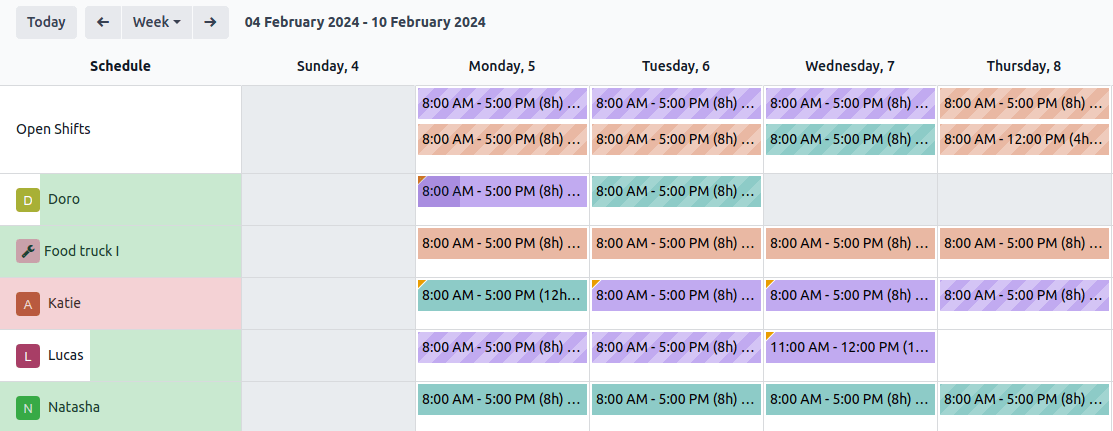
3. Insightful Reporting
Odoo Timesheet provides valuable insights on key performance indicators and other important numbers, such as the comparison between planned hours and effective hours, between period-based metrics, and team performance. These are highly essential in ascertaining the health of projects, plotting the path of the future, and facilitating honest relations with clients and other stakeholders.
On the Odoo Timesheet reporting tab, analytics based on the time tracking data per employee, project, task, or billing type are displayed in various visuals. The big picture can also be shown using the timesheets versus planning analysis. Users can choose either a pivot chart or graph by toggling the pair of view buttons near the top right of the page. When in graph view, users can choose to see their data presented in bar, line, or pie charts. The bar and line charts can be further configured to show stacked or cumulative numbers, and in descending or ascending orders.
The search box at the top center part of the Odoo Timesheet reporting tab is a powerful tool to filter the analytics and make better sense of the numbers. Users can either type in the filter they wish to apply or choose from a dropdown by clicking the downward arrow on the side of the bar. They can choose from an infinite number of combinations to show data by timesheet, team, department, project, task, date, and billing type, and display either only approved or unapproved timesheets. They can also group by project, parent task, task, date, department, manager, employee, sales order, sales order item, invoice, and billing type. These choices can be saved and added to their favorites so that they won’t have to redo the filtering process for similar reporting needs in the future.
Now, as much as I love the engaging visuals and customizability of Odoo Timesheet reports, I can’t help but feel like it’s too complicated for practicality. There are so many hoops to jump through just to get the data I require, and that’s quite counterintuitive compared to having a library of report types that can be selected according to current needs, especially when a data presentation is required pronto. If a tech-savvy individual like me finds the process quite cumbersome, how much worse could it be for someone who’s not? That’s an important point to consider when using Odoo Timesheet.
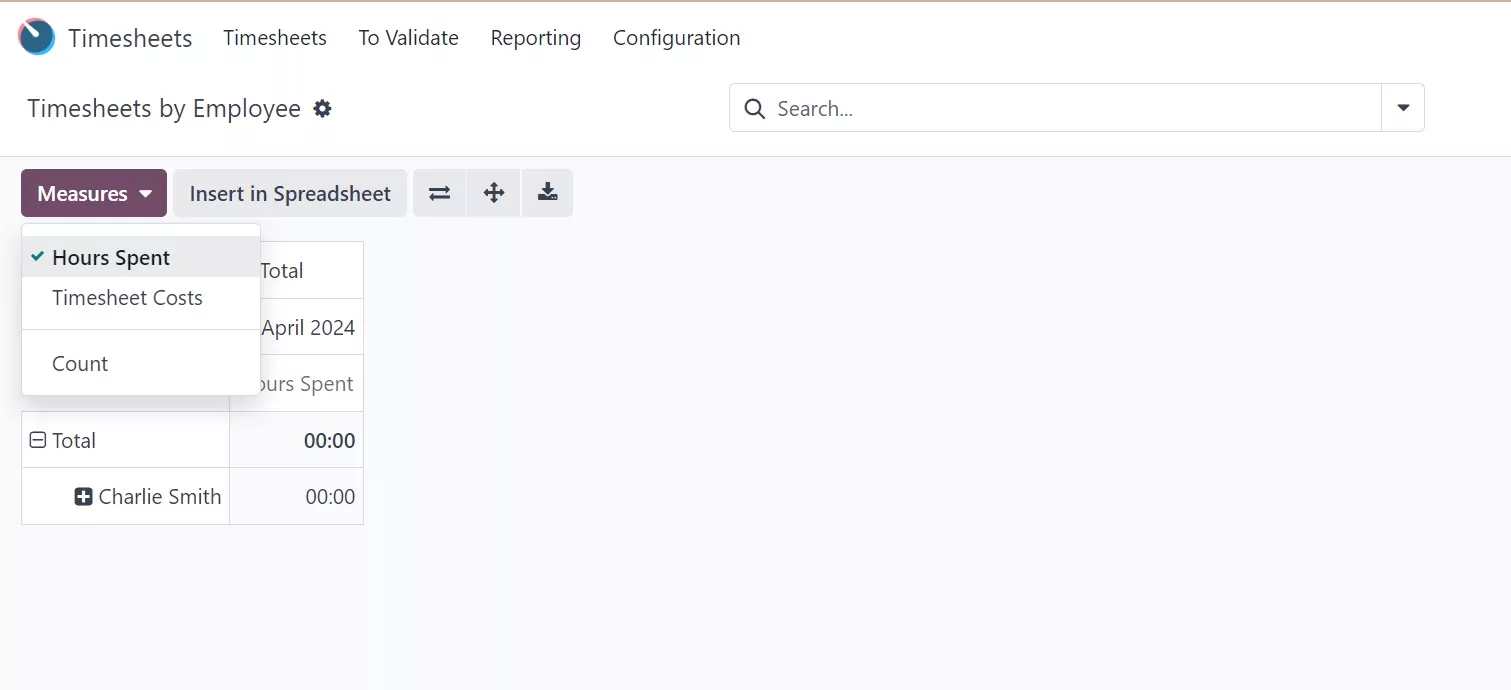
4. Odoo Family Integrations
Since Odoo is a very comprehensive ERP and CRM solution, aside from Odoo Timesheet for time tracking, it also has a host of other apps grouped into several categories.
The services group is where Odoo Timesheets can be found, along with project, planning, field service, helpdesk, and appointments. The website group is a selection of apps that target various website needs, such as website building, blogs, forums, live chat, e-commerce, and e-learning. The sales selection includes POS, CRM, rentals, subscriptions, and sales. The finance apps include accounting, invoicing, expenses, documents, and e-signatures.
Odoo also offers apps for inventory and manufacturing which includes the titular inventory and manufacturing apps, plus product lifecycle management, purchase, maintenance, and quality. The marketing selection offers marketing automation, events, surveys, and email, SMS, and social marketing apps.
Equally important are the human resource apps which include employees, recruitment, time off, appraisals, referrals, and fleet modules. Last but definitely not least, the productivity apps include the discuss team communication module, approvals for employee request management, and VoIP for calls.
Most of these apps contain significant overlaps, and thus, may present features similar or identical to those of Odoo Timesheets. And as previously discussed in the Pricing section of this review, some apps are highly dependent on other apps, thus requiring the installation of apps from the Odoo family other than that which is specifically needed. When the apps add up, the Odoo system may prove to be quite heavy on the CPU.
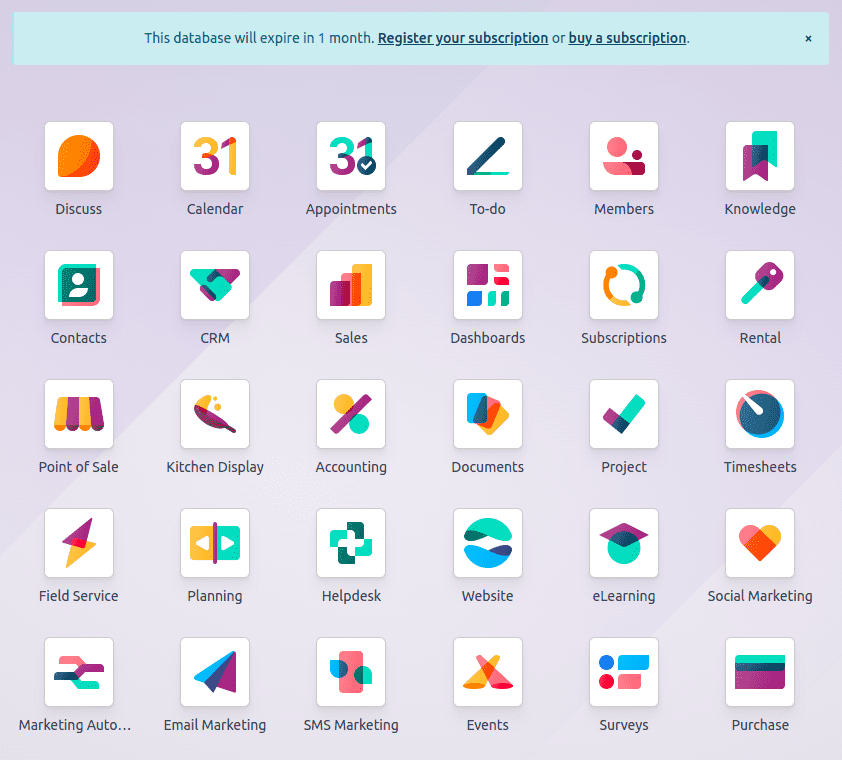
5. Customization
Odoo Timesheet allows customization according to specific business needs. Admins can set custom alerts to help maintain the timely completion of tasks, define unique user roles to establish clear responsibilities and access levels, create custom workflows to streamline the work process according to teams’ working styles or match unique operational processes, and even add custom fields to forms.
All of these make it possible to adapt the system to various business needs, and this level of customization ensures that Odoo Timesheet integrates seamlessly with current business operations. A highly customized tool contributes to smoother and more efficient workflows and ensures that data is captured the way businesses need it to be.
Aside from the customizability of Odoo Timesheet, the Odoo ERP/CRM system takes customization one step further by allowing users to create their own custom apps for any business need using Odoo Studio. It’s built using drag-and-drop functionality, does not require coding from the user’s end, and can be scaled easily. Building a custom app also gives users a desktop and mobile app automatically, with everything — screen design, reports, automations, forms, icons, access rights, and all other features — curated to a T according to the builder’s taste and requirements.
Selected Positive User Feedback:
- “That solution that improved our business processes” — Camila Yamamoto (Source Trust Radius)
- “You can do whatever you want with Odoo, from ordering lunch to selling online.” — Oscar Alcalá (Source Trust Radius)
- “Complete set of business management software” — Nabin P. (Source Capterra)
- “Odoo makes the employee management easy” — Tariq A. (Source Capterra)
- “Odoo provides a robust solution for SMB and enterprise needs” — Jairo Alexis C. (Source G2)
- “Outstanding Platform Flexibility in Odoo with the studio app” — Jason (Source Trustpilot)
- “Oddo has proven to be a very complete platform for making my business smarter and more efficient” — Telmo Bala (Source Trustpilot)
Selected Negative User Feedback:
- “Doesn’t seem to let me use one of the drop down menus for selecting a job type/number, therefore not being able to submit my timesheet.” — Ben De Vries (Source Play Store)
- “The application is even worse than the website. Dropdowns don’t work; basically useless. I curse the PM who made us switch to this system everyday.” — Junio Valerio Palomba (Source Play Store)
- “App still logs me out after short time (1 hour). Design is not user friendly and it is hard to find what I need. Menus in task or group detail are not showing sometimes. My overall experience is not very good.” — Radovan Pranda (Source Play Store)
- “Configuration is a little tricky. Odoo Studio can only do so much, and sometimes changing something with it may even end up breaking something. Some back end configuring could be done, but the one blowback I’ve experienced from this is that it makes upgrading to a newer version of Odoo difficult. One may need to adapt to Odoo’s existing config rather than downright try to change it, especially for one who has little to no experience with ERP config and customization.” — Ranee Beatrix B. (Source G2)
- “We consider that they should apply improvements in functions and activities of cost and expense tracking to allow us to keep a clean accounting. In addition we find it problematic that we can not accurately manage the hours of management by employees for a more accurate payroll.” — Cinzia P. (Source Slashdot)
- “My main issue though is features and apps are being shipped before they are ready. I have seen basic things like some buttons not translated in the inventory app. More importantly I raised an issue with support that the knowledge app lacked autosave so if one refreshed the page some things may not be saved. This is a pretty basic functionality for cloud based apps. Support answered my ticket quickly but 3 months in this issue has not been resolved” — Wout T. (Source G2)
- “It can be slow to learn due to the many functions the system has, also the design of its interface does not help much to make it easy to use. It can become slow and slow down at times, especially when you are loading information from some task.” — Lorena O. (Source G2)
- “Odoo on android has some instabilities and crashes. I prefer to always use via the web and on Windows.” — Carlos S. (Source GeApp)
- “Among the common complaints for Odoo is that of high pricing. After using a single module, switching to even one extra application means extra charges […] As a result, the total tally keeps rising. […]” — Shobhit Sharma. (Source LinkedIn)
- “What customer service?” — Simon Looskin (Source Trustpilot)
What are Odoo Timesheet's Review Ratings from Review Sites?
(As of April 2024)
- Capterra: 4.1/5
- G2: 4.5/5
- TrustRadius: 6.7/10
- Trustpilot: 3.2/5
- Play Store: 3.3/5
- App Store: 1.5/5
What's My Final Verdict on Odoo Timesheet?
Odoo Timesheet is the time tracking solution of the Odoo ERP/CRM system that offers a decent time tracking experience with easy-to-use start-and-stop timers and a fairly straightforward manual time logging procedure. It can even function offline and continues to track time in environments with low to no internet connectivity, syncing tracked data as soon as a secure connection is re-established.
Since it is a part of the Odoo system, it cannot stand alone and comes with the purchase of a plan along with other co-dependent apps. Having said that, it integrates well with the rest of its app family and provides a reliable albeit basic time tracking function.
Odoo Timesheet allows managers to schedule shifts and activities for employees without the need for cumbersome and chaotic paper-based systems for more efficient time and resource usage. It also allows them to send automated reminders to employees to complete and submit their timesheets, which they can review, edit, approve, or reject according to business requirements.
The data captured by Odoo Timesheet time tracking is automatically populated into reports that come in various views, from pivot charts to colorful graphs. Using any combination of filters offers seemingly infinite customizability to best reflect analytic needs. However, that process may prove to be confusing and counterintuitive compared to having a library of report templates to pick from.
The Odoo Timesheet app can be customized to reflect admins’ preferences in access, alerts, form fields, and workflows for unique business needs. But even more customizability can be achieved using Odoo Studio which allows users to build apps of their own without the need for coding on their end.
Now, just like any other app, Odoo Timesheet also comes with its fair share of cons. First and probably most important is the complexity of its operation — so many hoops to jump through just to get an intended result. This results in a steep learning curve, resistance to implementation, and generally, an uncomfortable experience compared to simpler solutions that have similar functions. I guess this is the price to pay for customizability… but does the additional work and confusion justify that price?
Now, on to the app performance. On desktop, Odoo Timesheet performs fairly well except for occasional bugs and glitches that cause the program to slow down especially when dealing with large data sets. However, the mobile apps leave a lot to be desired, with both Android and iOS apps constantly crashing.
Aside from those, I feel like they rushed the release of the latest version as some modules and features seem half-baked and riddled with inconsistencies such as buttons and functions not working as intended.In addition to that, while Odoo frontlines customizability as a star feature, the reality is that configuration can be quite tricky. One wrong move in Odoo Studio could cripple Odoo Timesheet and the entire system. Backend tinkering is possible, but it runs the risk of making upgrades to newer versions particularly painful.
So, in a nutshell, Odoo Timesheet has respectable time tracking capabilities and straightforward timer and manual time entry methods, but the rest of it can be quite complicated to learn. It also needs to be used with the rest of the Odoo ERP/CRM system to function. For businesses without such a system in place, this solution might just hit many birds with just one stone, but organizations looking for a stand-alone time tracker would definitely need to look elsewhere.



