This review covers:
- Overview
- What do users like about the Clockify Chrome Extension?
- What don’t users like about the Clockify Chrome Extension?
- What Pricing Plans does Clockify’s Chrome Extension offer?
- What are the Standout Features of the Clockify Chrome Extension?
- Selected Positive User Feedback
- Selected Negative User Feedback
- What is Clockify’s Chrome Extension Review Rating?
- What’s my Final Verdict on the Clockify Chrome Extension?
Overview
Chrome extensions are a great way to personalize and customize the way Google Chrome works for you. And when it comes to time tracking, there are plenty of Chrome extensions available in the market that can streamline your time tracking experience, one of which is Clockify.
The Clockify Chrome extension comes with a range of powerful features, from its built-in Pomodoro timer to its reminders and idle detection capabilities. But how well do these features actually measure up? Well, I had to try them out myself.
I was able to download Clockify’s Chrome extension with no hitch, and getting started was very easy, too. You can simply type in the task or project you’ll be working on right on the text bar at the top and press “Start.” There’s no dedicated button for tracking breaks, though, so you’ll need to create a separate time entry for those. All time entries are listed at the bottom, along with the total work hours you’ve logged for the week for easy access.
One of the things I especially liked about Clockify was its long list of available integrations. This includes popular tools like Asana, Trello, and Zendesk which makes it very convenient to incorporate Clockify into your existing tech stack.
The Pomodoro timer also works great if you want more structured work intervals and breaks. Once enabled, you can set custom durations for short and long breaks as well as work sessions. My only issue with the Pomodoro timer was that it doesn’t really notify you if your break session is over (and yes, I’ve already enabled all of the notification settings on my laptop and browser). This might lead you to unintentionally overextend your breaks, which is just bad for overall productivity.
And while Clockify’s list of integrations is pretty impressive, many users have reported issues when it comes to integrating and syncing with some tools. I’ve also noticed slower loading times whenever you open the extension. These issues put a dent in the overall user experience. And that’s evident in Clockify’s not-so-stellar rating of 3.8/5 on the Chrome Web Store.
All things considered, I can still say that Clockify remains a suitable time tracking extension. I mean, for a free-time tracking extension, I do think you’re getting quite a robust set of features albeit limited in some areas.
Before you decide on whether Clockify is the right solution for your Chrome time tracking needs, let’s take a closer look at this extension’s standout features and what else users have to say.
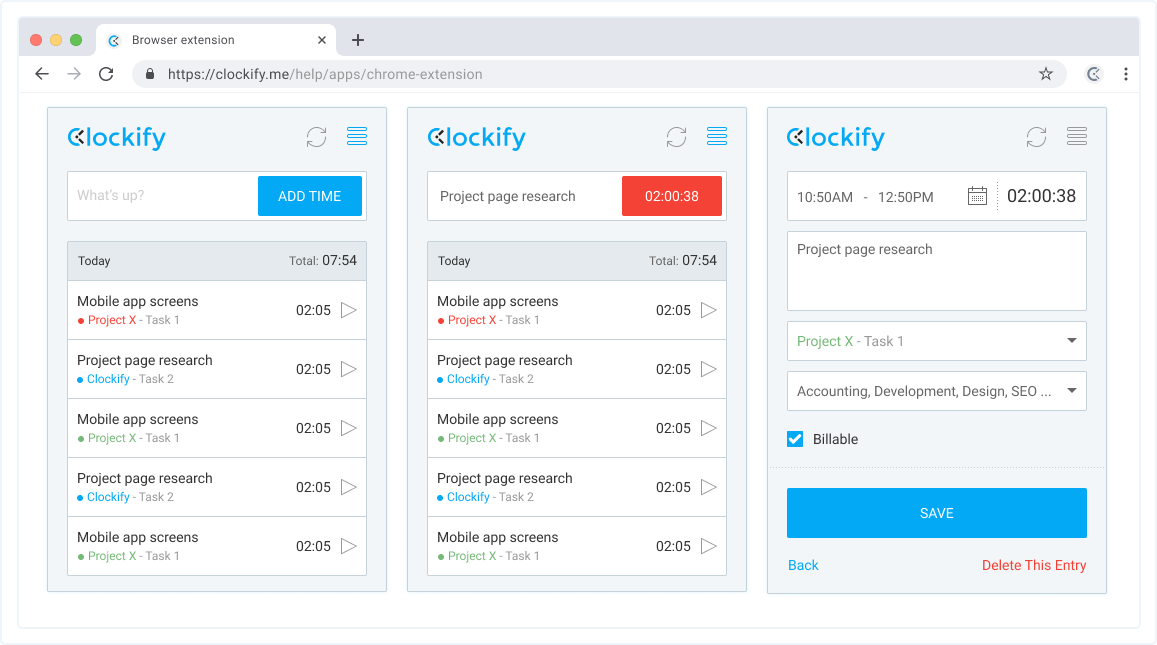
What do users like about the Clockify Chrome Extension?
- Makes recording time against GitHub tasks easy
- User-friendly interface
- Good customer service
- Pomodoro timer
Learn about the other five ways Clockify is great.
What don't users like about the Clockify Chrome Extension?
- Glitches that cause the timer to stop working
- Integration issues
- Very difficult to add task names
- Slow loading times
Learn about the other five ways Clockify sucks.
How much does the Clockify Chrome Extension cost?
The good news is that you can actually download and use the Clockify Chrome Extension for free! It’s a great way to streamline time tracking on Chrome without worrying about the hefty price tag.
But given that it is a free time tracking extension, you can’t expect much in terms of features. The extensions’ capabilities are fairly limited to just time tracking, none of the time off management, invoicing, and scheduling features that Clockify offers with its paid plans. You also won’t get much access to customizable settings, such as enabling break tracking and setting up task rates. Opting for the paid plans for more advanced features can cost you anywhere from $4.99 to $14.99 per month, depending on which Clockify pricing tier you choose.
What are the Standout Features of the Clockify Chrome Extension?
1. Time Tracking
With the Clockify Chrome extension, you can choose to track time either manually or using the extension’s built-in timer. I personally prefer the latter, but the ability to add manual time entries is a good backup option for when you forget to turn on your timer.
The timer is straightforward to use. You can type in the task or project you’ll be working on in the text bar and click on “Start.” You can also add task and project details later, even as the timer is running.
There’s no separate button to pause the timer, so if you want to take a break, you’ll need to stop it entirely. But what’s neat is that you can still go back to the time entry you left with and press play again to continue tracking that specific activity. All of your time entries and the total hours you’ve recorded for the week are visible right on the extension for easy access. This data is also synced in real-time to the web and mobile app so you can switch between different platforms with no fear of losing any precious time data.
All in all, I think in terms of time tracking, the Clockify Chrome Extension provides a no-fuss time tracking experience. However, I do have to agree with some user comments saying that it has slow loading times, especially every time you open the extension menu.

2. Reminders and Idle Detection
Clockify’s Chrome extension goes beyond basic time tracking by offering useful features like automatic time reminders and idle detection to enhance accuracy and efficiency. Users can access these features by navigating to the extension’s settings, where they can enable additional time tracking functionalities.
The Reminders feature acts as a helpful prompt for users, sending notifications when they forget to start the timer. Users also have the flexibility to customize the reminder interval, ensuring that they receive timely prompts to track their work. Additionally, they can set specific start and end times for reminders, as well as designate particular days for reminder activation.
Idle Detection, on the other hand, is designed to automatically identify periods of inactivity based on mouse and keyboard movements. The extension enters idle mode when it detects inactivity for a specified duration. Users then have options to manage the idle time, including discarding it from the total time, discarding and initiating a new timer, or keeping the idle time.
I tried the idle detection feature by setting the idle time limit to 30 minutes and leaving my laptop to take my lunch for about 40 minutes. When I came back, the extension icon did display some sort of idle time indicator on the extension icon, but other than that, it didn’t really flag the idle time or tell me exactly how long I was idle. It’s not really as great of a feature as I would’ve expected.
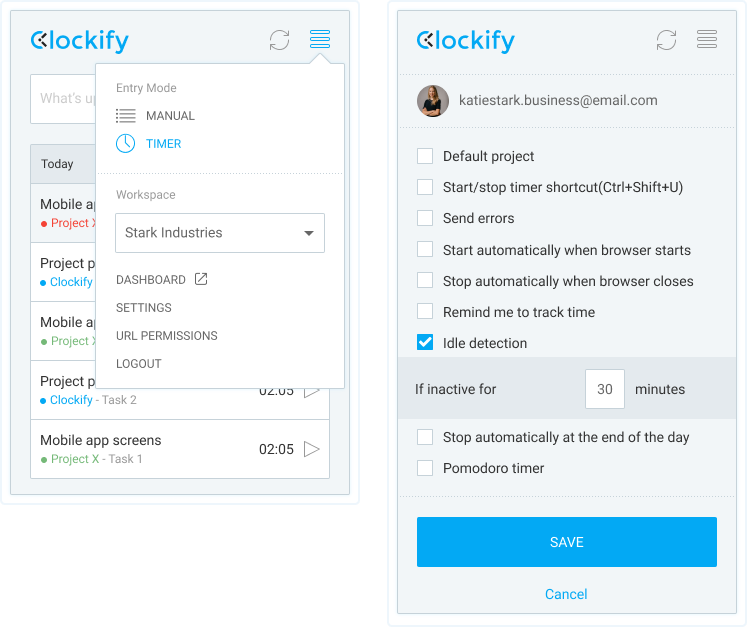
3. Pomodoro Timer
Another thing that sets Clockify’s Chrome extension apart is that it comes with a built-in Pomodoro timer. This neat feature helps enhance productivity by providing structured work intervals and breaks. You can easily enable the Pomodoro timer via the extension’s settings.
Clockify lets you customize the timer intervals by setting the duration of your Pomodoro session, the length of your short breaks, and the duration and frequency of your long breaks. For the long break to work, you need to start/stop the timer from the notification popup. Be mindful that manually stopping the timer will reset the count of sessions, which is kind of inconvenient. A way around this is to enable automatic breaks, which will automatically start/stop the timer at the end of Pomodoro or break periods. The issue with this, though, is that there aren’t really any notifications that pop up when your break is over, so you might find yourself unintentionally extending your break!

4. Integrations
The Clockify Chrome extension offers seamless integrations with various web tools, making time tracking even more convenient. There’s a long list of integrations available, and you can choose to enable or disable whichever one best suits your workflow. With the ability to start the Clockify timer directly from platforms like Jira, Trello, Asana, Gitlab, Slack, Github, Xero, and more, users can effortlessly transition between tasks without switching between applications.
Once integrations are enabled, the extension can automatically pick up project names from other apps, simplifying the process of creating and selecting projects, tasks, and tags. It’s worth noting, though, that there are some users who have reported difficulties stopping the timer on other websites. If this is the case, you may be required to input the project and task name manually or enable integrations to create projects, tags, and tasks. This is a bit of a bummer.
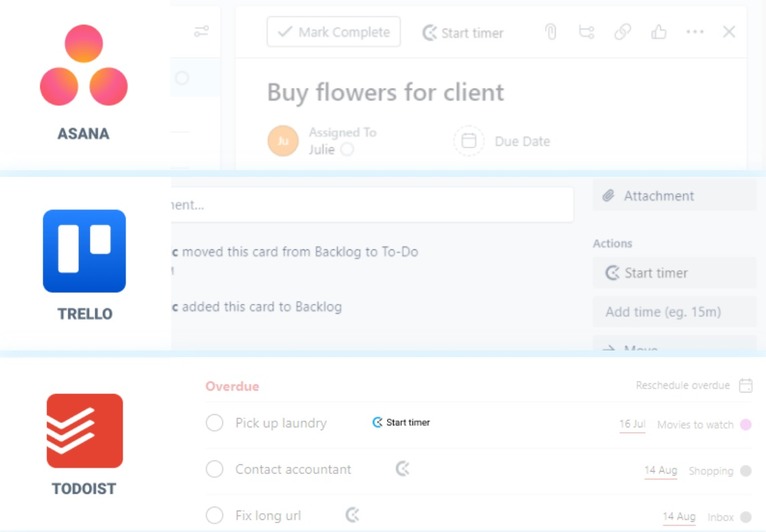
Selected Positive User Feedback:
- “It works, and integrates with my Clockify account and makes recording time against GitHub tasks easy.” – Nathan Thomas (Source Chrome Web Store)
- “It does everything I need – tracks time, and generates easy-to-read reports that I can attach to invoices.” – Iris J. (Source Chrome Web Store)
- “Been using it for 1 years. It’s user-friendly and convenient for productivity.” – Aktaruzzaman Joti (Source Chrome Web Store)
- “Awesome application. It helps you keep everything organized.” – Mithilesh Meshram (Source: Chrome Web Store)
- “Good Customer Service! Worked with me to fix lagging extension!!” – Michael Dusaniwskyj (Source Chrome Web Store)
- “Works perfectly for what I need! The browser extension helps me easily track time.” – Jeffrey Trull (Source Chrome Web Store)
Selected Negative User Feedback:
- “Absolutely cannot get it to integrate with microsoft to-do.” – Thomas Love (Source Chrome Web Store)
- “…there is a fairly large oversight though on GitHub issues specifically – modifying the issue in any way (adding assignees, labels, projects (and their settings) or milestones causes the in-page display to reload, which frequently causes the page itself to resize and shuffle up & down, often repeatedly leading to mis-clicks.” – Nathan Thomas (Source Chrome Web Store)
- “Universal problem across all Clockify integrations: it’s very difficult to add TASK NAME, not description. Even this integration adds Trello tasks into Clockify description, not TASK NAME field.” – Arnas Mikulskis (Source Chrome Web Store)
- “It periodically activates all integrations despite I disabled them all manually” – Drey Tee (Source Chrome Web Store)
- “The toolbar icon is always colored when the browser starts, even if the timer is inactive. You have to click it to turn it to the proper state.” – Evgeny Valeev (Source Chrome Web Store)
- “Pretty slow, and sometimes just doesn’t work, only shows a gray box. “ – Tyler Samarawickrama (Source Chrome Web Store)
- “I have been using it over a year now. The chrome extension is very slow. “ – Harshal J. (Source Chrome Web Store)
What is Clockify's Chrome Extension Review Rating?
As of December 2023, the Clockify Chrome Extension currently has 159 ratings on the Chrome Web Store. The average of these ratings gives the extension a not-so-stellar score of 3.8 stars out of 5.
What's my Final Verdict on the Clockify Chrome Extension?
There’s a lot to like about the Clockify Chrome extension. Its long list of app integrations is one of them. The way you can natively integrate Clockify with your existing tech stack makes for a more seamless workflow with no need to switch through multiple tabs to track your time. And with features like idle detection and automatic reminders, you can ensure a more accurate and disciplined approach to time tracking.
There are still several areas that could use some improvement, though. For one thing, the Pomodoro timer, while great for structuring your breaks and work sessions, doesn’t really alert you when work sessions and breaks start and end. The idle time detection also doesn’t flag the idle time or tell you exactly how long you were idle, so it won’t really do you much good if you’re looking for detailed insights into periods of inactivity.
All things considered, for a free time tracking extension, I think you’re getting a fairly good amount of value with Clockify. There is definitely some room for improvement, and the free plan has some significant limitations, but Clockify remains a practical choice for individuals and teams looking for effective time management within the Chrome browser
If you want to learn more about Clockify, not just its Chrome extension, have a look at our comprehensive, and of course completely honest, Clockify review. Cheers!



