This review covers:
- Overview
- What do users like about ClickUp?
- What don’t users like about ClickUp?
- What Pricing Plans does ClickUp offer?
- What are the Standout Features of ClickUp?
- Selected Positive User Feedback
- Selected Negative User Feedback
- What are ClickUp’s Review Ratings from Review Sites?
- What’s my Final Verdict on ClickUp?
Overview
ClickUp is a comprehensive cloud-based and AI-powered project management platform that has the bold claim of being the best work solution for the best price. It is touted as an app to replace all apps, as it purports to get all teams working together in one single platform where they can manage tasks with sprints and forms, share files, brainstorm on whiteboards, communicate with chats and comments, monitor progress on dashboards, track time, and more.
These features are supposed to help organizations foster collaboration, enhance visibility, streamline workflows by importing work from other tools, customize tasks according to unique needs with more than 35 ClickApps that break down work into manageable subtask chunks and link them to other items with relationships, sync with native and third-party integrations, and make work easier and smarter with hundreds of automations.
Just like in my honest review of Wrike, I must establish from the outset that ClickUp is not primarily a time tracking software. It is a productivity management software that happens to have time and attendance tracking among its arsenal of features. So keep in mind that I will be mostly focused on reviewing ClickUp’s time tracking and attendance tracking capabilities just like I do with other competitor software, but we will also get to take a look at some of its other interesting features.
ClickUp’s time tracking feature claims to make monitoring work hours, calculating rates for timesheet generation, and payroll processes more efficient by allowing full visibility and control of hourly input rates and by automating the calculation of charges. The added functionality of notes, labels, sorting, and filtering gives clearer insights into how time is utilized on tasks, providing valuable information for future reference. Additionally, the status and productivity tracking feature helps managers to understand how projects are progressing in real time and assists in reminding users to stay focused on what’s important, which is the work at hand. But whether it lives up to its bold claims is another story altogether.
There’s just so much in ClickUp’s formidable arsenal that would surely make this overview blow out of proportion if we so much as list them here, so I’d rather save those discussions for the standout features section. However, this impressive wealth of features ironically ends up as the software’s major stumbling block. All of these features contribute to the cluttered user interface that overwhelms at first glance and poses a challenge to understanding. This unfortunately results in a steep learning curve and a lengthy onboarding process, which goes against the grain of ClickUp’s promise to make things easier for its users.
In addition to this drawback, I must also be very honest about the feature that we’d be spotlighting in this review. ClickUp’s time tracking feature leaves much to be desired with frequent glitches that negatively affect user experience and cause frustrating problems with app functionality and automation. Kinda ironic for something that’s supposed to be time-saving and smart.
Having said that, it appears that while ClickUp can be an amazing productivity management tool, its time-tracking functionality needs to be given special attention to get to a level where it could be considered competitive.
But before we proceed with any judgments, let’s take a closer look at what it has to offer, shall we?
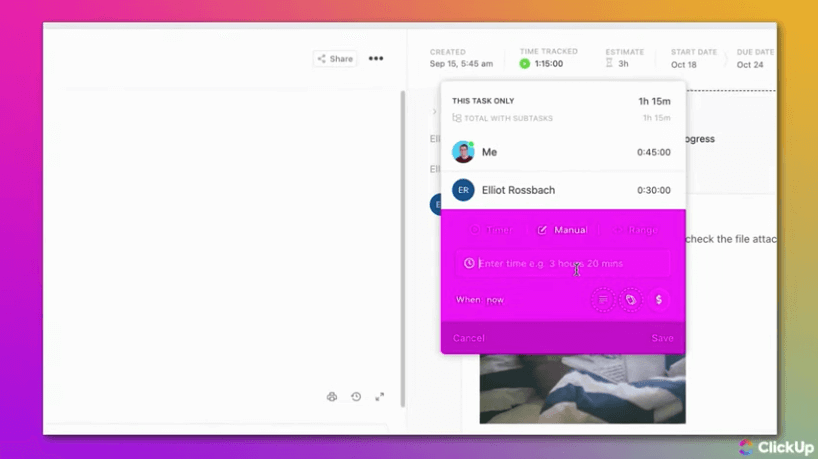
What Do Users Like About ClickUp?
- Wealth of features
- Automations that make work easier and smarter
- Granular and multi-device time tracking
- Customizable timesheets
- Amazing integrations
Find more about what users love about ClickUp.
What Don't Users Like About ClickUp?
- Glitchy time tracking
- Bugs and crashes
- Too many superfluous features can be overwhelming
- The interface is cluttered and can be quite confusing
- Automations take time to kick in
Find more about what users hate about ClickUp.
What Pricing Plans Does ClickUp Offer?
ClickUp offers four plans that are designed to respond to various organizational needs. It has one free plan and three paid plans each packed with different features, with the higher-end plans having more and arguably better selections. There’s also a premium AI add-on for the paid plans.
But what I really like about ClickUp’s pricing scheme is that they guarantee a 100% full refund if users let them know within 30 days of purchase that they aren’t happy with the product. That’s one heck of a boss move to show just how confident they are in what they offer — which we shall examine in detail below.
ClickUp Free Forever
The ClickUp Free Forever is designed for personal use, but has unlimited seats and is quite packed with features unlike other similar products that severely limit the number of features available in their free versions, perhaps to entice users to get on the paid tiers. But while they do offer a very competitive free plan, it limits the number of times a feature can be used. ClickUp Free Forever entitles users to unlimited tasks and custom views, five spaces, 100 folders and lists, 100MB storage, and 60 uses of custom fields. It also allows them to utilize privacy and sharing, template everything, and full access for guests.
In addition, ClickUp Free Forever users get to view work according to specific needs with list, board, calendar, and table views, 60 uses each of Mind Map, Gantt charts, timeline, workload, and embed views, three whiteboards, one day of activity view, and docs and chats. They can also customize with up to 100 automation actions and multiple actions and conditions, 50 active rules, 100 doc tags, and API calls per minute, and portfolio uses, as well as custom statuses, super rich editing, multiple assignees, bulk action toolbar, task checklists, dependencies, relationships, tags, and priorities.
This plan also allows users to collaborate with 100 uses of email in ClickUp and proofing with image and PDF annotation, plus in-app video recording, natural language processing, smart notifications, and assign comments.
For reporting, users get 100 uses of goals, dashboards, sprint points, and pulse live overview, 10 uses of milestones, 5 custom exports, plus the everything view, workload profiles, home and scheduling, and sprints. They also have more than 50 native integrations, time tracking integrations, and the ability to integrate with Zapier and Make (formerly Integromat). ClickUp Forever Free is also secured with two-factor authentication and gets 24/7 support.
Time tracking is not available for ClickUp Forever Free.
ClickUp Unlimited
The ClickUp Unlimited Plan is designed for small teams and costs only $7 per member per month when billed yearly, or $10 when billed monthly. It has all of the features of the Free Forever Plan, plus compatibility with AI, unlimited spaces, 200 lists and folders, unlimited file storage, guests, and custom fields. It also has 100 uses of team, timeline, workload, map, and Mind Map views, 10 whiteboards, 7 days of activity view, and unlimited Gantt charts, embed views, and forms.
In addition, ClickUp Unlimited users get to customize with 1,000 automation executions, 500 active rules with multiple actions and conditions, and column calculations. Collaboration is facilitated with 100 uses of email in ClickUp and proofing with image and PDF annotation, as well as unlimited portfolios, tasks in multiple lists, future recurring tasks on calendars, guest visibility, cloud storage, and the ability to delegate reminders for one team.
Reporting-wise, users on the ClickUp Unlimited tier will get time tracking and time tracking widgets, 100 uses of critical path and Slack time, limited dashboard widgets, and unlimited use of goals, pulse live overview, and milestones. Additionally, at this tier, users can integrate with Google Drive, Dropbox, Box Cloud Storage, and OneDrive Cloud Storage, and are entitled to live chat support.
ClickUp Business
The ClickUp Business Plan is designed for medium-sized teams and costs $12 per member per month when billed yearly, or $19 when billed monthly. It has all of the features of the two previous plans, plus compatibility with AI, 400 lists and folders, and pinning custom fields functionality. It also features unlimited uses of team, activity, timeline, workload, map, and embed views, as well as unlimited uses of Mind Map and whiteboards.
Additionally, ClickUp Business users can customize with 10,000 automation actions and unlimited active rules with multiple actions and conditions, integrations with webhooks, email, and SMS, custom task IDs, and portfolios with permission settings. Collaboration is facilitated with unlimited proofing with image and PDF annotation, private docs, and use of email in ClickUp, public sharing of Everything view, email branding removal, and 1,000 uses of subtasks in multiple lists for unlimited teams.
For reporting, users on the ClickUp Business tier get to enjoy full use of dashboard widgets, access to the goals folder, granular time estimates, time in status, unlimited use of custom exporting, sprint points, critical path and Slack time, the ability to view historical data for pulse live overview, and billable reports and timesheets widgets.
Time tracking integrations for ClickUp Business come with notes, labels, and billable time, and security is enhanced with the requirement for two-factor authentication with SMS option and Google SSO.
ClickUp Enterprise
ClickUp Enterprise is intended for organizations with many large teams. It has everything in all previous tiers, plus AI compatibility, unlimited lists, folders, file storage, and doc tags, custom capacity and additional groups for workload view, branding and customization for forms, 250,000 automation executions and unlimited active rules with multiple actions and conditions, the ability to share portfolios, white labeling and conditional logic on forms, and 10,000 API calls per minute. Collaboration is enhanced with team sharing, team sharing for spaces, and unlimited subtasks in multiple lists, and integration with Tableau Web Connector is available at this tier.
But it’s in the security section that features noticeably become richer with EU and US data residency, SSO for SAML, Microsoft, and Okta, custom permissions and roles, Okta support for custom roles, session management, public sharing and guest addition restriction, private spaces management, default personal views, and the ability to add and remove users via API. HIPAA compliance and contract and legal review features may also be available depending on the agreement with ClickUp Sales. Support also gets a significant boost with a customer success manager, priority support, onboarding training workshop, admin training webinar, and access to managed services.
Since this tier is built to be scalable, pricing must be discussed with ClickUp representatives directly.
ClickUp AI Add-On
The ClickUp AI add-on claims to transform the way work is done forever by fast-tracking writing and workflows with more than 100 expertly crafted inputs and prompts for every role, and the ability to generate documents, summaries, action items, and ideas in a matter of seconds.
ClickUp AI can be used to write or continue writing any kind of text output, make selections shorter or longer, simpler or better, as well as explain key points and fix spelling and grammar.
All of these features can be activated for the ClickUp Unlimited, Business, and Enterprise plans for $5 per member per month.
Read more about the 5 things you MUST know about ClickUp’s pricing.
What are the Standout Features of ClickUp?
1. Time Tracking and Time Reporting
First and foremost on this roster of standout ClickUp features are its time tracking and time reporting functionalities. The time tracking feature is touted to make time tracking smarter, easier, and less time-consuming so employees can better focus on more important work. It allows users to track and update time from any device with desktop and mobile apps, and web browsers with the free Chrome extension.
The global timer also allows users to start and stop time and jump between tasks from any device with the global timer which syncs tracking among all devices where the software is installed. Aside from native time tracking, integrations also allow time tracked from other time tracking software to be synced directly into ClickUp.
On the Unlimited, Business, and Enterprise plans, time tracking is a ClickApp that can be activated at will by administrators across the entire workspace or only for particular projects and tasks. Right off the bat, we can see that time tracking is not a priority for ClickUp and is only treated as an optional feature.
To track time in ClickUp, users can choose among three options: using the live timer, adding hours manually retroactively, or entering an exact time range for when work is performed. To any of these options, users can add time entry descriptions and labels, mark them as billable or unbillable, and indicate if they are not associated with any specific task. The time tracker modal can be accessed from anywhere on the workspace with the quick action menu, on specific tasks on the task view, on any item in the list view, on the task card of the board view, or with the Chrome extension.
The time report on the other hand gives visibility into users’ time usage habits and patterns. The timesheets allow users and administrators to view tracked hours in detail and according to any selected period, showing date-grouped time totals and giving insight into individual tasks and time entries to better understand time utilization across the ranks.
In addition, time tracked reports show how much each team member spends on groups of tasks with cumulative time tracking, with a nifty option to add time tracked from third-party integrations. For more specific insight, time reporting allows users to apply filters to their time entries for easy customization of reports, allowing them to group entries together, segment billable and non-billable hours, and see time estimates.
Last but not least, time estimated reports allow administrators to compare actual tracked time versus time estimates, and display the remaining time on estimates to give them a solid grasp of where projects stand and if goals can be hit on schedule.
Having said all of that, it’s notable that ClickUp does not quite have guardrails against slackers and time theft. While I do appreciate the flexibility in time tracking options, I’m astounded by the lack of accountability measures to ensure that employers are only paying for hours that are actually worked, such as computer activity monitoring features that log apps, documents, and URLs used during the tracking period. But I’m not surprised — again, ClickUp is primarily a productivity management software that just happens to have a time-tracking function.

2. Time-Saving Automations
ClickUp promises to save users’ time and effort and businesses’ resources with more than 100 automations that help streamline busywork such as routine and repetitive manual tasks and autopilot coordination of workflows. Automations help control processes and prevent bottlenecks from negatively affecting productivity by optimizing task repetition with step-by-step workflows that allow them to be logically executed without manual work.
Aside from saving time and resources on repetitive tasks, ClickUp’s automations also ensure precision in the execution of automated actions that are not 100% guaranteed with manual work and frees up time and resources that can have a better impact on the work that matters. Freeing time from mind-numbing and often annoying repetitive tasks also allows employees to hone their focus on human-dependent tasks and maintain their momentum, which contributes to increased productivity. In addition, businesses can ensure that their deliverables are received by the right people at the right time without even trying — they just simply input and define what the software has to do and when, and then forget about it and be confident that it’s going to do its job.
Some examples of ClickUp automations are status changes that configure the software to take certain actions when a project’s status changes such as sending an email to administrators when a project is accomplished. Automations for assignee changes tell ClickUp to do something when a person is reassigned from one task to another, such as re-classifying a project as ongoing when someone is reassigned from team leader to team member. Priority changes allow the software to automatically take appropriate action when a project’s priority is changed, such as by archiving it automatically once its status is changed from normal to low priority. In a similar vein to priority change automations, the due date arrival automation can automatically bump up a project’s priority as its due date approaches. The task creation automation allows users to skip manually associating projects with a list, and the moved to this location automation allows the software to automatically execute a predefined action when something is moved to a certain location, such as when a certain task is moved from one list to another.
Automations work by allowing users to tell ClickUp that when a certain thing happens, the software is then supposed to do a certain action. The “when this happens” part is the trigger that sets the automation into motion or the action that becomes the basis of other individual actions or series of actions. Aside from actions, users can also define conditions as automation triggers by telling the software that if a certain condition is true, met, or present, the automation kicks in — such as when a project becomes three days overdue, it gets automatically reassigned to a new team leader.
Users can choose to use more than 50 automation templates provided by ClickUp for general tasks or create their very own automations for tasks that require more tailoring to unique workflows. In addition to in-app automations, ClickUp can also be configured to create automations for integrations with third-party apps such as email, Bugsnag, Calendly, Github, Twilio, HubSpot, and more. Best of all, this doesn’t require any coding by the user at all!
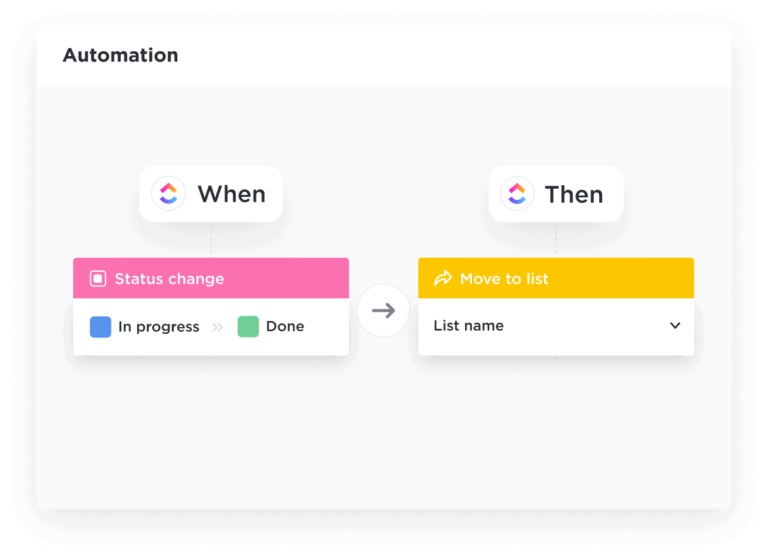
3. Powerful AI Assistance
ClickUp offers a powerful AI assistant that promises to revolutionize the way work is done by utilizing more than a hundred well-researched tools that claim to produce high-quality content using AI prompts that are specially crafted to be used in specific roles.
ClickUp AI touts a very significant reduction in the time spent on writing, brainstorming, and improving content — their bold claim is that the work that used to take 30 minutes to make can now be done in 30 seconds. It can be used to generate action items from docs and tasks, summarize comment threads and meeting notes and get the TL;DR on other lengthy content in mere seconds, and ensure that written output is clear, concise, engaging, free of grammatical mistakes, and perfectly formatted.
The ClickUp AI feature can also translate and localize text, select the appropriate tone of voice and level of creativity for the unique requirements of any copy, and “learn” from the input of users to tailor-fit itself to the specific needs and workflows of specific teams or entire organizations.
ClickUp AI can be used to generate and elevate campaign strategies, surveys, emails, proposals, marketing taglines, event plans, product and feature descriptions, case studies, creative briefs, pitches, and technical specifications, among others. The list can go on and on, and whatever writing users may have in mind, the AI tool can probably create given the right prompts and nudging.
The AI feature can be accessed in most places in ClickUp that require text entry, namely in the toolbar, in task descriptions and comments, in the notepad, and inbox. It can also be accessed via chat view and the chat view dashboard cards and can be used to create tasks, subtasks, and documents with AI-generated content.
As previously discussed in the pricing section, ClickUp AI is only available for the Unlimited, Business, and Enterprise plans. However, users on the Free Forever tier can also get up to 25 uses of it via a free trial — a foretaste of what they can expect should they decide to avail of a paid plan and the add-on. In addition to the limitation in plan compatibility, the feature is also not available for HIPAA-compliant workspaces, as well as in China, Cuba, Hong Kong, Iran, North Korea, Russia, and Syria.
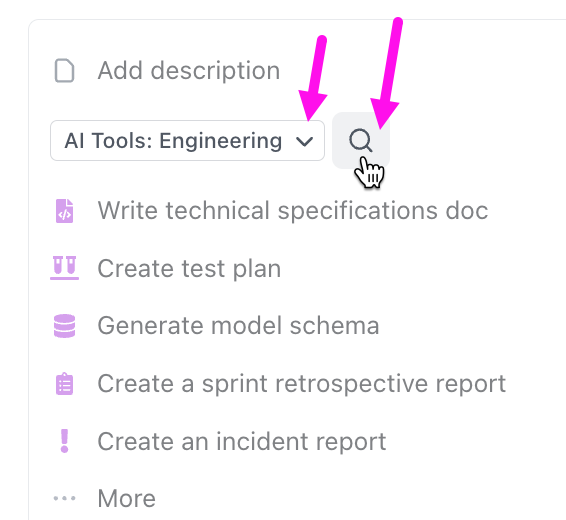
4. Various Views
Designed with flexibility in mind, ClickUp can show data in a variety of views that are very helpful in organizing work according to unique users’ needs and providing the required perspective that varies in detail from granular focus to generalized and all-encompassing displays that convey all factors in a single glance.
Task views are a great way to visualize tasks and sort them according to purpose and need. They include the list view which is the most commonly used view and the easiest to use for sorting and organizing tasks, the table view which compares details in columns and rows, the board view which allows users to see the status of tasks in the pipeline with drag-and-drop usability, and Gantt charts to plan out and manage projects and deadlines. They also include the activity view that shows what exactly is going on in any given list, folder, or space, the timeline view that offers a linear perspective of schedules, the workload view that displays team capacities and resources, the map view that allows users to locate tasks in the real world, and the Mind Maps that create visualized representations of the hierarchy of tasks and how they relate to each other.
Page views, on the other hand, allow users to use additional resources alongside their tasks. These include the whiteboards that function as collaborative work areas, the chat view that allows users to keep in touch regarding items unrelated to any specific task, the doc view where users can create and edit documents and wikis for projects together, the embed view where interactive items from outside ClickUp can be shared with ease and security, and the form view where forms can be built easily to streamline data gathering processes.
Users can set a default view for everyone across the board, pin the views they constantly use for easy access, and delete the ones they no longer need. These various views empower users to find the information they need with ease and get it presented in a way that benefits them the most.
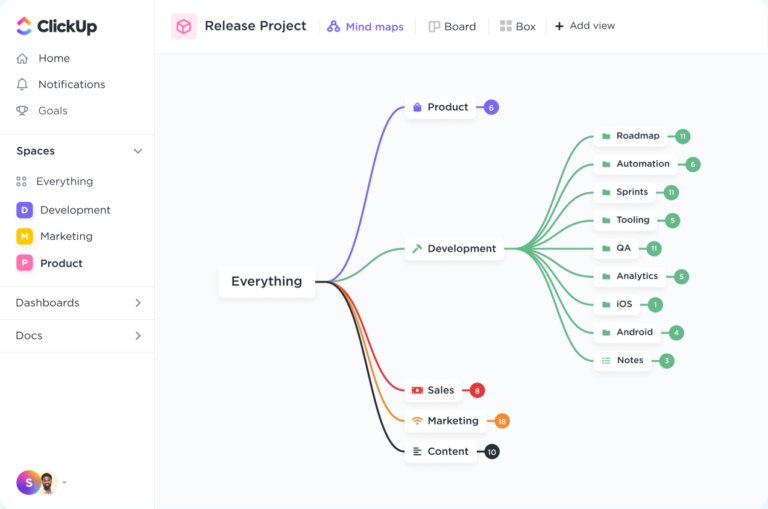
Selected Positive User Feedback:
- “Good to use the software for your professional growth and time management.” – Fahad K. (Source Trust Radius)
- “Even the free version can be okay for any small company. We love these tools.” – Sunjida A. (Source Capterra)
- “Automation has allowed us to take a very outdated and time-consuming process to make it flow quicker and more accurately.” – Charles F. (Source G2)
- “A tool for visualizing the data you care about in a way that is meaningful to you.” – Shane W. (Source G2)
- “ClickUp has a rich feature set and is flexible. They also have some unique features that separate them from other platforms, like Goals, the task tray, and granular occurrence settings.” – Tyler G. (Source G2)
- “So many customizable options! You can build it to fit your exact needs:)” – Olivia S. (Source G2)
- “It has a lot of features. It allows automation which is very helpful for saving time in creating tasks.” – Jay S. (Source GetApp)
- “Time tracking, priority, status, dashboards, filters, views, documents, linked tasks, etc. There are a ton of features here that you’ll find useful.” – Jaden B. (Source GetApp)
- “I emailed their support team and was impressed with their fast and helpful response!” – Andie H. (Source Google Play)
- “I like the variety of options for how to view your tasks and projects. I like the ability to create and use templates, which saves time.” – Andrea S. (Source GetApp)
- “Great customer service and sales staff; responsive across the board. They have a community of users that they listen to. A LOT of companies could learn from ClickUp.” – Andres M. (Source Capterra)
- “ClickUp listens to their community’s voting platform and reveals new features every week.” – Rudolf N. (Source Capterra)
- “Integrates into all of the major programs that I use – Google Suite, Zoom, Zapier, etc.” – Lynn S. (Source Trust Radius)
- “Time tracking allows you to understand milestones and durations.” – Lewis N. (Source Trust Radius)
- “Easy to connect with colleagues on specific projects/ tasks and collaborate on the work to be done.” – Tiffany V. (Source Trust Radius)
Selected Negative User Feedback:
- “Love the web app, but the app on my phone I can’t use. The first day I used it, got logged in with no problem. The next day and since then, I can’t even open the app.” – Scot T. (Source Google Play)
- “I like the app. But I’m very disappointed in how glitchy the time-tracking feature is. If you let your phone go to sleep or close the app and try to go stop the timer, it won’t stop. It just keeps coming back.” – Brook L. (Source Google Play)
- “Reports are sometimes buggy and take a while to load and update.” – Talles L. (Source Trust Radius)
- “Bugs. Windows app freezes and doesn’t update. I have to close the app and reopen it to get the changes to appear.” – Austin B.L. (Source Trust Radius)
- “It could be more user-friendly. Sometimes we feel lost in the UI.” – Ozan E.C. (Souce Trust Radius)
- “It can be a little too easy to get lost if you use a lot of features and boards as our company does.” – Anastacia G. (Source GetApp)
- “It does take a little while to learn the functionality of the platform. I am sure I am only scratching the surface of what it can do. But learning it all at once is a bit overwhelming.” – Melissa E. (Souce GetApp)
- “It is overwhelming to see all the options and features it has. But, the interface with the software becomes much more intuitive over time. Onboarding is also very lengthy and complex.” – Arthur R. (Source GetApp)
- “From time to time, it takes a couple of minutes before the automation activates. We drag a task from one part to the next, and before I see the next things happen, I have time to set a coffee.” – Duncan B. (Source G2)
- “The UI is a bit cluttered, and the interface lacks some polish.” – Tyler G. (Source G2)
- “I wish the desktop app was quicker and more responsive. I would also like to be able to sort lists by tags.” – Lexi M. (Source G2)
- “There are almost too many features, which can feel overwhelming. I appreciate the continued development and find some of the features helpful, but there are times when it can feel overwhelming to keep up.” – Stephen B. (Source Capterra)
- “The software is missing: 1. Polish language – because of this we waste time on translations, etc. It needs to be changed quickly!” – Daniel A. (Source Capterra)
- “The interface design may need some improvement. Blank areas and panes might be challenging to understand because of the limited font size and the hued color scheme.” – Isdiana R. (Source Capterra)
What are ClickUp's Review Ratings from Review Sites?
As of December 2023
- Capterra: 4.6/5
- G2: 4.7/5
- TrustRadius: 8.4/10
- GetApp: 4.6/5
- Google Play: 2.9/5
- Apple Store: 4.6/5
What's my Final Verdict on ClickUp?
ClickUp is a project management tool that offers a range of features to help users keep track of their work. With features like flexible time tracking, Google Drive integration, customizable timesheets, and the ability to identify billable time, it provides a complete solution for managing projects and tasks.
ClickUp offers a global timer and a native time tracking system through its Chrome extension, making it easy to log time no matter where users are or what device they use. The software provides detailed information on tracked hours, including the date, duration, and task. Its real-time status and productivity features keep teams updated and focused on future work. While it may not offer anything unique compared to other time tracking tools, it does provide a streamlined and integrated solution for those using the app for project management.
However, ClickUp’s extensive features have led to a cluttered interface that is difficult to navigate and a mobile app that is too overwhelming. This leads to a tedious onboarding process, which is inconvenient for companies that are new to time tracking software. ClickUp’s desktop version also glitches and is slow in responsiveness.
Overall, ClickUp’s wide array of features caters well to companies looking for a single solution for their many different needs, however, the software’s time tracking functionality has quite a few shortcomings, and that’s what I’m reviewing here. BTW, as an overall all-round software (which is not how I’m reviewing it), it is phenomenal.



