What are the different types of reports that can be exported?
Generate and export various types of reports to gain valuable insights into your team's time and attendance patterns
Jibble’s time tracking software provides you with valuable insights into your workforce’s time and attendance. One of the key features is the ability to generate and export various types of reports that can help you make informed decisions, streamline payroll processes, and improve overall workforce management.
The export functionality is accessible to owners, admins, and managers. The timesheet report and tracked time report are available on all plans, while the attendance insights report is only available on the Ultimate plan. However, there are distinctions in export permissions. Managers can export data exclusively for their managed members or managed groups, whereas owners and admins have the capability to export data for all members within the organization.
In this guide, we’ll explore the three main types of reports you can export in Jibble, alongside various optional files that are exportable.
This article covers:
Timesheet Reports
The Timesheet Report offers a comprehensive record of each team member’s work hours over a specified period, providing a breakdown of payroll hours, regular hours, overtime hours categorized by overtime type, paid time off hours and total billable amounts. This report is particularly useful for payroll processing, tracking overtime, and ensuring accurate billing for clients.
When exporting timesheet reports, the default file downloaded is the team timesheet summary report, where details of your entire teams’ work hours are displayed in a single sheet. You can apply filters to reports to only display relevant information such as data of a particular group, a specific schedule or a particular team member. 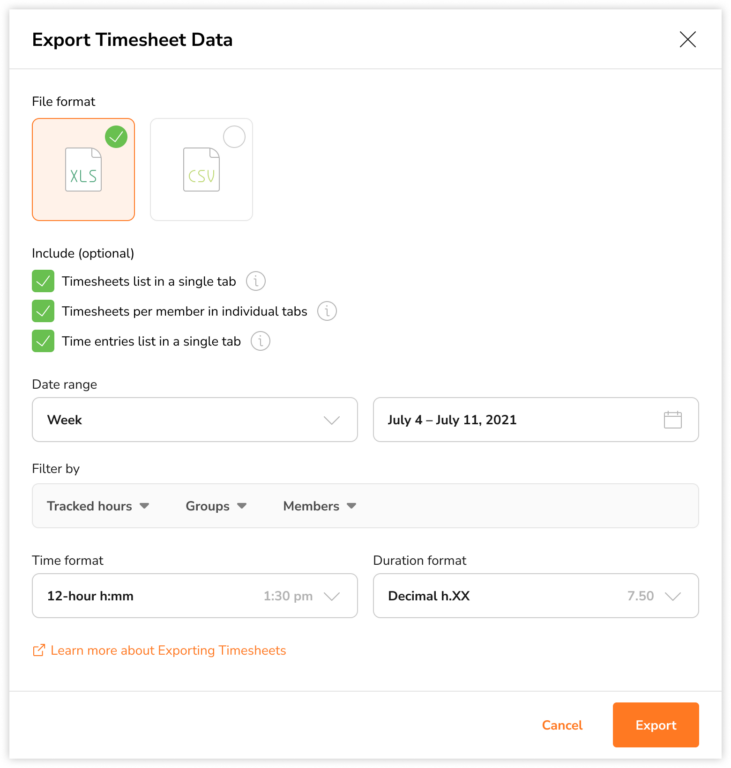
Together with team timesheet summaries, you will have the ability to include other optional files when exporting timesheets, these include:
-
Timesheets list (Raw timesheets)
The Timesheets list typically include detailed information found in each employee’s timesheets. Check out the timesheets list section below for a more detailed overview of its contents.
-
Time entries list (Raw time entries)
The Time entries list typically includes detailed information about each employee’s individual time entries. Refer to the time entries list section below for a comprehensive breakdown of its contents.
-
Timesheets per member in individual tabs
This option is only available in XLS format, where you will receive team timesheet summaries in one tab or sheet alongside individual timesheet summaries of each team member, each presented in separate tabs or sheets. This arrangement allows for a clear and organized view of each member’s working hours and related data.
The displayed data is similar to the team timesheets summary, including details like payroll hours, regular hours, overtime hours categorized by overtime type and paid time off hours.
Note: Total billable amounts are not displayed for individual timesheet summaries.
Tracked Time Reports
The Tracked Time Report provides a comprehensive overview of time dedicated to various activities, projects, and clients, providing a breakdown of tracked hours and total billable amounts. This report serves as an organized summary of how time is allocated and utilized, facilitating productivity analysis, project management, client billing and resource allocation.
When exporting tracked time reports, the default file downloaded is the team tracked time summary report, which displays a breakdown of hours tracked by your entire team within a single sheet. You will have the option to select a specific group and subgroup type to organize data and gain a deeper understanding of the relationships between different components.
For instance, if you wish to examine the specifics of all activities categorized by individual members, you can group the data by activities and then subgroup it based on members.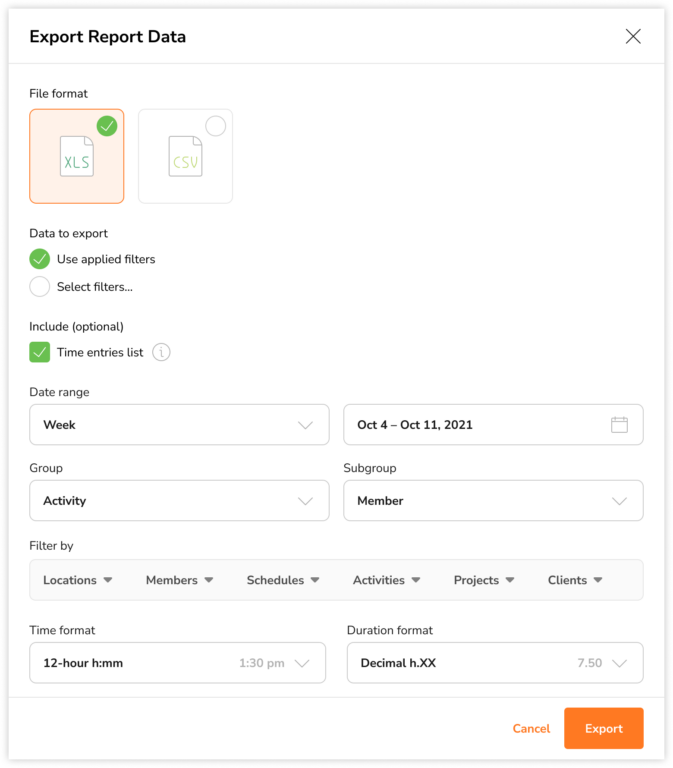
Additionally, you can apply filters to reports to only display information that matters most such as data of a particular group, a specific activity or a particular client. While exporting tracked time reports, you can opt to include supplementary files which include:
-
Time entries list (Raw time entries)
The Time entries list typically includes detailed information about each employee’s individual time entries. Refer to the time entries list section below for a comprehensive breakdown of its contents.
Attendance Insights Reports
The Attendance Insights Report offers insights into employee attendance patterns, offering HR managers and supervisors the means to oversee attendance trends. These insights include comparisons of expected versus actual workdays, records of absenteeism, instances of late clock-ins and early clock-outs, exceeded breaks, and the cumulative time lost due to these factors.
When exporting attendance insights reports, the default file downloaded is the team attendance summary report, where details of your entire team’s work hours and attendance-related data are displayed in a single sheet. If you have multiple work schedule types, the attendance summaries will be categorized into fixed and flexible schedule arrangements.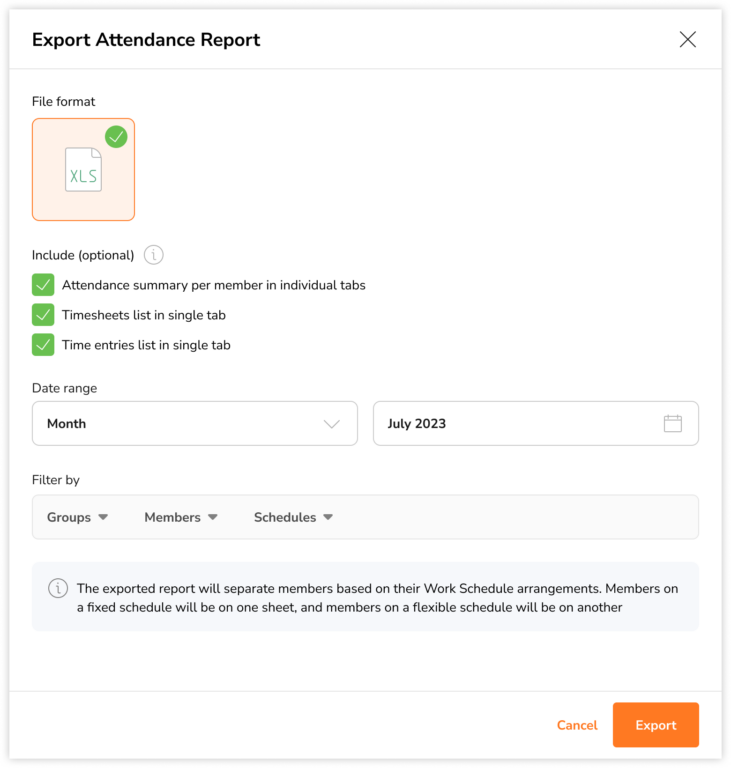
Additionally, you can apply filters to the report to only display specific data, such as the attendance patterns of a particular group, a distinct schedule type or an individual team member. When exporting attendance reports, you can choose to include other optional files, including:
-
Attendance summary per member in individual tabs
If this option is selected, you will receive team attendance summaries in one tab or sheet alongside individual attendance summaries of each team member, each presented in separate tabs or sheets.
The displayed data is similar to the team attendance summary, including details like absenteeism, late clock-ins, early clock-outs, exceeded breaks, and cumulative time lost.
Note: Comparisons of expected versus actual workdays are not displayed for individual attendance summaries.
-
Timesheets list (Raw timesheets)
The Timesheets list typically include detailed information found in each employee’s timesheets. Check out the timesheets list section below for a comprehensive overview of its contents.
-
Time entries list (Raw time entries)
The Time entries list typically includes detailed information about each employee’s individual time entries. Refer to the time entries list section below for a more detailed breakdown of its contents.
Optional files for reports
Depending on the type of report, you can select optional or supplementary files to include when generating reports. These additional files can provide further context or details to enhance the information contained in the reports. The two common types of optional files are:
-
Timesheets list (Raw timesheets)
The Timesheets list typically include detailed information found in each employee’s timesheets. Here are the common details included:
- Date & Day : The specific date and day for which the hours are recorded.
- Full Name & Member Code: The name of the employee whose hours are being recorded, along with the code identifier of the employee.
- Group: The group the employee is assigned to.
- Manager(s): The names of manager(s) assigned to the employee.
- Tracked Hours: The total number of hours tracked by the employee, including breaks.
- Worked Hours: The total number of hours worked by the employee, excluding breaks.
- Break Hours: The total duration of breaks taken by the employee, categorized by paid and unpaid breaks.
- Deductions: The total number of hours of automatic deductions applied, calculated based on the defined threshold.
- Payroll Hours: The total number of hours worked by the employee, including regular hours, overtime hours and paid time off. Payroll hours are used as a basis for calculating an employee’s total earnings.
- Regular Hours: The total number of hours worked by the employee, excluding overtime hours.
- Overtime Hours: The total number of hours worked beyond the regular working hours, calculated based on the defined threshold and categorized by overtime type.
- Overtime Rates: The rates applied to each type of overtime, calculated based on the defined multiplier value.
- Paid Time Off: The total number of hours the employee is compensated for a paid time off.
- Billable Rate: The hourly rate applied to an employee’s work hours, calculated based on the defined billable rate.
- Billable Amount: The sum of all billable hours worked by the employee, multiplied by the billable rate for those hours.
- First In & Last Out: The exact times the employee clocked in at the beginning of the day (first in) and clocked out at the end of the day (last out).
- Break Start & Break End: The precise times the employee began their break(s) (break start) and concluded their break(s) (break end), categorized by break type.
-
Time entries list (Raw time entries)
The Time entries list typically includes detailed information about each employee’s individual time entries. Here are the common details included:
- Date: The specific date for which the hours are recorded.
- Full Name & Member Code: The name of the employee whose hours are being recorded, along with the code identifier of the employee.
- Manager(s) & Manager Code(s): The names of manager(s) assigned to the employee along with the code identifier of the manager.
- Entry Type: The nature of the time entry, such as clocking in, clocking out and taking a break.
- Time & Duration: The exact time at which the entry was made, along with the amount of time associated with the entry.
- Break & Break Type: The name of the break taken and the break type, such as paid or unpaid break.
- Project & Project Code: The specific project and project code associated with the time entry.
- Project Location: The name of the location assigned to the project.
- Activity & Activity Code: The specific activity and activity code associated with the time entry.
- Client & Client Code: The specific client and client code associated with the time entry.
- Billable Amount: The sum of all billable hours associated with the time entry, multiplied by the billable rate for those hours.
- Notes: Additional comments or notes added to the time entry.
- Clock In Device & Device Name: The type of device used by the employee, along with the device’s name or identifier.
- Clock In Location & Address: The name of the location and address where the employee recorded the time entry.
- Author & Author Code: The person responsible for making the time entry, along with the code identifier of the person.
- Created On: The date and time when the time entry was initially created or recorded.
- Last Edited By & Last Edited On: The person who last made edits to the time entry, along with the date and time of the last modification.
- Role: The role of the person responsible for making the time entry, such as owner, admin, manager or member.
- Position: The position held by the employee within the organization.
- Selfie Taken: Specifies whether a selfie photo was captured as part of the time entry.
- Offline Mode: Specifies whether the time entry was recorded while the device was offline.
- Flagged: Specifies whether the time entry has been flagged or marked for special attention or review, such as during break violations or face recognition mismatches.
- Timezone: The timezone in which the time entry was recorded
- Automatic Jibble Out: Specifies whether the clock-out entry was made via the system’s automatic recording.
- Mobile App Mode: Specifies the mode of the mobile app used when the time entry was recorded, such as personal mode or kiosk mode.
- Work Schedule Name: The name of the employee’s assigned work schedule.
