Verifying time entries with facial recognition
What happens if you don't get recognized?
Once face data is set up and facial recognition is enabled under your time tracking policies, all members must verify their time entries via facial recognition and clock in and out with their selfies.
Depending on the time tracking rules on Time Tracking settings, your member might or might not be allowed to clock in and out should they fail the facial recognition verification. This depends on the “Unusual behaviour” set for the organization.
This article covers what happens when the “Unusual behaviour” is set to:
Allowed
Both personal and kiosk mode:
If facial recognition fails when the “Unusual behaviour” is set to Allowed, the members can still continue to clock in and out as normal. Their selfie will be recorded on their time entry and their detailed timesheets.
Other than that, nothing changes in the time entries and timesheets.
Flagged
On personal mode:
If facial recognition fails when the “Unusual behaviour” is set to Flagged, the members can still continue to clock in and out as normal with their selfie taken — similarly if Allowed is set.
Alternatively, they can keep retrying until the facial recognition succeeds. However, their manager will be alerted because there might be a possible facial recognition mismatch.
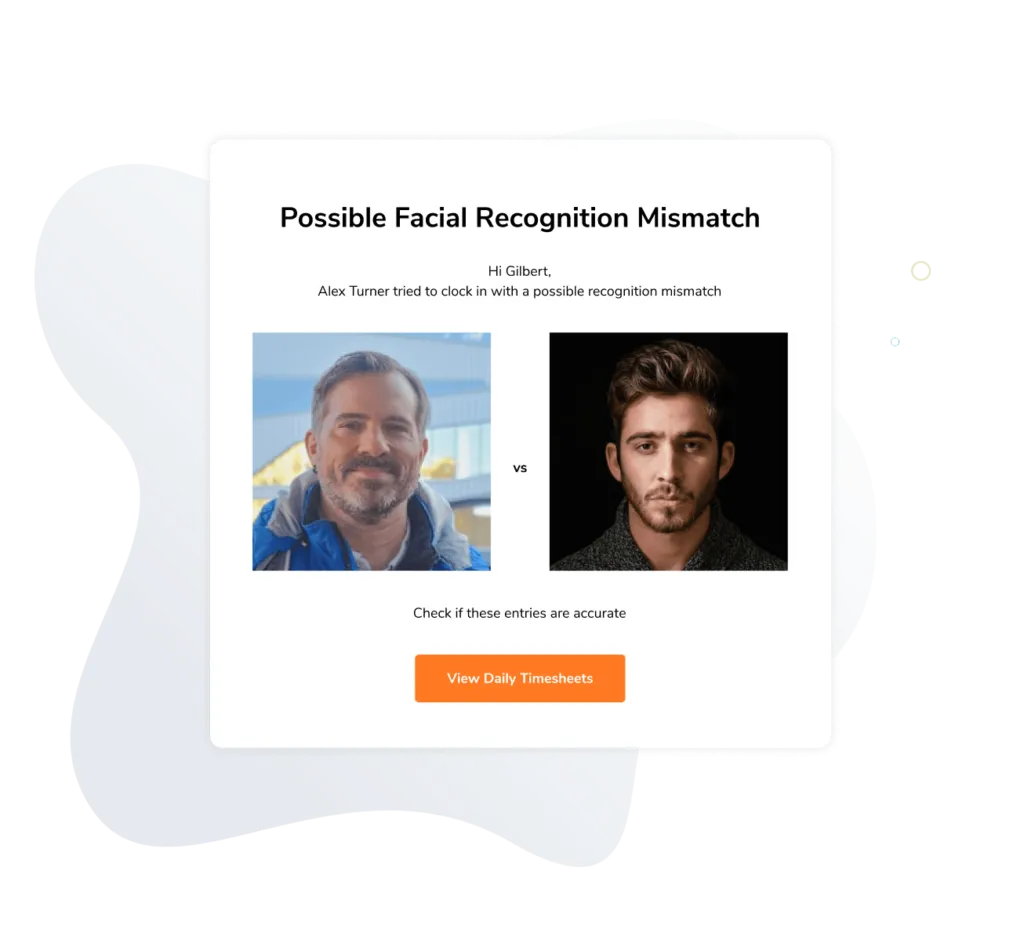
The member’s time entry will be flagged with a red icon too.

On kiosk mode:
Your team member has the option to select their name from the list to clock in and out in case the system is unable to recognize them. However, their manager will still be alerted and their time entry will be flagged just like on personal mode.
Blocked
On personal mode:
If the member fails to verify their time entries via facial recognition and the rule is set to Blocked:
- The person is blocked and cannot continue to clock in and out.
- They must retry until the facial recognition successfully verifies their face.
On kiosk mode:
If the facial recognition fails, the member has three more attempts before they are blocked. After 3 more failed attempts, they will then need to wait for 60 seconds before they can try again.
Alternatively, they are able to manually request their manager or admin to enter their Admin PIN so that the member can continue to clock in and out.