Mobile App: Tracking time for a team member
Track time on behalf of your team member if they are unable to clock in
As the manager, admin, or owner, you can help track time for a team member on Jibble’s mobile app by clocking in/out for them if they are unable to do so for some reason.
On the mobile app, you are able to track employee time by manually adding a time entry from their detailed timesheet.
Add Manual Time Entry
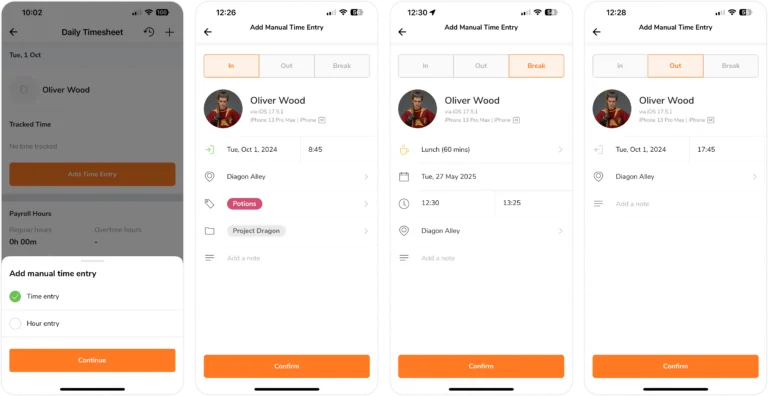
Jibble allows admins and managers with the right permissions to track time for their team members. To do so, you can go to the Timesheets page. Here’s what you can do:
- Select any date – Choose the date you would like to add the manual time entry for.
- Search for members – Find specific team members you want to track time for using the search function and view their detailed timesheet.
- Add time & hour entries – Depending on what’s needed, you may add a time entry for the specific clock in/out times or an hour entry to just log their hours.
- Add clock in/out & breaks – For time entries, you can clock in, initiate breaks, or clock out for team members as needed.
- Select activity, project & location – For both types of entries, you may specify further details such as the activity, project, or location.
- Confirm the operation – The system will follow the usual time tracking process (filling and confirming the time entry). Once confirmed, the action (whether a clock in, break, or clock out) for that team member will appear in their daily timesheet.
Permissions:
- Managers – Can only track time for team members they directly manage. Specific permissions for editing locations on their managed member’s time entries must be enabled to add or edit locations.
- Admins – Can generally see and track time for everyone. However, these permissions can be configured. Specific permissions for editing any person’s locations must be enabled to add or edit locations on other people’s time entries.
For more information, check out our page about permissions in Jibble and adding time entries.