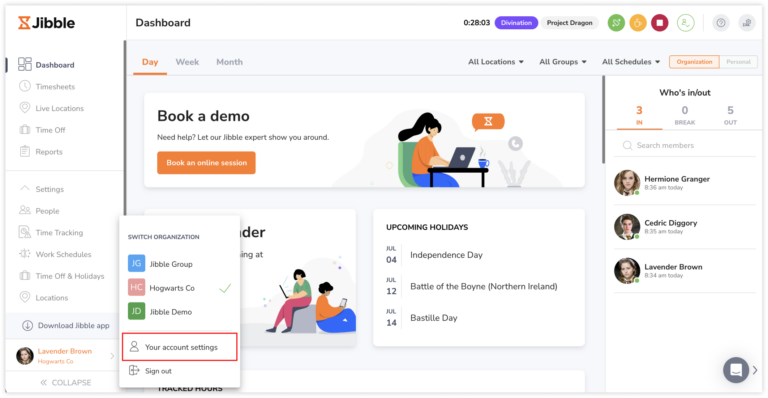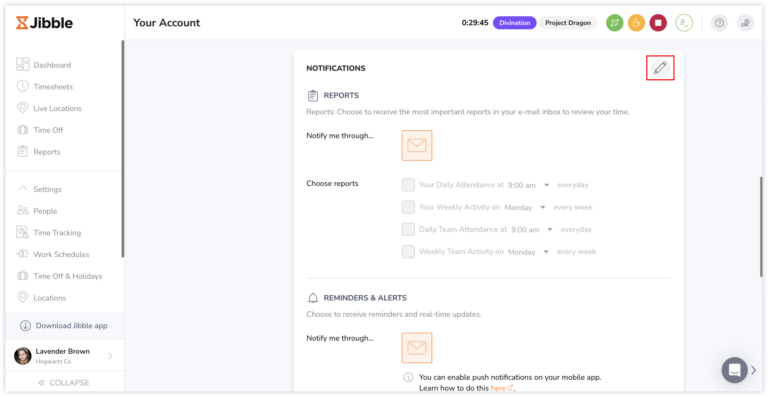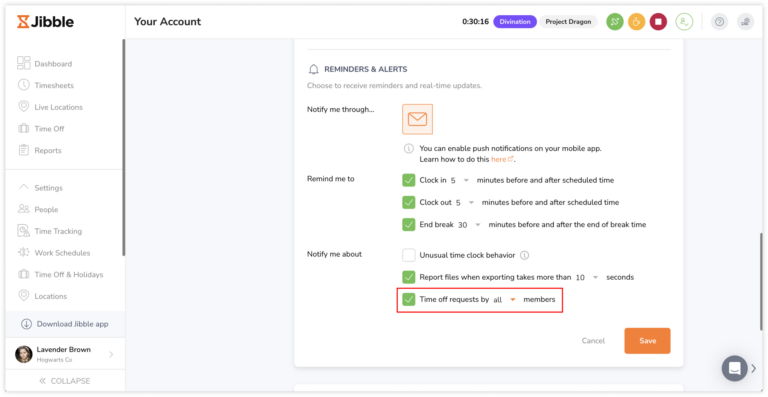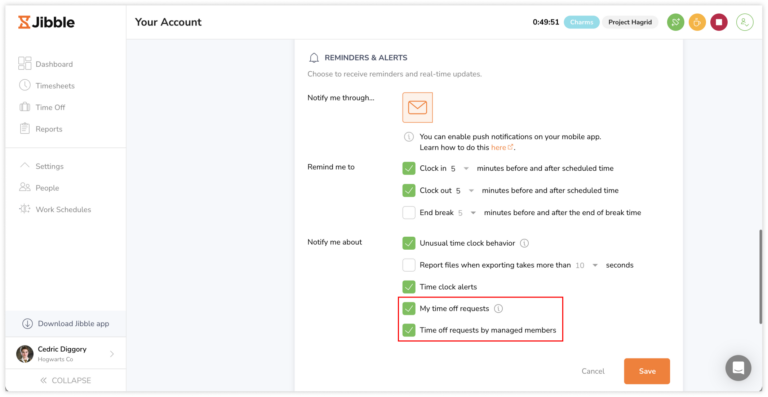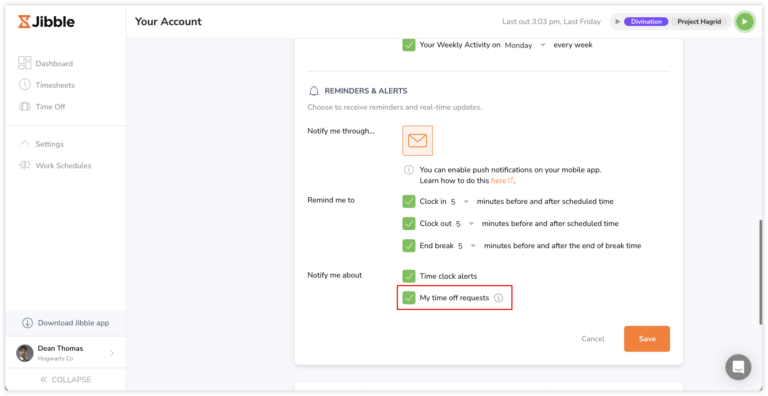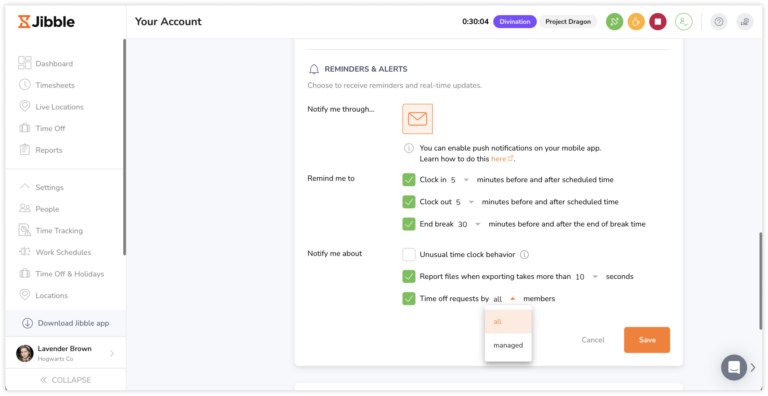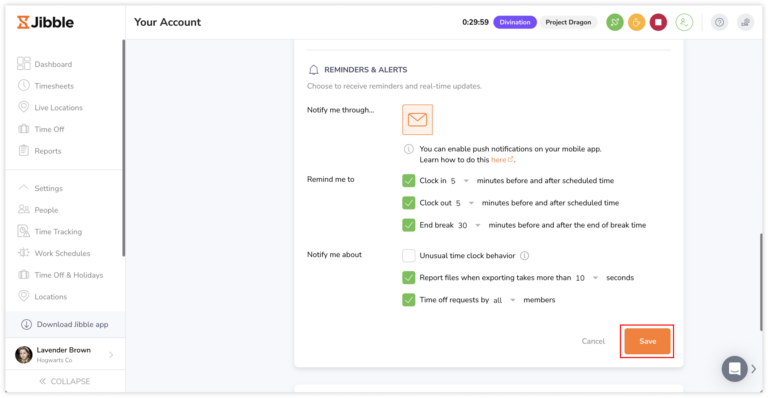Enabling time off notifications
Easily receive notifications regarding time off requests and actions taken on time off requests
In addition to requesting and managing time off for yourself or your team members, users of all roles can now receive email and push notifications related to time off with Jibble’s employee PTO tracker.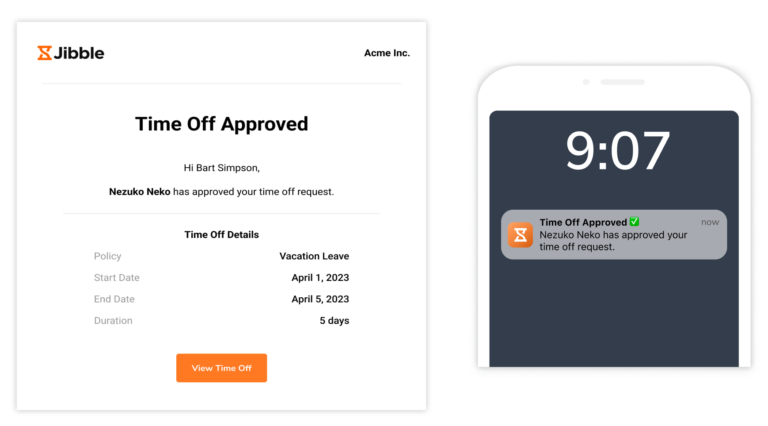
This article includes:
Types of time off notifications
The types of time off notifications a user can receive is dependent on their role in Jibble. Refer to the table below for an overview of the different types of time off notifications:
| Role | Time Off Notification |
| Owners/admins/managers | Owners/admins/managers will be able to receive a notification when:
Owners and admins will be able to receive a notification for all members in the organization whereas managers will only receive notifications for members they manage. |
| Members | Members will be able to receive a notification when:
|
Enabling time off notifications
Time off notifications can be received via email and push notifications by users of all roles. Depending on your role in Jibble, you may see different options. Read on to learn more about the settings applicable to each role.
Enabling email notifications:
- To enable time off notifications via email, access your Jibble account via the web app on your desktop or laptop.
- Click on your name on the bottom left corner and tap on Your account settings.

- Scroll down to the Notifications section and click on the pencil icon.

- Under the Reminders & Alerts section, select the checkbox for Time off requests.
 Note: Be sure to select the envelope icon on the “Notify me through…” section.
Note: Be sure to select the envelope icon on the “Notify me through…” section. - Manager roles will see two settings, My time off requests and Time off requests by managed members.

- My time off requests can be enabled to receive notifications regarding actions made to your own time off requests.
- Time off requests by managed members can be enabled to receive notifications when a managed member requests for time off or makes changes to their time off requests.
- For member roles, only the My time off requests setting is applicable.

- Owner and admin roles will be able to choose to receive notifications for all members in the organization or only for managed members by clicking on the arrow.

- Click on Save.

Enabling push notifications:
You can enable push notifications on your mobile device via your device’s operating system. Check out enabling push notifications to learn more.
iOS
- Open your phone’s Settings app.
- Tap on Notifications.
- Look for Jibble under the list of apps.
- Tap on Jibble.
- Toggle the “Allow Notifications” switch to turn notifications on for Jibble.
Android
- Open your phone’s Settings app.
- Tap on Apps.
- Look for Jibble under the list of apps.
- Tap on Jibble.
- Click on Notifications.
- Toggle the “Allow Notifications” switch to turn notifications on for Jibble.
Note: Push notifications can be turned off at any time by disabling the toggle for notifications on the Settings of your mobile device.