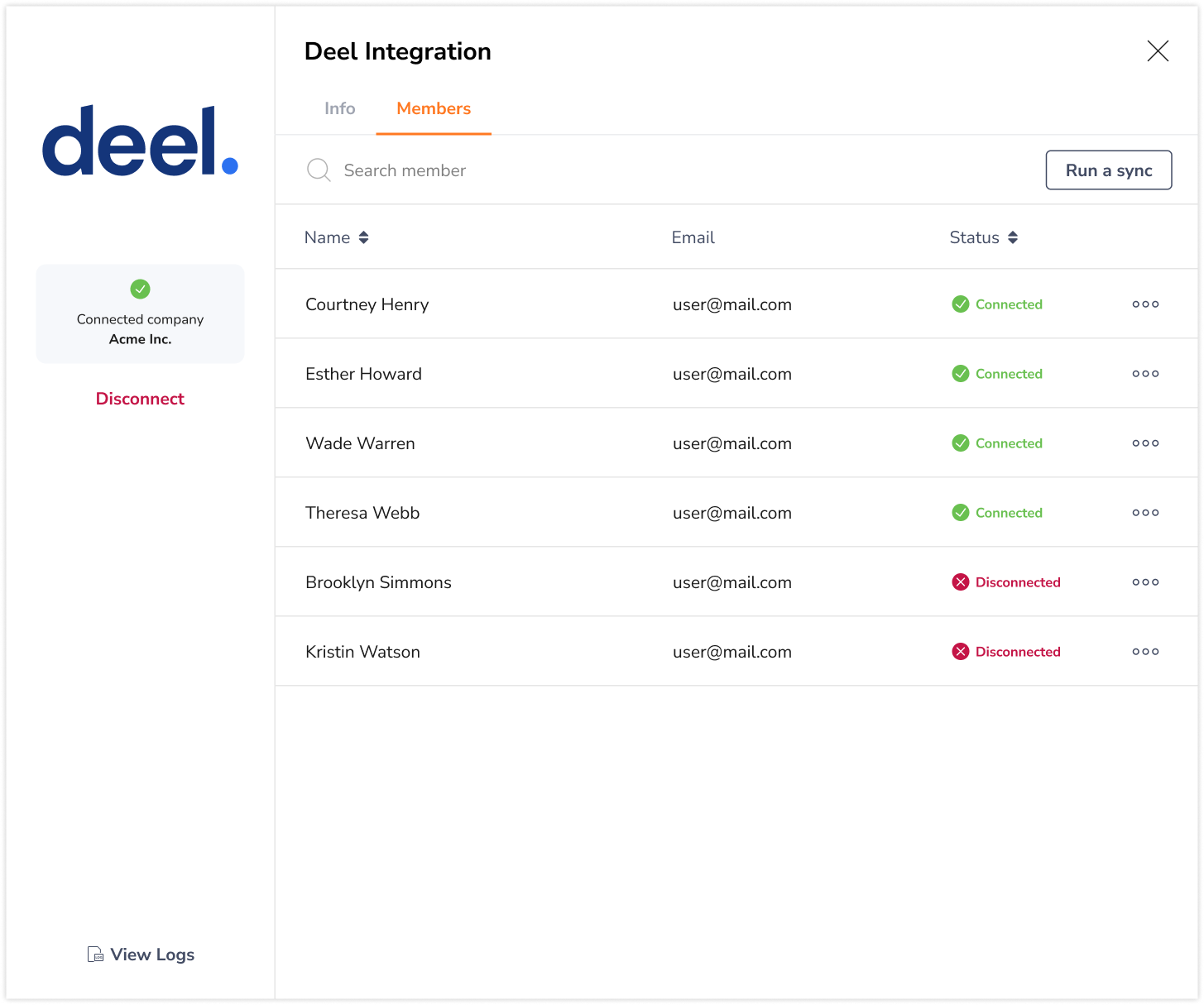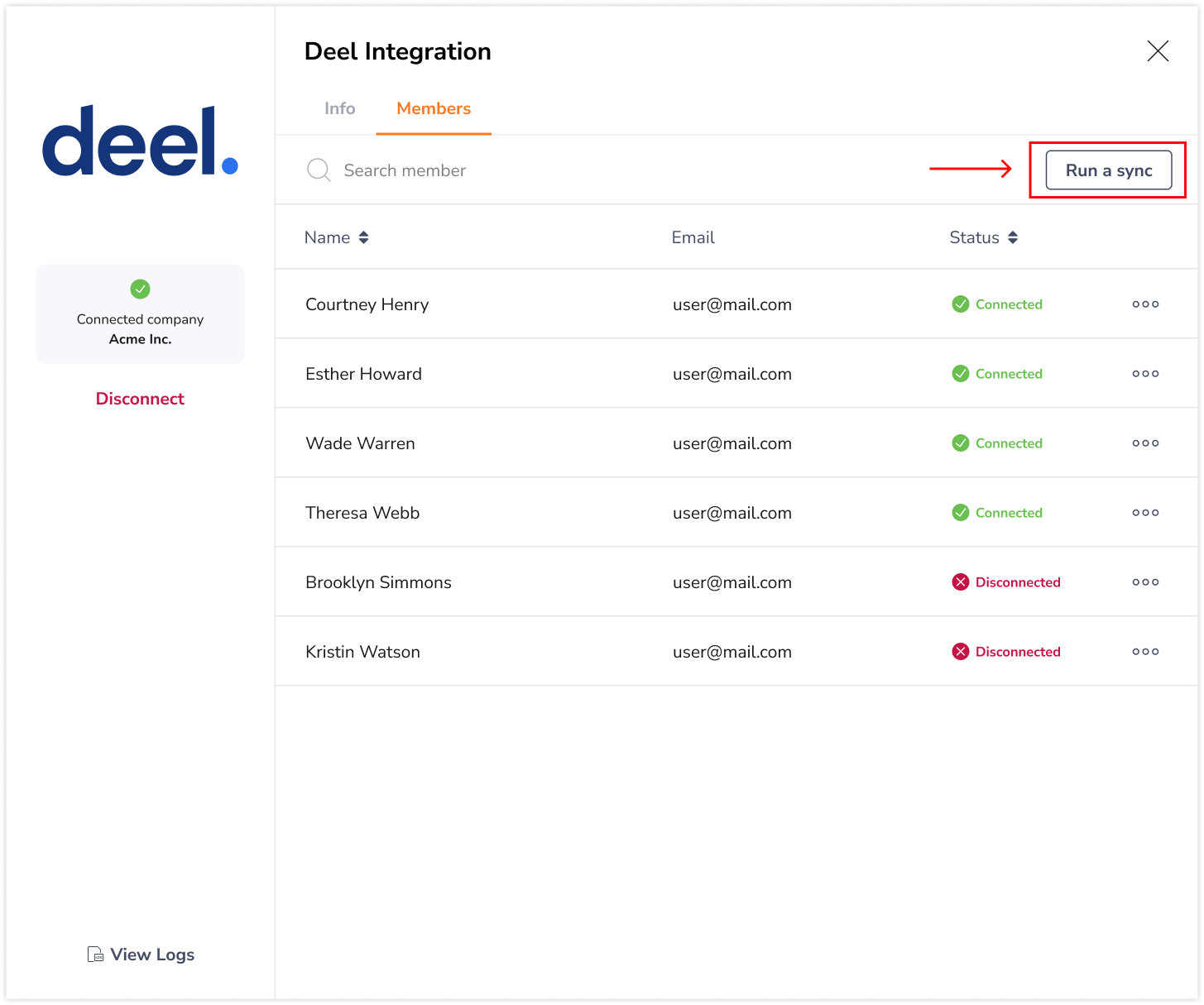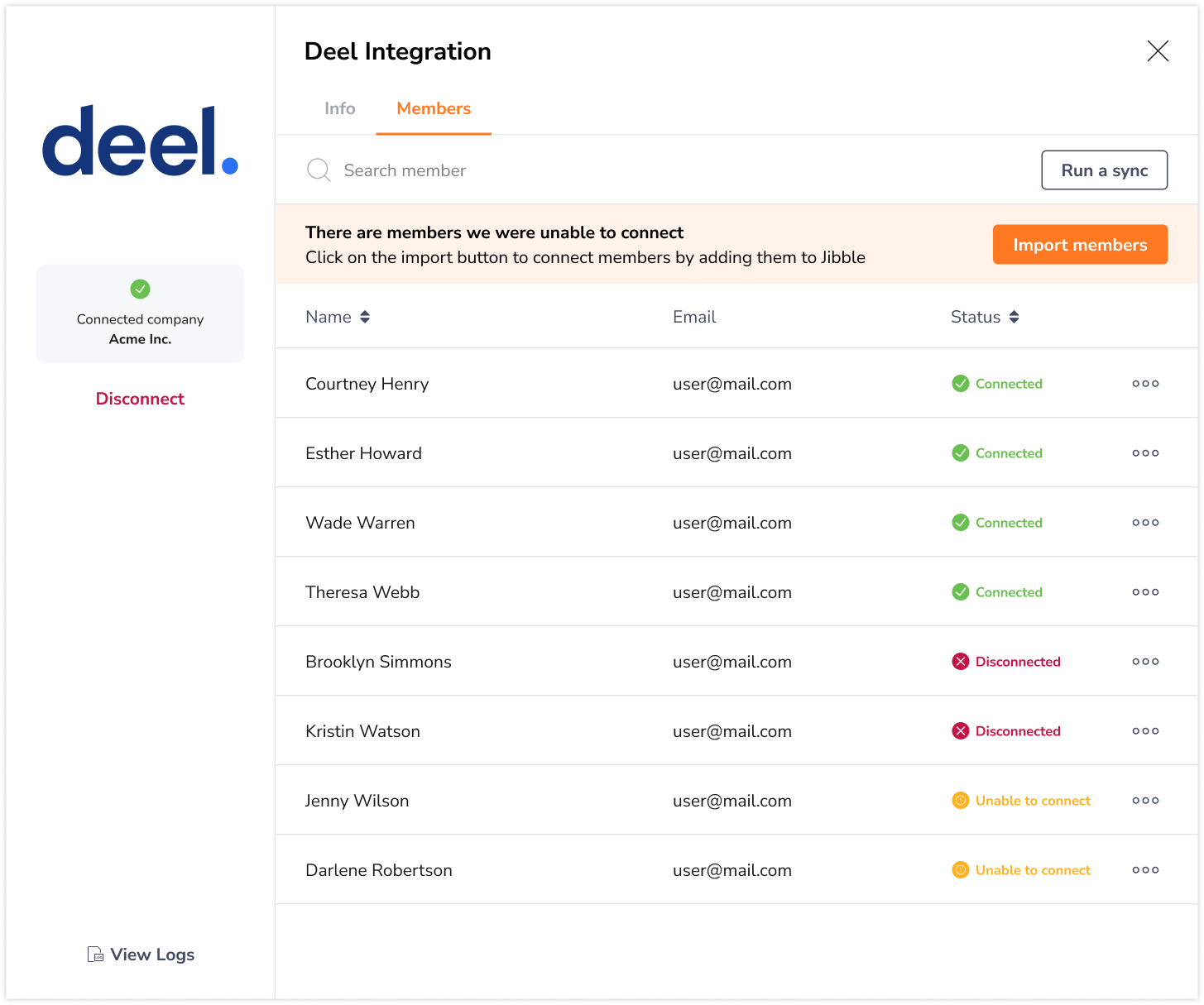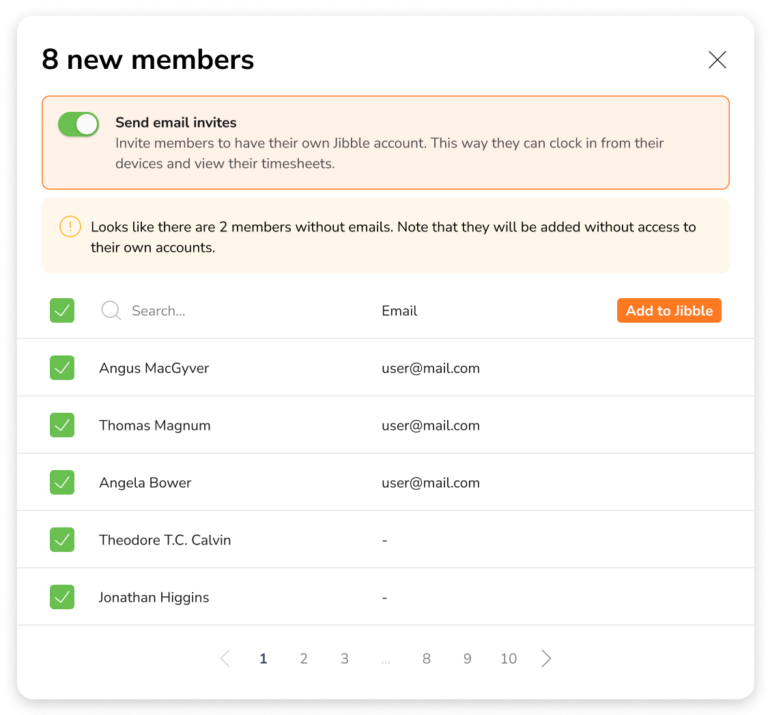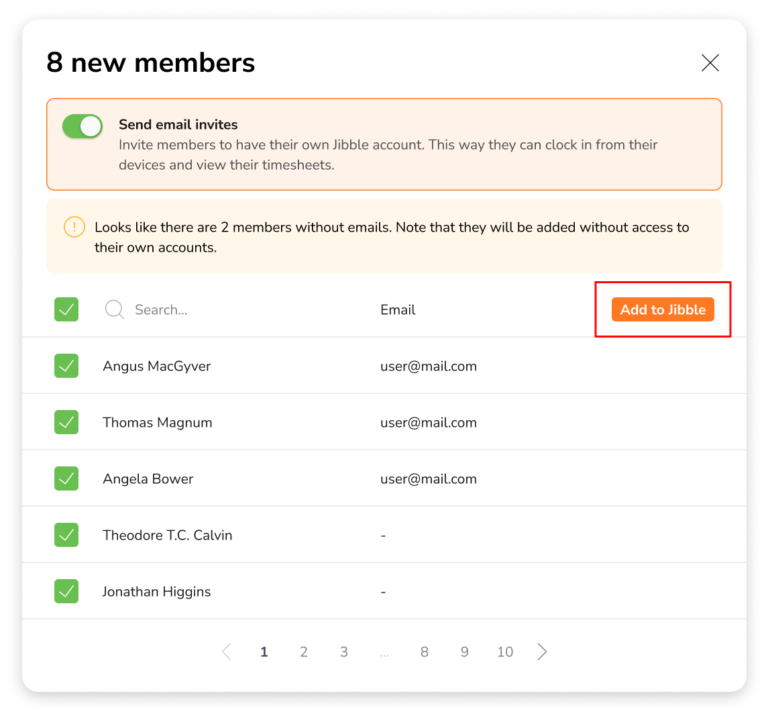Syncing members between Deel and Jibble
Ensure efficient user synchronization across Deel and Jibble
Once you have connected Deel with Jibble, effortlessly sync members across both platforms for seamless data sharing and management. With Jibble’s Deel time tracking integration, you can import members from Deel into Jibble and send timesheets over to Deel in a few simple clicks.
If you haven’t already, check out our article on connecting Deel with Jibble.
This article covers:
Importing members from Deel to Jibble
If you have users in Deel without matching full names or email addresses in Jibble, you will be able to import these users onto your Jibble organization.
Note: Importing of users is only applicable for importing Deel contractors onto Jibble, it is not applicable for importing Jibble users onto Deel.
- Go to Integrations.
- Click on Deel.
- Click on the Members tab from the sidebar.
 Note: The Members tab will only be displayed once the integration is complete. The names of members displayed on the list will be pulled from your contractors in Deel.
Note: The Members tab will only be displayed once the integration is complete. The names of members displayed on the list will be pulled from your contractors in Deel. - Click on Run a sync to check if you have new members in Deel that do not have matching full names or email addresses in Jibble.

- If all your members already have their accounts linked in Jibble, you will see a message displayed – No new members were detected to sync.
- If you have members that do not have their accounts linked in Jibble, you will see a different message displayed – New members were detected to sync.
- Once the system detects new members, you will see an Import members button.
- Click on Import members.
 Note: If you’re on a paid plan, ensure you have a sufficient number of seats before adding members to your organization. You will be able to buy additional seats based on an upfront payment basis, for more information, check out how my bill/invoice is calculated.
Note: If you’re on a paid plan, ensure you have a sufficient number of seats before adding members to your organization. You will be able to buy additional seats based on an upfront payment basis, for more information, check out how my bill/invoice is calculated. - A list of members without matching full names or email addresses in Jibble will be displayed.

- If you wish to send an email invite to these members to join your Jibble organization, turn the toggle on for Send email invites.
Note: Members that do not have email addresses will not receive an email invite and will be added to Jibble without access to their accounts. - Alternatively, if you do not want your members to have access to their own accounts in Jibble, you can disable the toggle for Send email invites.
- Select the checkboxes for the members you wish to import to Jibble.
- Once selected, click on Add to Jibble.

- You will see a confirmation message. Click on Confirm.
Connecting and disconnecting members
Timesheet data will only be sent to Deel if your members are synced across both platforms.
Important ❗: Syncing is only applicable for contractors with active Pay As You Go or ongoing time-based contracts with hourly rates on Deel.
- Go to Integrations.
- Click on Deel.
- Click on the Members tab from the sidebar.

- The Connected status will be shown for members that are successfully synced between Deel and Jibble.
- To disconnect members from the sync, click on the ellipsis button on the far right corner of the member’s name and click on Disconnect.
- You can reconnect members at any time if needed.
Notes:
- Members that have been disconnected will not be applicable for timesheet synchronization but will still be present on both platforms.
- Members with non-matching full names or emails will not be synced and are indicated with the Unable to connect status.