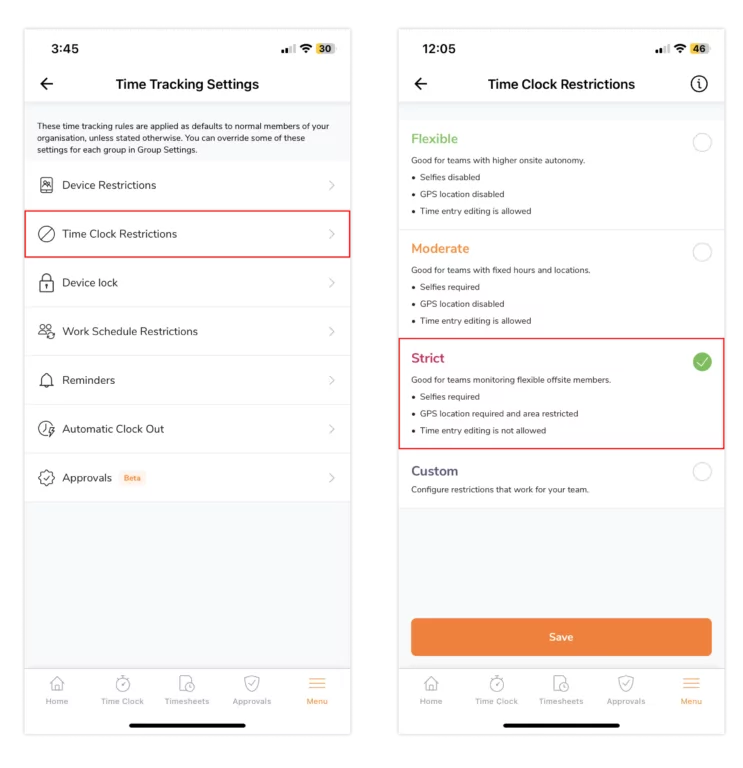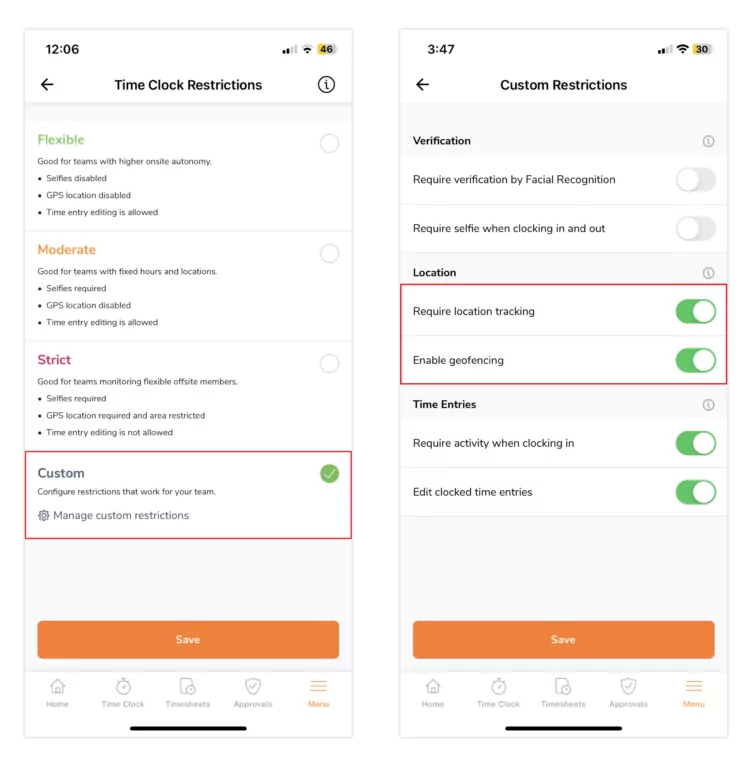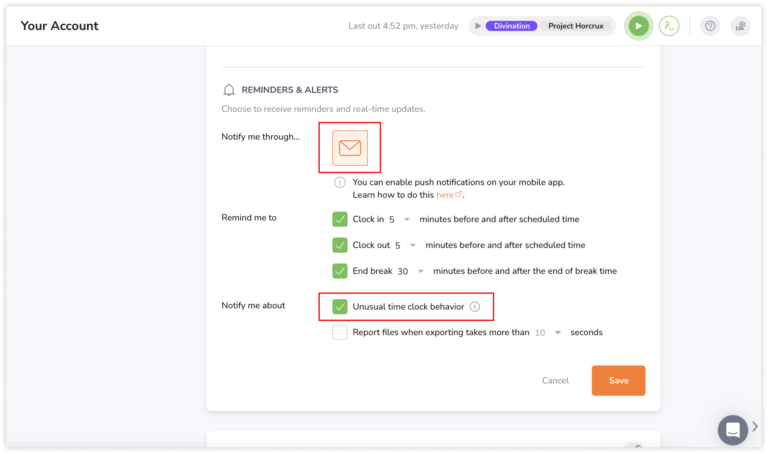Setting Geofence Reminders
Get alerted when team members exit a work site
Geofence reminders are part of our time and attendance software and can be enabled to alert managers when their team members exit an authorized work location. Before enabling this feature, ensure that you have set up locations and geofences.
Geofence reminders are delivered by push notifications to your mobile device. This feature requires mobile app version 2.24 and up.
Enabling Geofence Reminders
To enable Geofence Reminders, owners and admins need to enable geofencing under Time Tracking Settings. Time Clock Restrictions need to be on Strict or Custom with the settings “Require Location Tracking” and “Enable Geofencing” enabled.
- Go to Menu > Time Tracking > Time Clock Restrictions.
- Select Strict time clock restrictions if you wish to use one of our preset policies.

- If you’d like to customize the time clock restrictions for your team, select Custom time clock restrictions.
- Click on Manage custom restrictions.
- Enable the toggle for “Require location tracking” and “Enable geofencing” subsequently.

- Click Save to activate Geofence reminders.
Notes:
- This setting can be enabled either on the web app or mobile app and applies to every member in the organization.
- Managers will only have access to employee location if an employee is clocked in and exits a work location during scheduled work hours.
- To restrict geofence reminders to particular groups, you can enable or disable Require Location Tracking and Enable Geofencing under advanced group settings.
Turning notifications on
Once Location Tracking feature is enabled, owners, admins and managers will be able to turn notifications on at a personal level to receive alerts when their team members leave a work location.
Changes made to notification settings will only apply to the particular user and will not affect other owners, admins and managers.
To receive push notifications via mobile:
- Go to Menu > Personal settings > Notifications.
- Under the Geofence reminders section, enable the toggle for “Notify me when a team member exits a work location”.
To receive email notifications via web:
- Go to Your account settings.
- Click on the pencil icon on the Notifications section.
- Under Reminders & Alerts, select the envelope icon and select the checkbox for Unusual time clock behaviour.

- Click Save to turn notifications on.