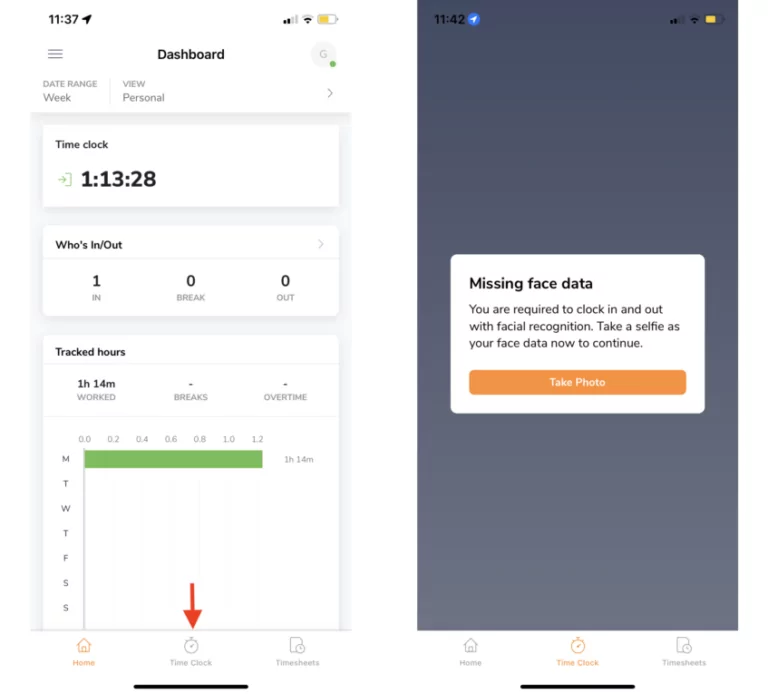Set up face data for facial recognition
Besides how to set face data up, we explain what face data is and why is it needed
Face data (previously known as baseline photo) is a photo of someone that is used as a baseline photo for Jibble’s facial recognition system to identify a person.
This data is a must when facial recognition is enabled under Time Tracking settings for the organisation. If facial recognition is enabled but face data has not been set up, you will be blocked from clocking in and out until you have set it up successfully.
Where to set up face data?
Face data can only be set up on the mobile app. There are 2 ways to do this on the app:
- Owners only: When adding a new member during the initial onboarding, there is an option to add their face data.
- Everyone else: If your team is still missing their face data, they can add it on the Time Clock page themselves on personal mode. There will be a prompt to set up their face data on the page.

There is an indicator on the person’s profile and account settings on the web app if their face data has already been set up, but you are only able to set it up on mobile.
How to set up face data?
When setting up face data, follow these steps:
- Turn on your phone camera
- Take four photos in four different angles: Up, Down, Left and Right
- You must hold your phone still while moving your head according to the instructions on the screen.
You must complete all four steps in these angles in order for your photos to be saved as face data and used for facial recognition.
If you’re using kiosk mode with a large team, facial biometrics may only take into effect after a few hours as the system requires a little time to register it against other members of the team.
Note:
If you keep getting rejected by facial recognition and are unable to clock in, you might need to redo/update your facial data again.
You can do that on your Account settings if you’re a team member, or on the person’s profile if you’re an owner/admin/manager.