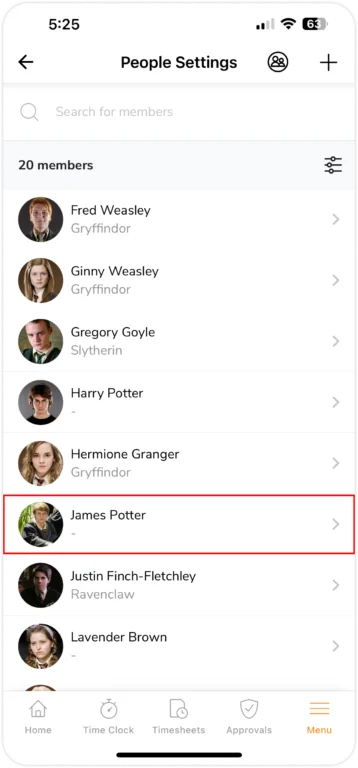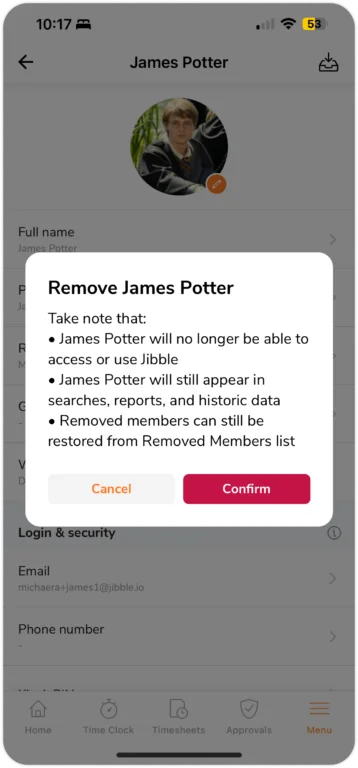Mobile App: Removing team members
Remove, archive, or restore members in your organization
On Jibble’s attendance app, you can remove a member from your organization through the People settings page, specifically via a member’s profile page.
This article covers:
Removing a Member
Removed team members are not permanently deleted; instead, they’re saved in the Archived Members section and can be restored back at any time.
- Go to Menu > People.
- Tap on the member you’d like to remove.

- On their profile page, tap on the archive icon in the top right corner.

- A prompt will appear to confirm the removal of that member.

- Tap Confirm.
- The member will be moved to the Archived Members folder.
Note: The Archived folder can be accessed via Jibble’s web app.
When members are removed:
- They are no longer able to login and use Jibble.
- They are still visible in reports, historical data, and manual searches. However, they will show up in a gray inactive state to indicate that they have been removed.
- They can always be restored at any time.
Within the Archived Members list, you may still tap on any archived member to view their profiles. However, an archived member’s profile is uneditable.
Important❗️: Viewing and restoring archived members can be done via Jibble’s web app. For more information, check out our article on removing team members on web.
Deleting a Member Permanently
You are also able to permanently delete a member if needed. By doing so, all of their data will be completely removed from the app and cannot be recovered.
Note: Deleting a member permanently can be done via Jibble’s web app. For more information, check out our article on removing team members on web.
Example of Searching for a Removed Member
James Potter was removed two months ago:
- James will appear in the list if the app’s date range is adjusted to a time when he was an active user. This applies to timesheets, the dashboard, and any other date-sensitive data.
- When examining a date range where James was already inactive, he shouldn’t appear on the list. He will only appear if his name is searched manually.
- When looking through People Settings, James will not appear and can only be found in Archived Members.
- His name and avatar will always appear in a deactivated state as he has already been removed.
If James was archived in February and restored back in March, we can view back the reports for February as follows:
- As James is currently an active member, he will still be considered active in February. Despite this, there won’t be any data displayed within the time frame due to the fact that he was removed then and was unable to track any time.