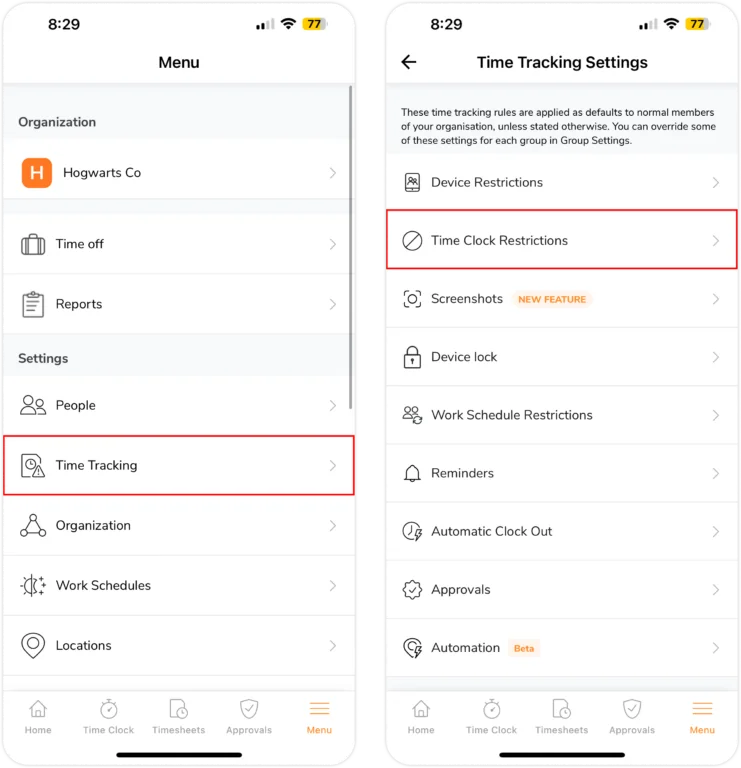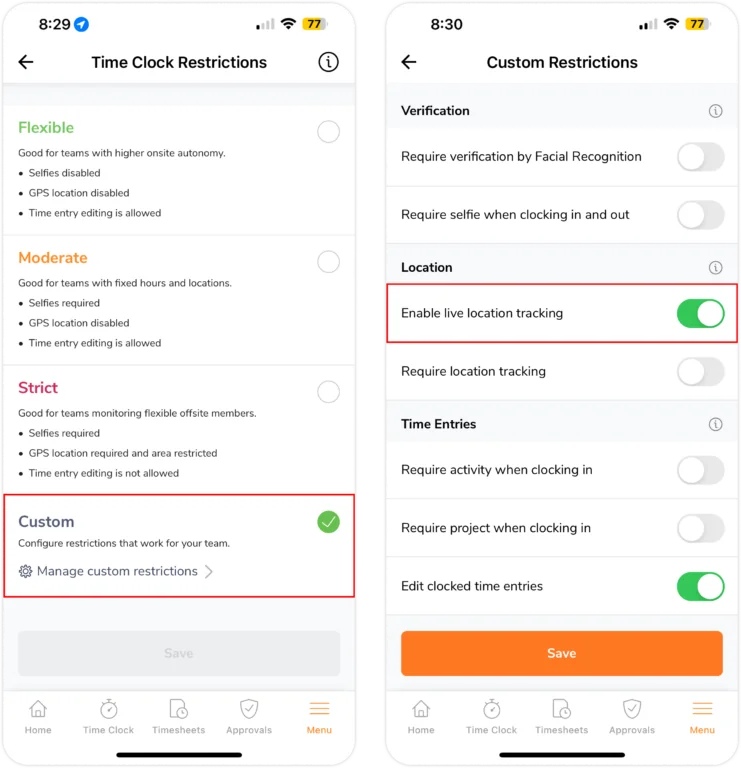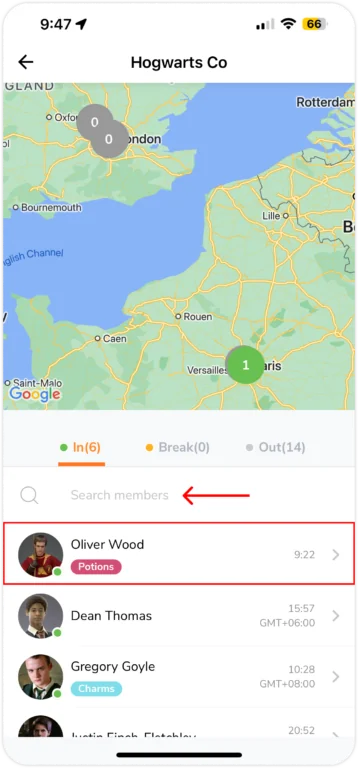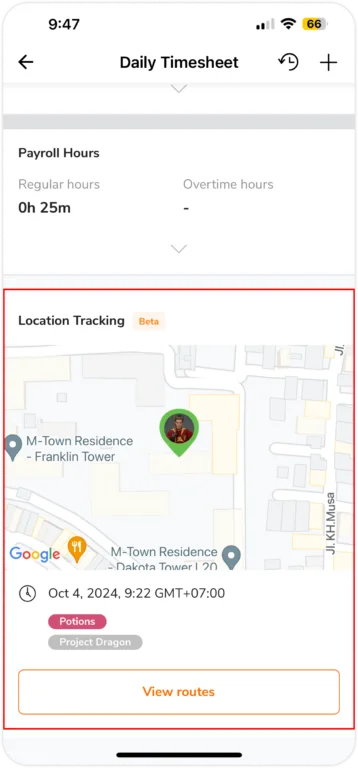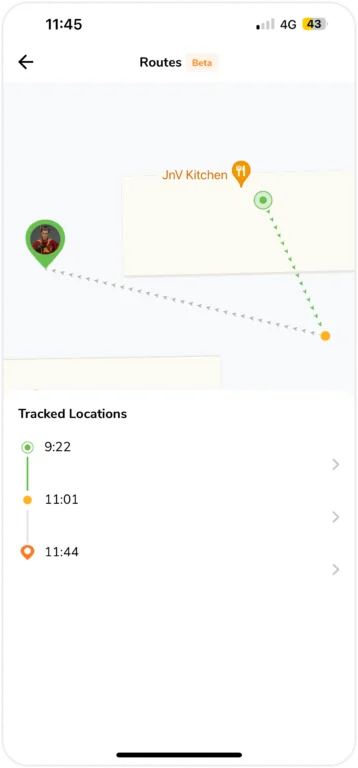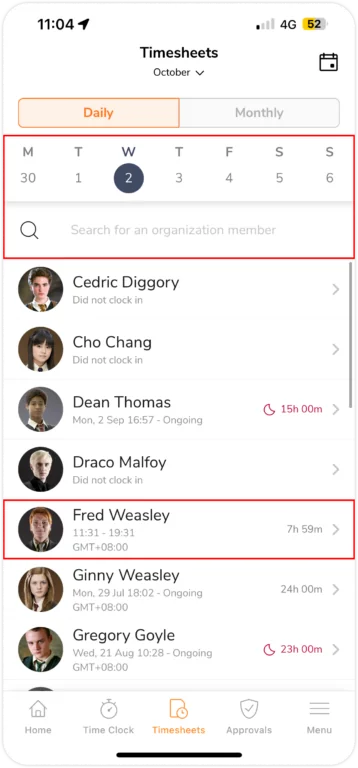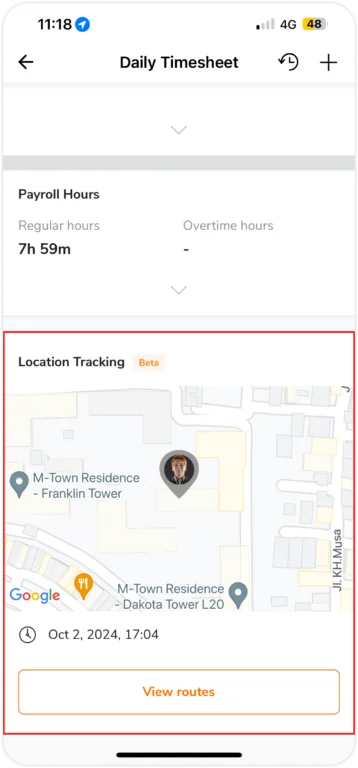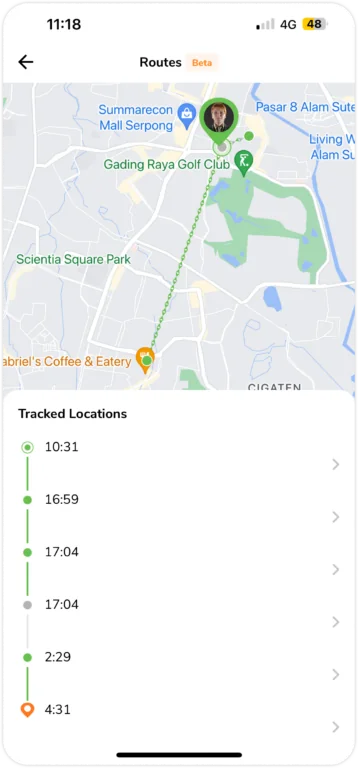Mobile App: Live location tracking
Ensure that all of your team members are at the right place, at the right time
Jibble’s live location tracking is a powerful feature that allows owners, admins, and managers to see the real-time locations of their team members while they’re clocked in throughout the day. This feature is only available on the Ultimate plan.
This article covers:
- Getting Started
- Setting Up Live Location Tracking
- Viewing a Team Member’s Live Location
- Viewing a Team Member’s Recorded Locations on Timesheets
- Live Location Tracking FAQs
Getting Started
Before diving into live location tracking, ensure that you have everything set up accordingly:
- Jibble mobile app – Team members must use the Jibble mobile app (iOS or Android) to track their time so their locations can be recorded.
- Location services enabled – Team members need to enable location services on their phones and set it to Always Allow for Jibble to track their location.
- Time tracking settings – Your organization’s time tracking settings in Jibble must be set to Custom with the Enable live location tracking checkbox selected.
Important Notes:
- Live location tracking only works while team members are clocked in. Location is not monitored during breaks and after clocking out.
- Jibble can still record locations even if the app is running in the background, closed forcefully, or offline.
Setting Up Live Location Tracking
- Go to Menu > Time Tracking.
- Tap on Time Clock Restrictions and then tap on the Custom setting to enable it.

- Upon selecting Custom, tap on Manage custom restrictions.
- Under Location, enable live location tracking by sliding the toggle to the right.

- Once done, tap Save.
Note: By default, Live Location Tracking will be applied to all employees within the company, regardless of their role. You may enable or disable this feature for specific groups under advanced group settings.
Viewing a Team Member’s Live Location
- On the home screen, tap on the Who’s In/Out tab.
- You will see a list of your team members’ names who are currently clocked in.
- Search for a specific member on the search bar or tap on a member from the list.

- On their Daily Timesheet, scroll down to locate the Location Tracking section. You are able to view their current location and the details of their entry.

- If you would like to view their traveled routes, tap on View Routes.
- You will see a timeline of all the recorded locations captured throughout the day.

Viewing a Team Member’s Recorded Locations on Timesheets
You can also view recorded locations from a member’s timesheets for previous dates. This will showcase their past recorded locations for specific days.
- Go to Timesheets.
- Select a previous date you would like to view.
- Search for a specific member on the search bar or tap on a member from the list.

- On their Daily Timesheet, scroll down to locate the Location Tracking section.
- Tap on View routes to see their Tracked Locations.
Note: This section will only appear if the member recorded locations for that day.
- A map and timeline will appear with the routes traveled throughout the day.

Live Location Tracking FAQs
My staff appears to have left the building when they haven’t, why?
Jibble uses satellites to track GPS locations, which are far more accurate outdoors due to fewer physical barriers that can disrupt GPS signals. However, there may be instances of weak GPS signals due to being indoors or being in areas of generally weak signal. This can result in inaccuracy for GPS location capture.
Here are some tips to get better GPS accuracy:
- Turn on Wi-Fi
- Calibrate your phone:
- Open the Google Maps app on your mobile device or tablet.
- Tap the blue dot that represents your location and then “Calibrate”.
- Move your device in a figure 8 pattern a few times until your compass is calibrated.
- The beam should turn narrow and point in the right direction.
Why are there recorded movements from my staff when they are only in one position?
Similarly to the issue above, live location tracking uses satellites to capture GPS signals, which aren’t always stable. Some of the reasons for inaccurate location or route tracking may be the limitations of your phone/tablet, atmospheric conditions, or location settings.
Why can’t I see my staff’s live location on the map when he has clocked in through his laptop?
Live location tracking is designed for the Jibble mobile app (iOS and Android). It won’t track locations when someone clocks in using a laptop, either via the desktop app or web app.
If location tracking is essential for your team, you can configure Jibble’s settings to restrict time tracking to mobile devices only. This ensures that everyone’s location gets recorded when they clock in.