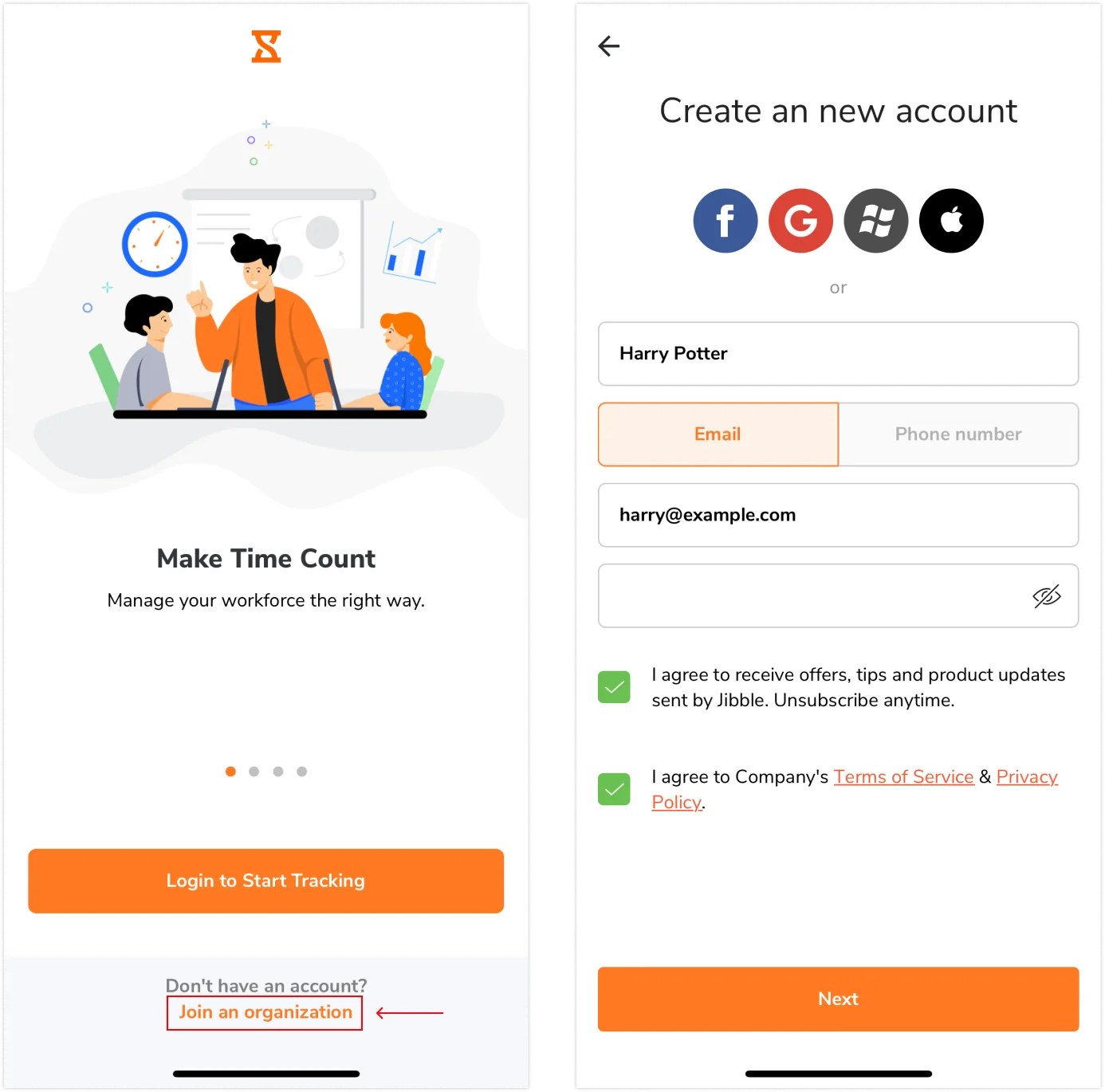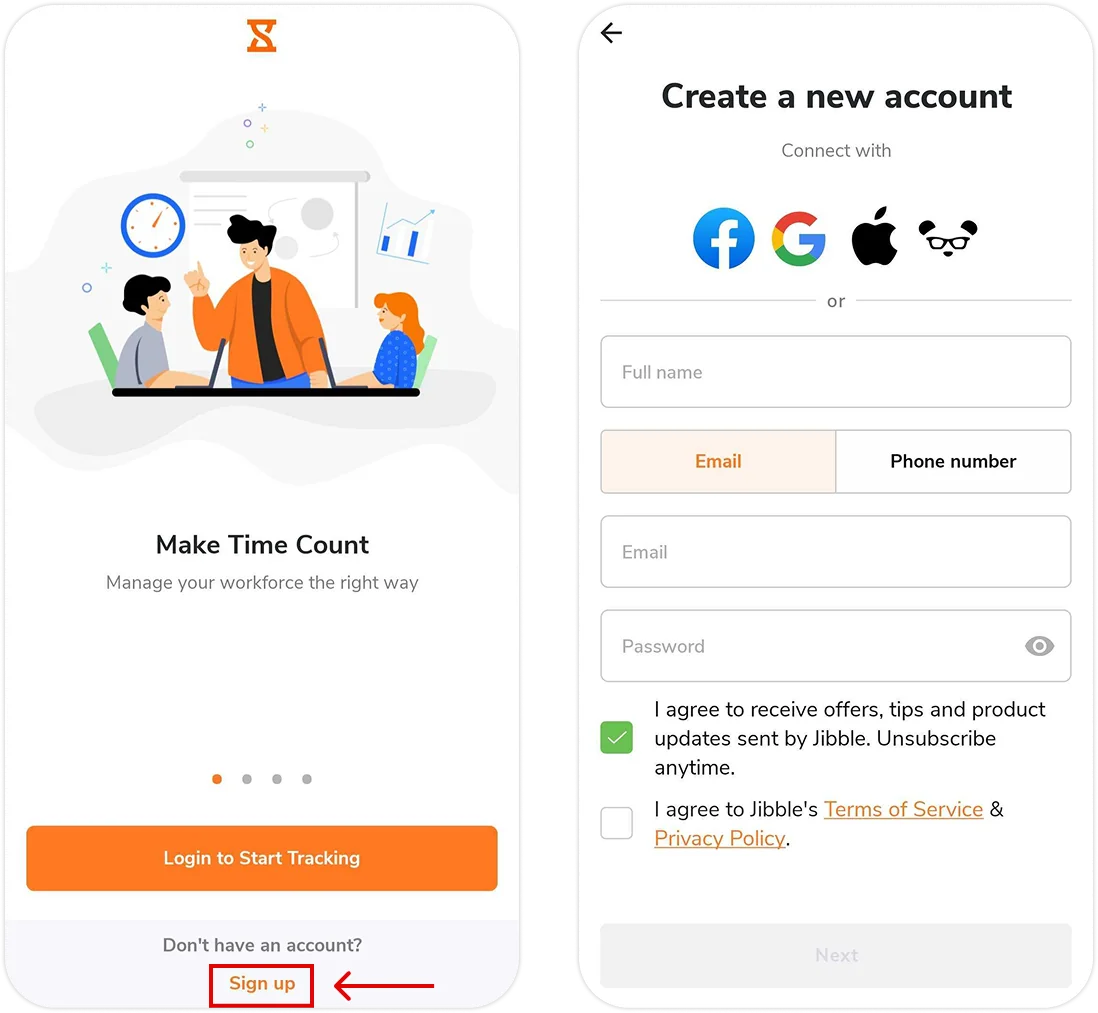Joining your organization via Jibble’s mobile app
Join your organization via Jibble's mobile app to start tracking time
Jibble’s time clock software helps you stay on top of attendance and productivity. Joining your team on Jibble’s mobile app is quick and easy, whether you’re new to the app or already a Jibble user. This guide will walk you through the process of joining your team on the mobile app.
If you prefer to join your organization using Jibble’s web app, check out joining your organization via web.
Important ❗️: You can only join an organization if your manager has sent you an invite. If you have not received an invite, talk to your manager.
This article covers:
Types of invites
Depending on your organization’s preferences, you may receive invitations to join Jibble via these methods:
- Email/Phone Number Invitation:
- Accept or decline invitations via your account page.
- Direct Link:
- A direct link will be shared with you to join your organization.
Joining as a new user
If you’re new to Jibble and have received an invitation to join your organization, follow these steps:
Email/Phone Number Invitation
- If you haven’t already, download the Jibble mobile app via the App Store (iOS) or Google Play Store (Android).
- Open the Jibble mobile app:
- On iOS, tap Join an organization.
- On Android, tap Sign up.
- On iOS, tap Join an organization.
- Enter your full name, email address or phone number and set a password.
Note: Ensure that the email or phone number used is the same as the email or phone number your manager invited you with. - Tap on Next.
- On your account page, you will see a list of pending invitations.
- Click on the invitation and tap on Accept to join your organization.
- You’re all set – welcome to Jibble!
▶️ Go through the steps yourself:
Note: If you were invited via an email address, you will also be able to accept the invitation directly from your email.
Direct Link
- Check your messaging apps for an invitation link to join Jibble.
- Tap on the link.
- If you haven’t already, proceed by downloading the Jibble app via the App Store or Google Play Store.
- Enter your details and create a password on the registration screen.
- Tap on the Next button.
- You’re all set – welcome to Jibble!
Joining as an existing user
If you’re already a Jibble user and need to join a new organization, follow these steps:
Email/Phone Number Invitation
- Open the Jibble mobile app.
- Log into your account.
- On your account page, you will see a list of pending invitations.
- Click on the invitation and tap on Accept to join your organization.
- You’re all set – welcome to your new organization!
▶️ Check out this quick tutorial:
Note: If you were invited via an email address, you will also be able to accept the invitation directly from your email.
Direct Link
- Ensure you are logged into your Jibble account on the mobile app.
- Check your messaging apps for an invitation link to join Jibble.
- Tap on the link.
- You’ll see a confirmation message to join the new organization.
- You’re all set – welcome to your new organization!