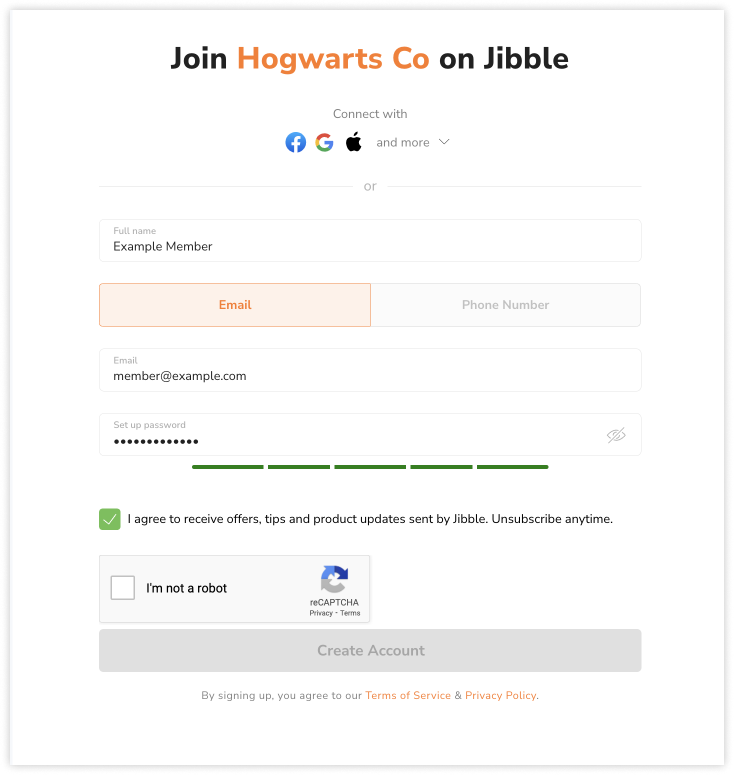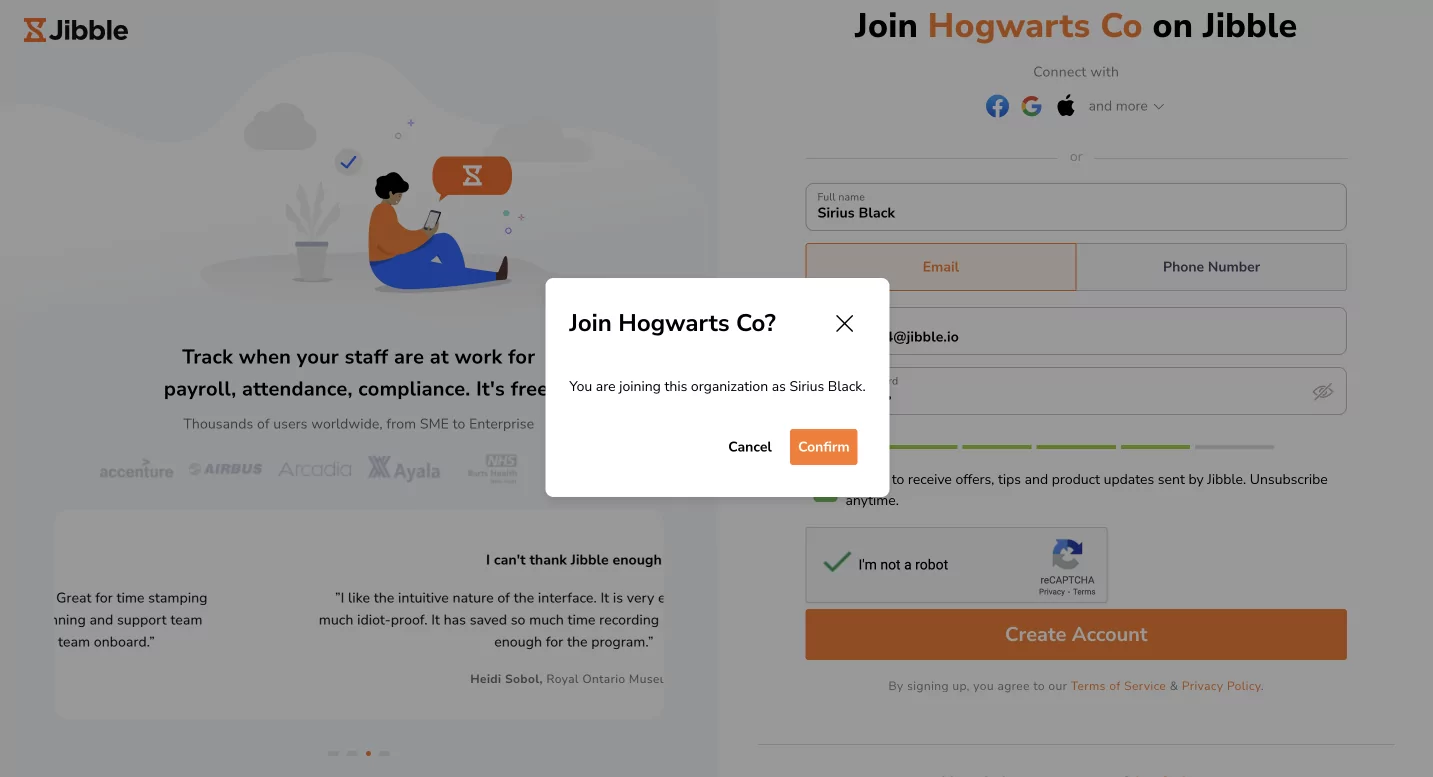Joining your organization on Jibble
Create an account and join your organization to start tracking time in Jibble
Jibble is a time tracking software for organizations to track time for attendance and productivity. Joining your organization or team on Jibble is a simple process whether you’re a new user or already familiar with the app. This guide will walk you through the simple process of getting set up on Jibble’s web app.
If you prefer to join your organization using Jibble’s mobile app, check out joining your organization via mobile.
Important❗️: You can only join an organization if your manager has sent you an invite. If you have not received an invite, talk to your manager.
This article covers:
Types of invites
Depending on your organization’s preferences, you may receive invitations to join Jibble via these methods:
- Email/Phone number invitation:
- Accept or decline invitations via your Jibble account page.
- Direct link:
- A direct link will be shared with you to join your organization.
Joining as a new user
If you’re new to Jibble and have received an invitation to join your organization, follow these steps:
Email/Phone number invitation
- Click on Sign up today.
- Enter your full name, email address or phone number and set a password.
Note: Ensure that the email or phone number used matches the one your manager invited you with.
- Click on Create Account.
- On your account page, you will see a list of pending invitations.
- Click on Accept to join your organization on Jibble.
- You’re all set – welcome to Jibble!
▶️ Follow along in this interactive guide:
Direct link
- Locate the invitation link sent by your manager in your email, chat app, or any other messaging platform.
- Tap on the link.
- You’ll be directed to the Jibble web app signup page.
- Enter a password and enter any additional details.
- Click on the Create Account button to finalize your registration and join your team on Jibble!
Joining as an existing user
If you’re already a Jibble user and need to join a new organization, follow these steps:
Email/Phone number invitation
- Log in with the email or phone number your manager used to invite you.
- On your account page, you will see a list of pending invitations.
- Click on Accept to join your organization on Jibble.
- You’re all set – welcome to your new organization!
▶️ Try it yourself with our interactive walkthrough:
Note: If you were invited via an email address, you will also be able to accept the invitation directly from your email.
Direct link
- If your organization has provided you with a direct link to join, simply click on the link.
- You’ll see a prompt to confirm your joining to the new organization.
- Click on Confirm.
- You’ll be prompted to login with your existing credentials.
- Enter your email or phone number, along with your password, then click Login.
- You’re all set – welcome to your new organization!
Manage organizations button
In your account info menu, you will see the Manage Organizations button. This feature allows you to handle your organization associations and invitations effectively.
- Open the account info menu by clicking on your name in the bottom left corner.
- Click on Manage Organizations.
- Upon clicking the button, you’ll be directed to your user page.
- On this page, you can:
- Accept or decline pending invitations to join organizations.
- If you accept an invitation, you will become part of the organization, and it will appear in your Your Organizations list.
- If you decline, the organization will be removed from your Pending Invitations list.
- Switch between organizations if you belong to multiple organizations.
- Create new organizations to manage your own time tracking or monitor your teams’.
- Accept or decline pending invitations to join organizations.
▶️ See it in action — click through the interactive guide: