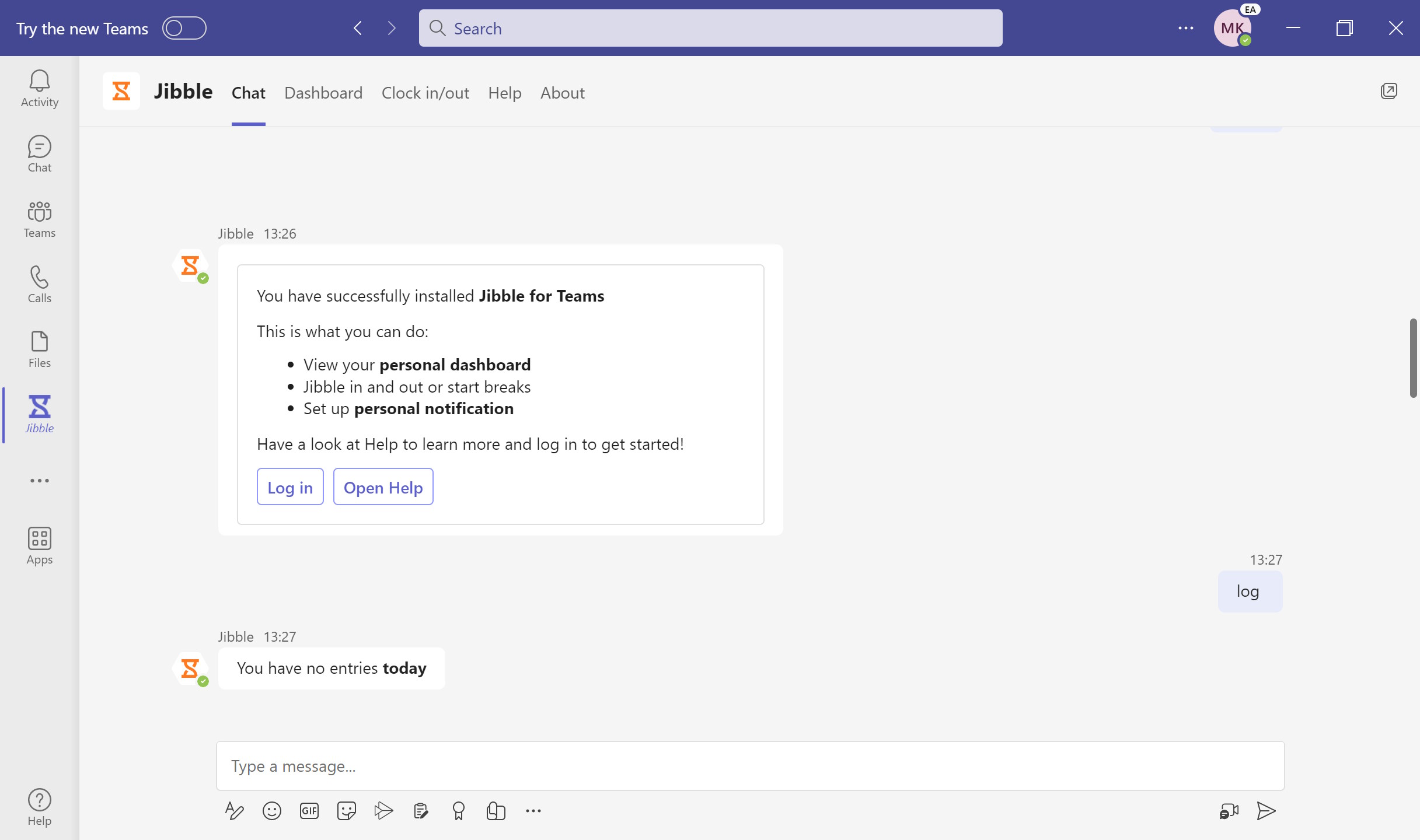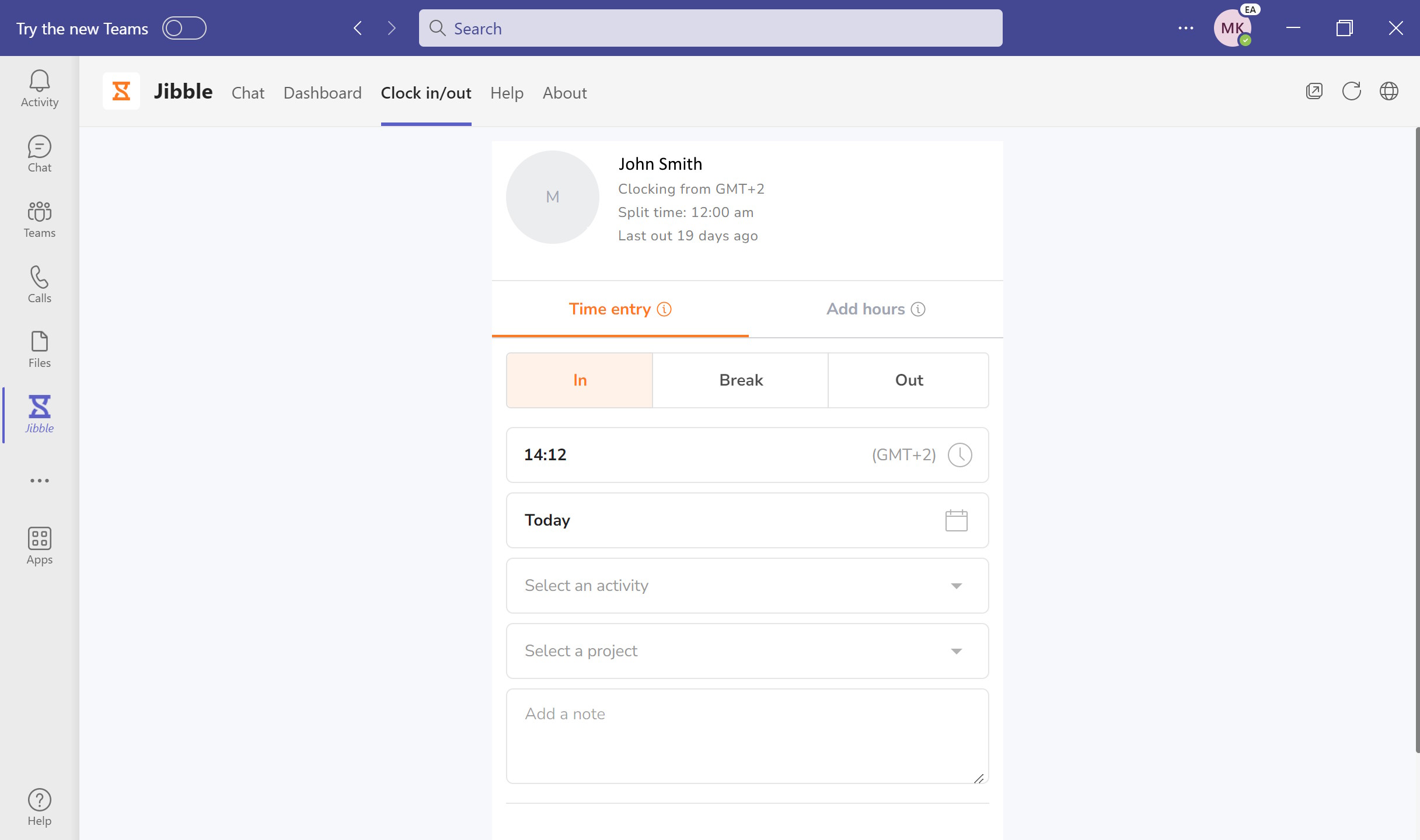Using Jibble in Microsoft Teams
Activate the Jibble bot to to clock in or out, see who’s working and more
Our Microsoft Teams time tracking integration is a very efficient way to track your time for free without leaving your Microsoft Teams channel. To set this up you will need:
-
An existing Microsoft Teams account
-
An existing Jibble account
This article covers:
Connecting Microsoft Teams with Jibble
-
Ensure that you are logged into your Microsoft Teams account.
- Install application by opening this link or else you can search Microsoft Teams Store for Jibble.
-
Once app is installed you will see a welcome message, please use Log in button.
- Log into the application using your Jibble credentials.
-
Your Microsoft Teams integration is now complete!
-
Start using the Jibble bot personal chats to clock in or out, see who’s working and more.

-
Use personal tabs to clock in or out or to check your attendance on the dashboard.

List of Jibble bot commands for Microsoft Teams
There’s a list of commands that you can use to clock in and out on Microsoft Teams.
Here’s the full list:
-
in – start recording time
-
break – take a break
-
out – stop recording time
-
all – see who’s working
-
times – check your weekly timesheets
-
log – check your daily logs/timesheets
-
acts – list activities that you can record time against
-
projects – list projects that you can record time against
-
login – log into your Jibble account
-
logout – log out of your Jibble account
-
help – displays help