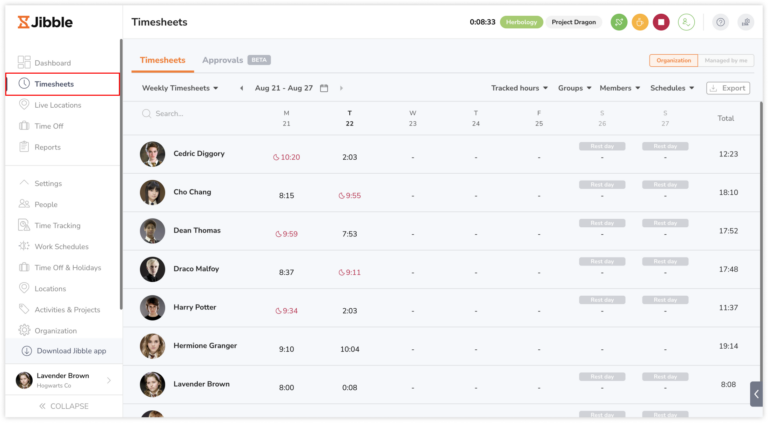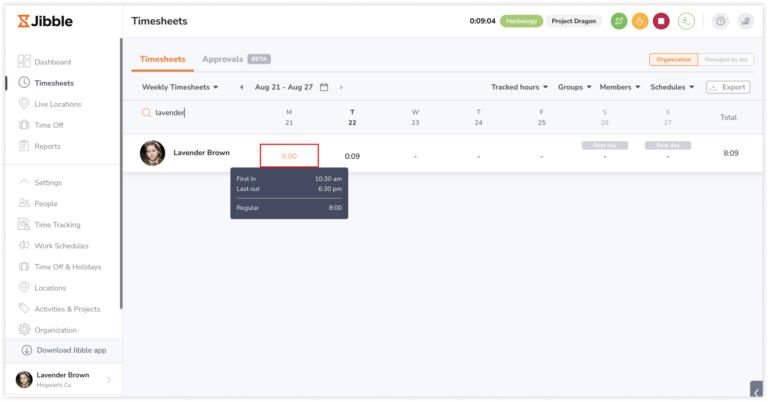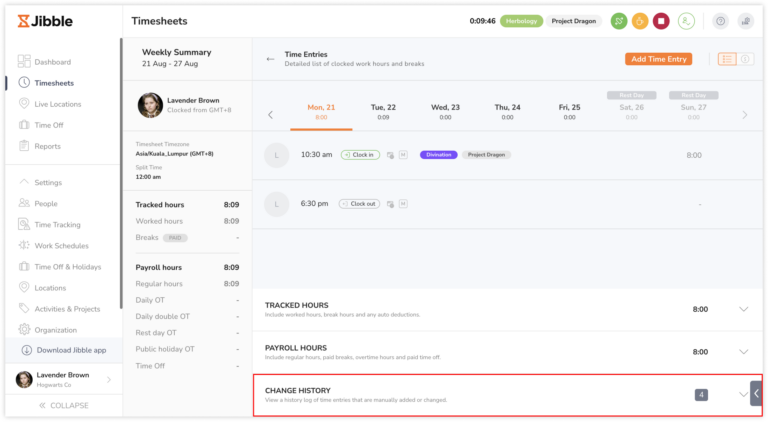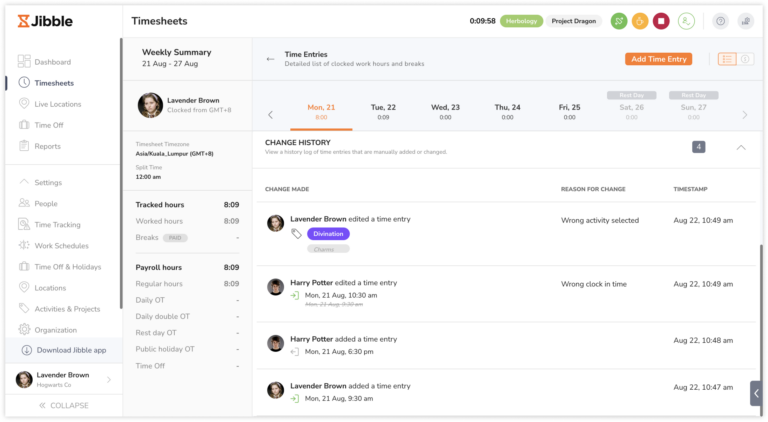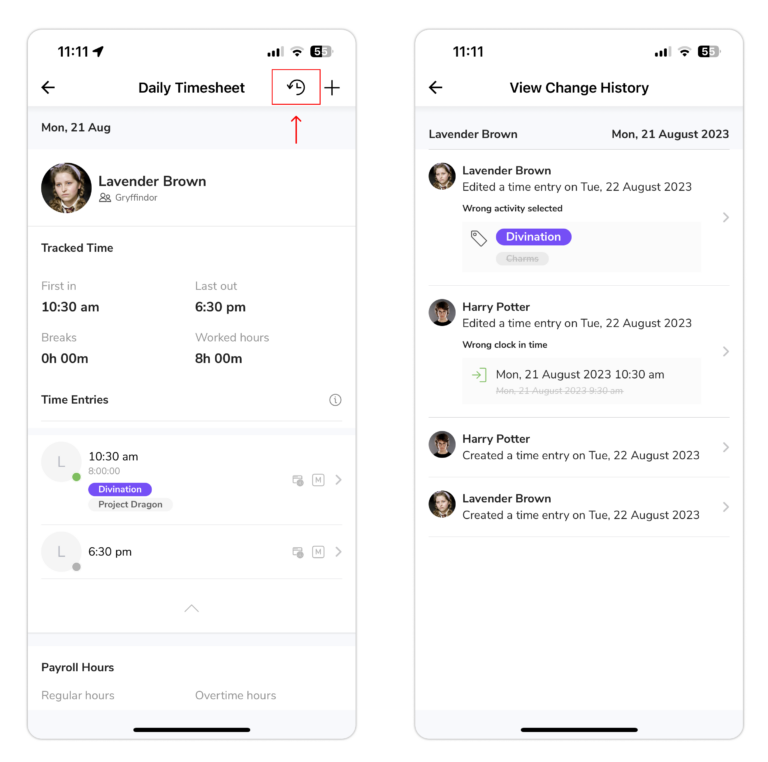How to know if a time entry has been edited or deleted?
Gain transparency into any edits made to time entries
Change History is a feature in Jibble’s timesheet software that allows you to keep track of all edits and amendments made to time entries. With this feature, you can easily identify if a time entry has been edited and view the details of the changes that were made. For more information on how time entry edits can be made, check out adding and editing time entries.
Accessing change history
You can access a log of changes made to time entries via the Timesheets tab on both the web app and mobile app, providing you with an overview of modifications made for each day’s entries.
On the web app:
- Go to Timesheets.

- Search for a member for whom you’d like to view timesheets.
- Click on a specific time entry for the desired day to explore detailed time entries.

- As you scroll down, you’ll find the Change History section.

- Click on the section to open its details.

On the mobile app:
- Go to Timesheets.
- Search for a member for whom you’d like to view timesheets.

- Click on their name for the desired day to explore detailed time entries.
- Tap on the reverse clock icon in the top right corner to access the change history log.

Various roles hold distinct permissions for accessing the change history log. These differentiations are noted below:
- Owners & Admins: Able to view change history for all members in the organization.
- Managers: Able to view change history of members they manage by default. If permissions are enabled for “View all people timesheets”, managers are able to view history logs for all members in the organization.
- Members: Able to view change history only for their own time entries.
Understanding change history details
The Change History section will display a chronological list of edits and modifications that have been made to the time entry. In this list you will be able to see changes on:
- Any edits made to time entries or hour entries, including a change in time, duration, location, activity, project and notes.
- Any edits and overrides made to regular and overtime hours via payroll breakdown (by admin/managers only).
- Any deletions made to time entries or hour entries.
- Manually added time entries or hour entries.
Each change entry will typically include the following information:
- User: The identity of the user who made the change.
- Action: Whether the entry was added, edited or deleted.
- Details: A description of the specific changes that were made. This could include the old and new values, comments, or any other relevant information.
- Date and Time: The date and time when the change was made.
Important ❗: Clock ins made via kiosks will be included under change history as kiosks are run by admins or managers, and hence are identified and traced within the change history log.