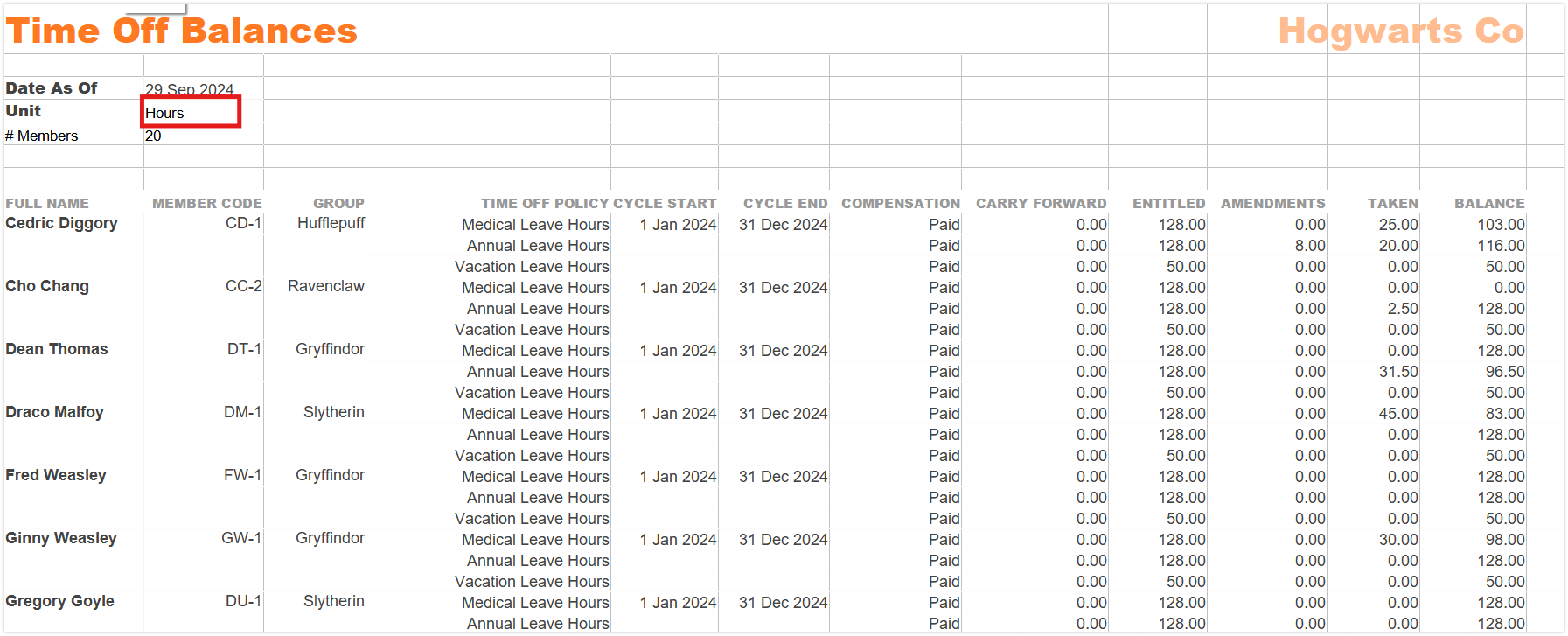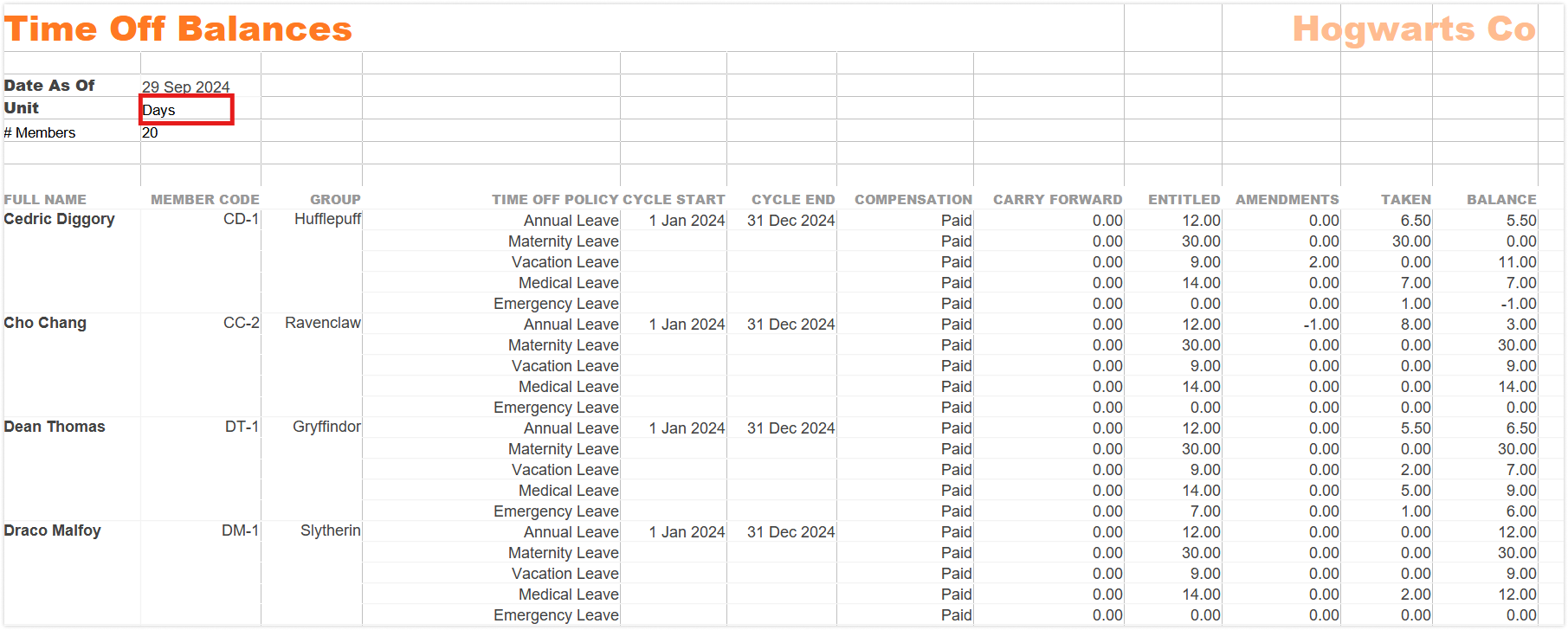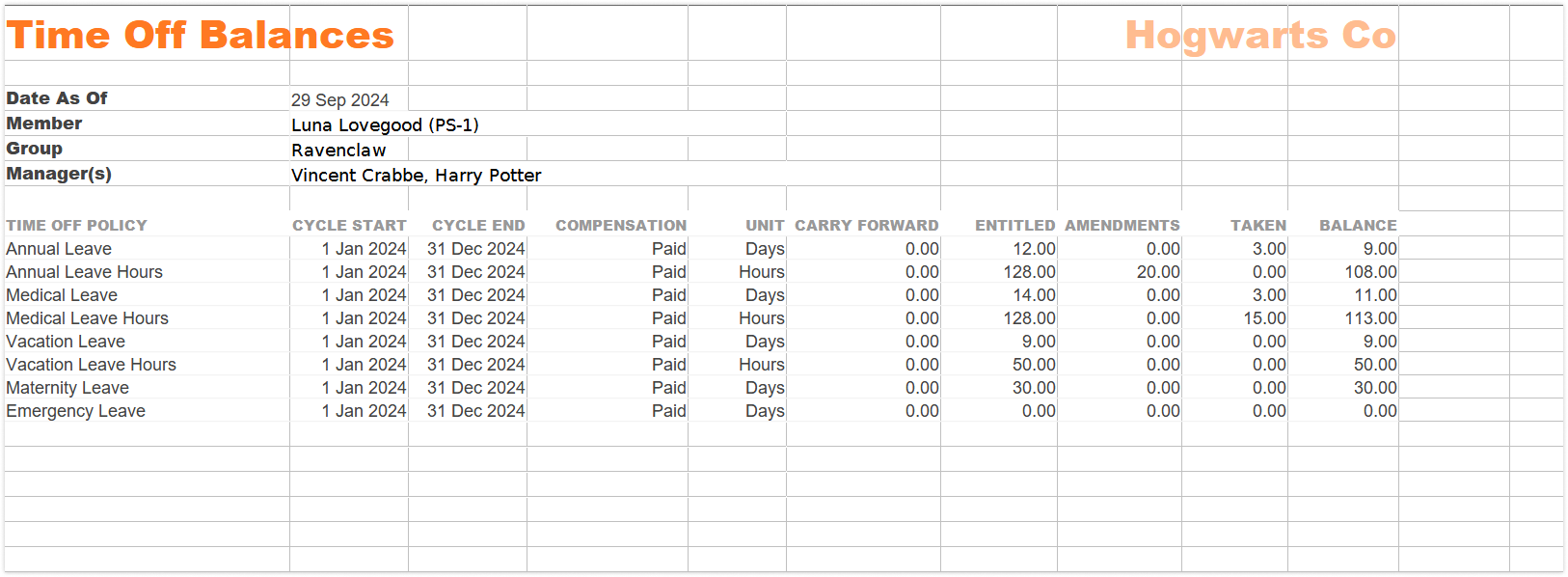Exporting leave balances report
Export leave balances reports to monitor and analyze employee leave entitlements and remaining balances
With Jibble’s time off tracker, organizations can export leave balances reports to effectively monitor and manage employee leave entitlements. This essential tool provides clear visibility into each employee’s remaining vacation days, sick leave, and unpaid leave, enabling better planning and resource allocation for businesses.
This feature is available to owners, admins, and managers on Premium and Ultimate plans.
This article covers:
- How to export time off balances report
- Analyzing time off balances report
- Definitions of time off balance data columns
How to export time off balances report
- Go to the Time Off, and select Leave Balance.
- Click on the Export button.
Note: Filters applied to the current leave balances overview will carry over to the export screen. You can either keep these selections or adjust the filters before proceeding with the export.
- A sidebar will be displayed where you can select:
- File format: XLS (selected by default).
- Optional data to export:
- Time off balances per member in individual tabs
- Date range (time off balance details will be up to the date selected):
- Today – shows the time off balances as of the current date.
- End of last week – shows the time off balances at the end of the previous week.
- End of last month – shows the time off balances at the end of the previous month.
- End of last year – shows the time off balances as they were on the last day of the previous year.
- Custom – lets users choose any specific date range to view time off balances up to that period.
- Group by:
- Member
- Policy
- Subgroup by:
- Member
- Policy
- Filter by:
- Policies
- Members
- Groups
- Status; whether active or archived
- Clear – Reset to default settings (Policy Status: Active)
- Once you’ve made all the necessary selections, click on Export.
▶️ Follow the guide and give it a go.
Analyzing time off balances report
Depending on the data selections you’ve made for export, you will receive one or more of the following files. By default, you will receive the Time Off Balances Overview Report, which includes details of leave balances for your entire team in a single sheet, with hours and days organized into separate tabs.
- Time Off Balances (Hours)
- Time Off Balances (Days)
In addition to the Time Off Balances Overview, you can include additional tabs for each member when exporting leave balances. For example, if you have 10 members, you will see 10 tabs on the exported file, each detailing the leave balances for an individual member.
- Time Off Balances per Member in Individual Tabs
This option provides detailed leave balances summaries for each team member, organized in separate tabs. This format ensures a clear and organized view of each member’s leave balances.
Note: The Time Off Balances Overview Report will be included by default, and if selected, the additional “Time Off Balances per Member in Individual Tabs” will be added to the export.
Definitions of time off balances data columns
The time off balances data displayed in both individual member tabs and the team overview includes the following columns:
- Time Off Policy – The specific policy governing the type of leave, such as vacation, sick leave, or annual leave.
- Cycle Start – The date on which the accrual cycle for the time off policy begins.
- Cycle End – The date on which the accrual cycle for the time off policy concludes.
- Compensation – Indicates whether the time off is paid or unpaid.
- Unit – Specifies the unit of measurement for the leave, which can be in hours or days.
- Carry Forward – Unused leave from the previous accrual cycle that is transferred to the current cycle.
- Entitled – The total amount of leave an employee is entitled to under the policy for the current cycle.
- Amendments – Any changes or adjustments made to the leave balances during the cycle.
- Taken – The total amount of leave that has been utilized by the employee.
- Balance – The remaining leave balances available to the employee after accounting for taken leave.