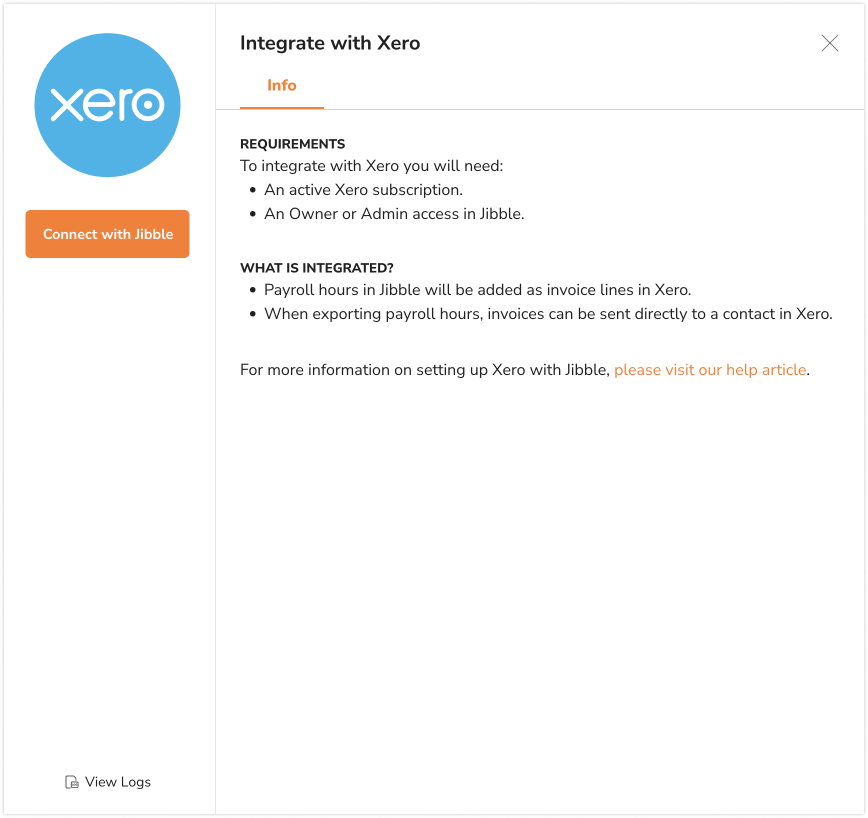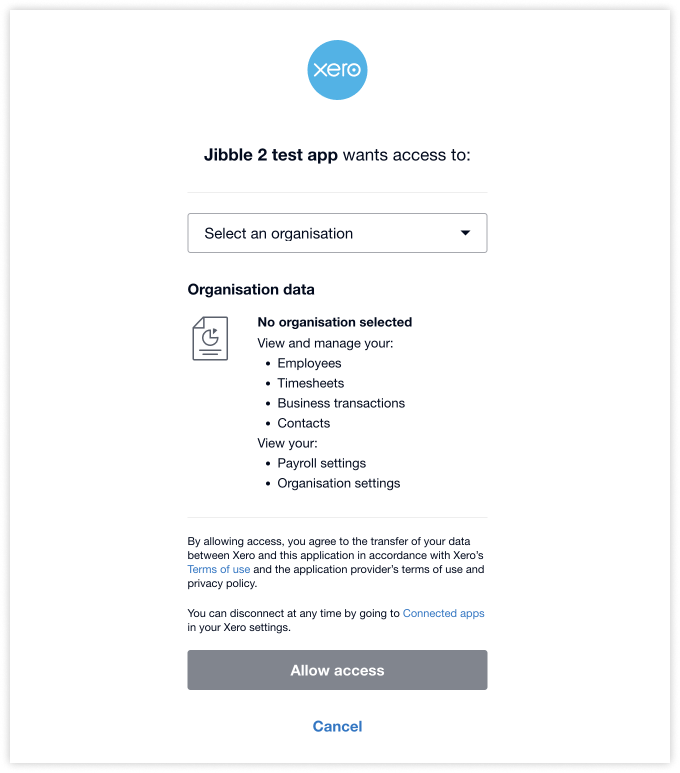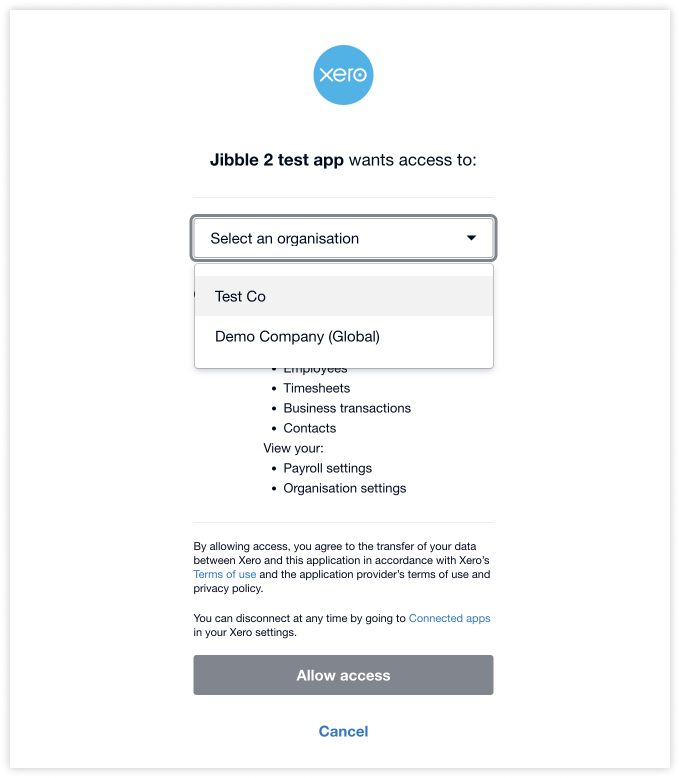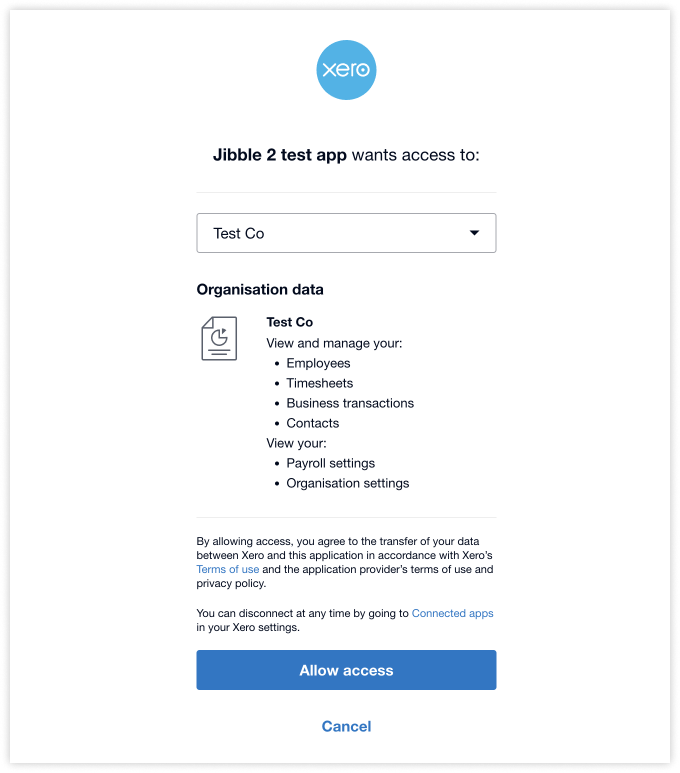Connecting Xero with Jibble
A step-by-step guide on connecting Xero with Jibble
Xero is an online accounting software with everything you need to manage invoicing, payroll and bookkeeping operations. With Jibble’s Xero time tracking integration, you can streamline invoicing and time tracking within one platform. Leverage Jibble to seamlessly track hours and automate timesheet calculations, then effortlessly generate invoices in Xero directly from the tracked time reports within Jibble.
This article covers:
- Requirements to set up the integration
- Setting up the integration
- Information synced between Xero and Jibble
- Frequently asked questions (FAQ)
Requirements to set up the integration
To integrate with Xero, you’ll need:
-
Owner or Admin access to your Jibble account
-
An active Xero subscription
-
Admin or Advisor access to your Xero Organisation
Setting up the integration
-
Login to Jibble and click on the Integrations tab from the side navigation menu.
-
Click on Xero on the list of Integrations available.

-
You will see a modal that integrates with Xero. Click on Connect with Jibble.

-
You’ll be redirected to Xero to authorize Jibble access to your Xero account.

-
If you have multiple Xero organizations, select the Xero organization you would like to sync with.

- Click on Allow access.

-
Your Jibble account is now connected to Xero.
Information synced between Xero and Jibble
-
Automatically create invoices and add invoice lines in Xero from payroll hours in Jibble.
-
Export payroll hours from your preferred members and date range.
-
Send invoices directly to a contact in Xero from Jibble.
The diagram displays the direction of data flows and what is mapped between Xero and Jibble.
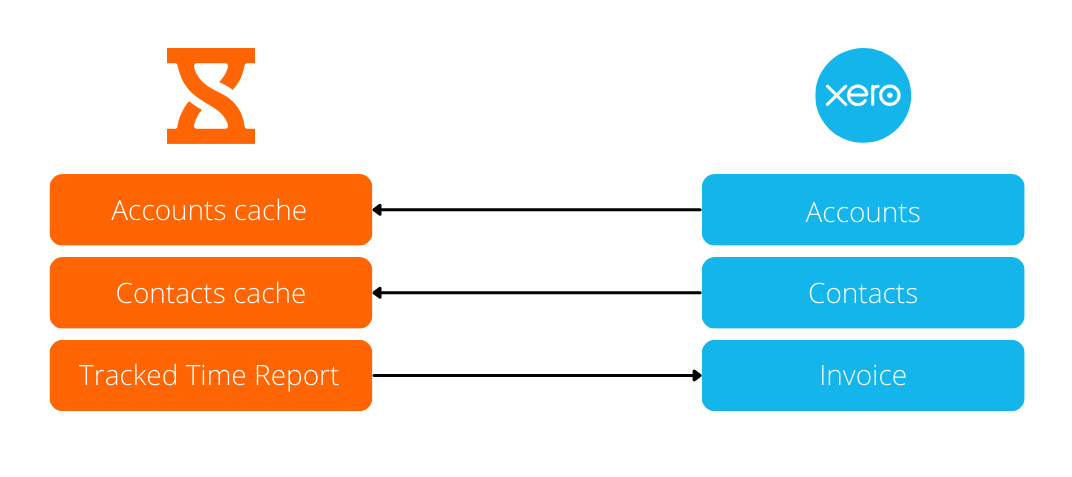
For detailed steps on creating invoices in Xero from Jibble, refer to our article on creating and sending invoices to Xero.
Frequently asked questions (FAQ)
- What level of access or permissions are required to integrate Xero with Jibble?
To integrate Xero with Jibble, you need Owner or Admin access in Jibble. Both Owner and Admin roles are granted default access to manage organization integrations. However, Admins on the Ultimate plan can have this permission disabled. You also need an active Xero subscription with Admin or Advisor access to set up the integration between both platforms.
- Are invoices automatically generated in Xero from time entries in Jibble?
No, invoices are not automatically generated in Xero from time entries in Jibble. To create invoices in Xero from Jibble, you need to manually export or send tracked time data from Jibble to Xero. For more information, check out our article on creating and sending invoices to Xero.
- Is there a cost associated with integrating Xero with Jibble?
There is no cost for integrating Xero with Jibble. The integration is entirely free and available across all Jibble subscription plans – Free, Premium, and Ultimate.
- Can I review or edit invoices in Xero after it’s been imported from Jibble?
Yes, once the invoices are created in Xero from Jibble, you can review and edit them in Xero’s interface according to your specific requirements or any additional details needed before finalizing the invoice.
- Can tracked time in Jibble be linked to specific projects or clients in Xero?
Currently, tracked time in Jibble cannot be linked to specific projects or clients in Xero. However, we’re planning to introduce this functionality to the integration soon.
- How are billable amounts calculated on invoices in Xero?
Billable amounts on invoices in Xero are calculated based on the billable rates of members in Jibble. Each member in Jibble can have different billable rates, which are associated with their total tracked time to compute accurate billable amounts for invoicing.
- How do I disconnect from Xero?
To disconnect Xero from Jibble, visit the integration settings in Jibble. Within the Xero integration, click on the Disconnect button to terminate the connection. It’s important to note that only connected integrations can be disconnected. To learn more about connecting Xero with Jibble, refer to our article on setting up the integration.
- What kind of support or assistance is available for troubleshooting integration issues?
If you require support with troubleshooting integration issues, you can reach out for help via email at support@jibble.com, access our resourceful Help Center, or engage in live chat within your Jibble account.