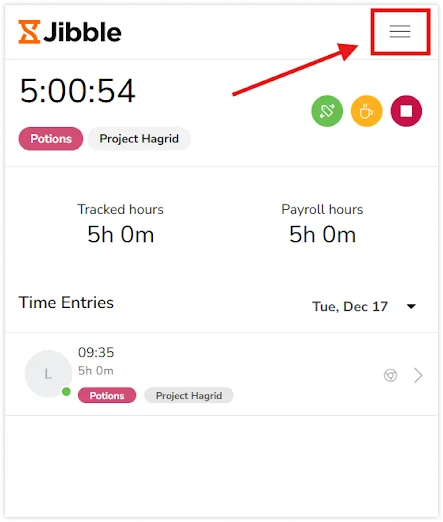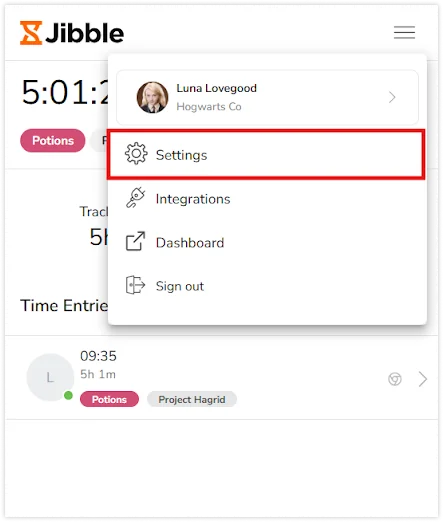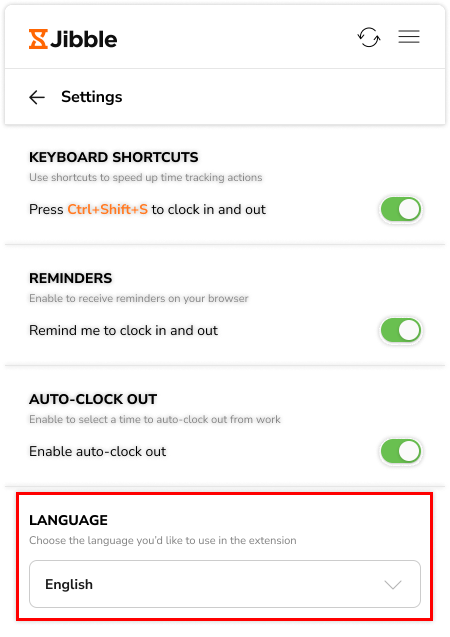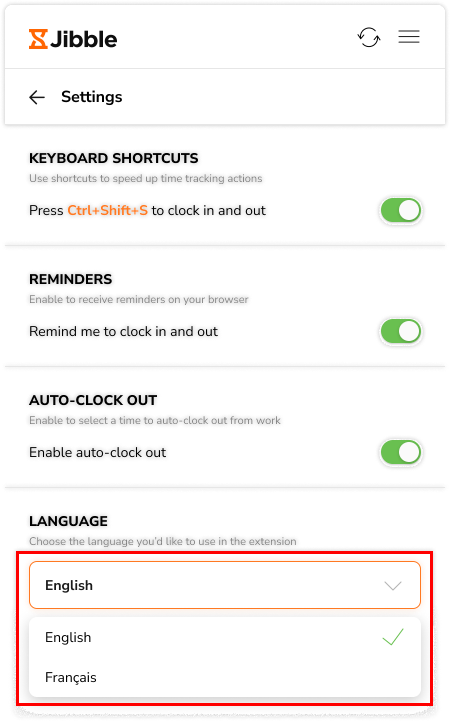Configuring language settings on Jibble’s Chrome extension
Set your preferred language to personalize Jibble's Chrome extension experience
Jibble now supports multiple languages across platforms, including the Chrome extension! Easily switch to your preferred language for a personalized experience.
Explore available languages on Jibble and configure the settings directly within the extension for added flexibility. This feature ensures a seamless experience across all Jibble platforms.
To set your preferred language on Jibble’s web or mobile app, refer to our guides on configuring language settings for the web and mobile platforms.
Configuring language settings
Your language preferences will be applied across all accounts associated with the same email. As a result, if you are a member of multiple organizations, the chosen language will be reflected in all your accounts within those organizations.
- Before you begin, make sure you have installed the Jibble Chrome extension in your browser.
- Next, click on the Jibble icon in your browser’s toolbar to open the extension.
- Once it’s open, click on the three horizontal lines located in the top-right corner of the extension.

- Next, select Settings from the menu to access the settings page.

- In the Settings section, you will see a language selector.

- Click on the dropdown menu to reveal a list of available languages and choose your preferred one.

- The language will be updated immediately after you make your selection.
Note: The language set in the Jibble Chrome Extension may be different from the language used in your browser or the Jibble web app. If you’d like to change the language for those as well, you will need to adjust their settings separately.