Configuring language settings on Jibble’s mobile app
Configure language settings to use Jibble's time tracking app in your preferred language
Jibble now supports multiple languages on both iOS and Android devices! Explore the languages available on Jibble to learn more about our current offerings.
Jibble’s localization feature allows you to change the language of your Jibble app, providing a seamless time tracking experience in your preferred language.
This option is available to users of all roles and will only change the language of that user’s Jibble app. If you’re using the web app and would like to use it in your preferred language, check out our article on configuring language settings on Jibble’s web app.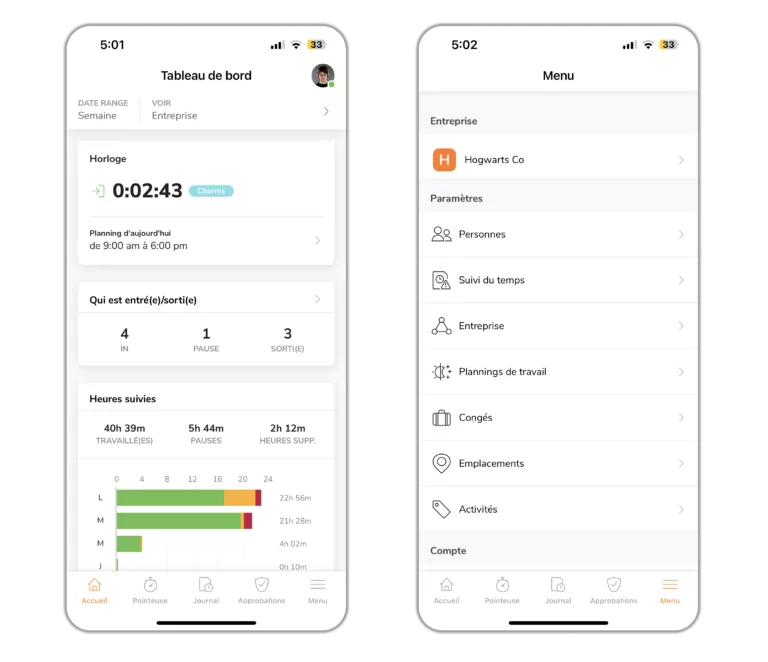
Configuring language settings on your device
iOS:
- Configuring app-specific language settings
App-specific language configurations will only update language preferences of the selected app and not your entire mobile operating system.
- Open up your Settings app.
- Scroll down and tap on Jibble.
- Select Language under Preferred Language.
- Select your prefered language.
- Your Jibble app will be automatically updated to your selected language.
- Configuring device-wide language settings
Device-wide language configurations will update your entire mobile operating system to the selected default language.
- Open up your Settings app.
- Tap on General.
- Select Language & Region.
- Tap Add Language.
- Select your prefered language from the available options.
- An alert will ask you which language you wish to use as your primary language.
- Select your primary language.
- Your Jibble app will be automatically updated to your selected language.
Note: You can easily switch back to your desired language by adjusting your device’s language preferences accordingly.
Android:
You can change the language directly within the Jibble app on your Android device. This update will only apply to the Jibble app and won’t affect your device’s system language.
- Open the Jibble app.
- Tap Menu > Personal Settings.
- Tap on your name at the top.
- Select your preferred language from the Language dropdown menu.
- The app will restart to apply the changes.
