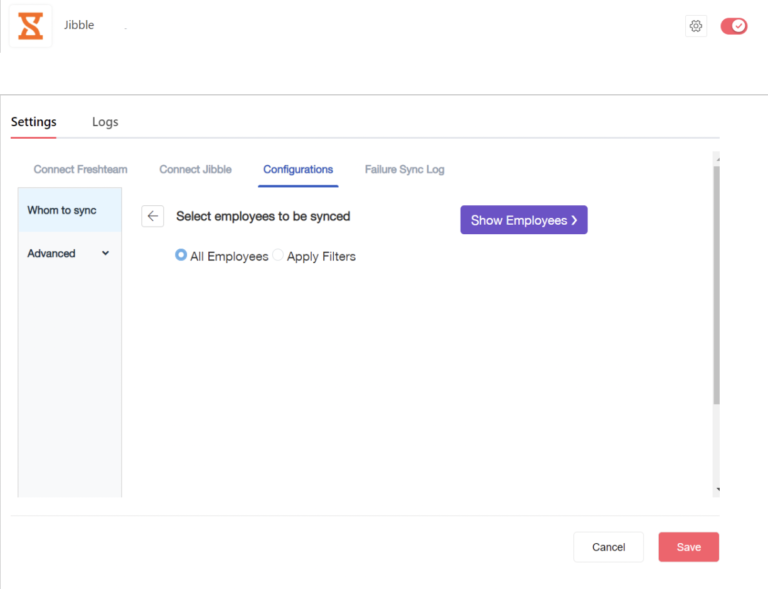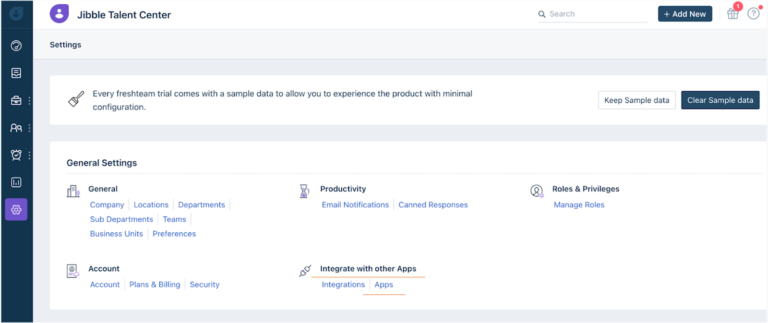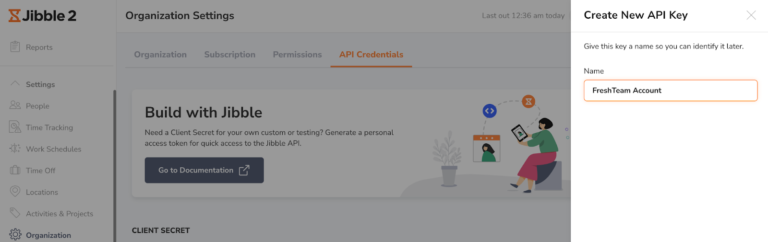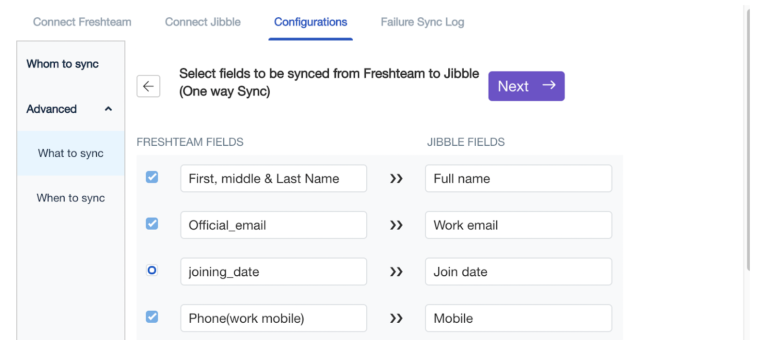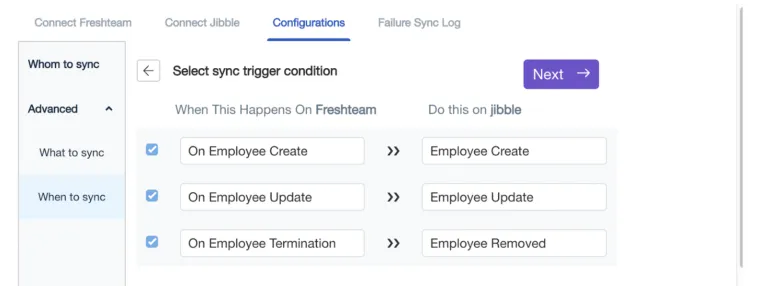Connecting Freshteam to Jibble
Integrate with Freshteam to automate staff records and view employee timesheets
Freshteam is a smart HR software that helps you handle recruiting, employee onboarding, and time off all in one place.
What can you do with our Freshteam Time Tracking Integration?
-
The integration is a 1-way sync from Freshteam to Jibble.
-
Jibble’s integration with Freshteam supports employee creation, edits and termination which will be automatically synced with Jibble when changes are made in Freshteam.
-
Employee worked hours on Jibble timesheets can be viewed directly in Freshteam.
This integration is available on all of Jibble’s subscription plans.
In this guide, we’ll cover:
Requirements to ensure proper integration setup
-
The integration is a 1-way sync from Freshteam to Jibble, once the integration is set up, employee data should not be edited directly on Jibble.
-
If a new department is created on Freshteam, please make sure you create a new group on Jibble as well to ensure that employee data will be updated correctly.
-
“Group” name in your Jibble account needs to be of the same spelling and case as “Departments” on Freshteam. For example, if you have Sales and Marketing as “Departments” on Freshteam, please make sure that you create a “Group” named Sales and Marketing on Jibble.
-
These are case sensitive, so sales with a lowercase ‘s’ will not be synced correctly.
-
How to install Jibble in Freshteam
1. Login to your Freshteam account.
2. Go to Settings > Integrate with other Apps > Apps.
3. Search for Jibble 2 from the search bar or find Jibble 2 under Time Tracking, Accounting & Billing in the Browse by Category Section.
4. Once you open the Jibble 2 listing, click on the Install button under the Jibble 2 icon to initiate the installation.
5. Clicking on Install will direct you to the configuration page. This is where you’ll need to complete 3 steps to connect the integration.
Connecting Freshteam and Jibble integration
Under Configuration page, there are three steps (laid out in pages) to connect and complete the integration.
-
Connect Freshteam
-
Connect Jibble
-
Configurations
Step 1. Connect Freshteam
-
Enter your Freshteam domain URL in the Freshteam Domain field.
-
Copy and paste your Freshteam API Key, which you can find by clicking on your profile icon at the top-right corner of the screen.
-
Click on Next.
Step 2. Connect Jibble
Note: You must be an Admin with permissions granted or Owner on Jibble to generate a Secret Key.
-
Log into your Jibble Account
-
Go to Settings > Organization > API Credentials and click on “Create New Secret”.
-
Name the API Key to help you identify it as the one you have used for Freshteam.
-
Once you save the name, you will be presented with an API Key ID and an API Key Secret.
-
Switch back to the Connect Jibble page on Freshteam, paste the API Key ID in the API Key field, and paste the API Key Secret in the API Secret field.
-
Click on Next.
Step 3. Configurations
The Configurations page helps you decide how data flows from Freshteam to Jibble.
Whom to Sync:
-
Choose to sync all employees from Freshteam to Jibble, or specific employees by selecting the Apply Filters option.
-
Click on Show Employees to view the employees that are going to be synced once you have applied filters.
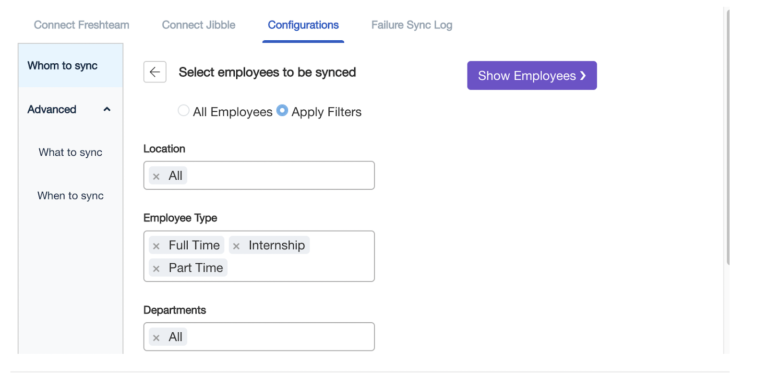
-
Once you’re satisfied, click on Advanced to choose what data to sync, and when to trigger a sync.
What to Sync
-
Choose which employee fields you want to sync from Freshteam to Jibble. Once you’ve selected the fields, click on Next.
When to Sync
-
Choose which events you want to trigger a sync – employee creation / update / termination or all 3.
-
Then, click on Save and then Install to complete the integration.
-
If you need any assistance with your Freshteam integration, please reach out to support@freshteam.com for support.
Information synced between Jibble and Freshteam
1. Viewing Timesheets on Freshteam – Once the app is installed, timesheet summaries can be viewed by clicking on the Jibble 2 icon (orange hourglass) on the Employee Profile Page.

Employees can view their own timesheet, and view the timesheets of other employees based on the following viewing rules:
|
Logged-In Employee’s Role / Relationship |
Viewed Employee’s Role / Relationship |
Show Timesheet Summary of Viewed employee? |
|
Employee |
Self |
Show |
|
Reporting manager |
Self/Reportee |
Show |
|
Limited HR partner |
Self/ Assigned Employee |
Show |
|
HR partner, Admin, Account Admin |
Self/Any employee |
Show |
2. Updating Employee Data – Whenever you create/update/terminate an employee on Freshteam, the employee record will be automatically updated on Jibble.
Ensure that the integration is configured appropriately by going to Settings > General Settings > Integrate with other Apps > Apps > Installed Apps and click on the Settings icon to update the settings. Make sure you click on Save for your updated configurations to take effect.