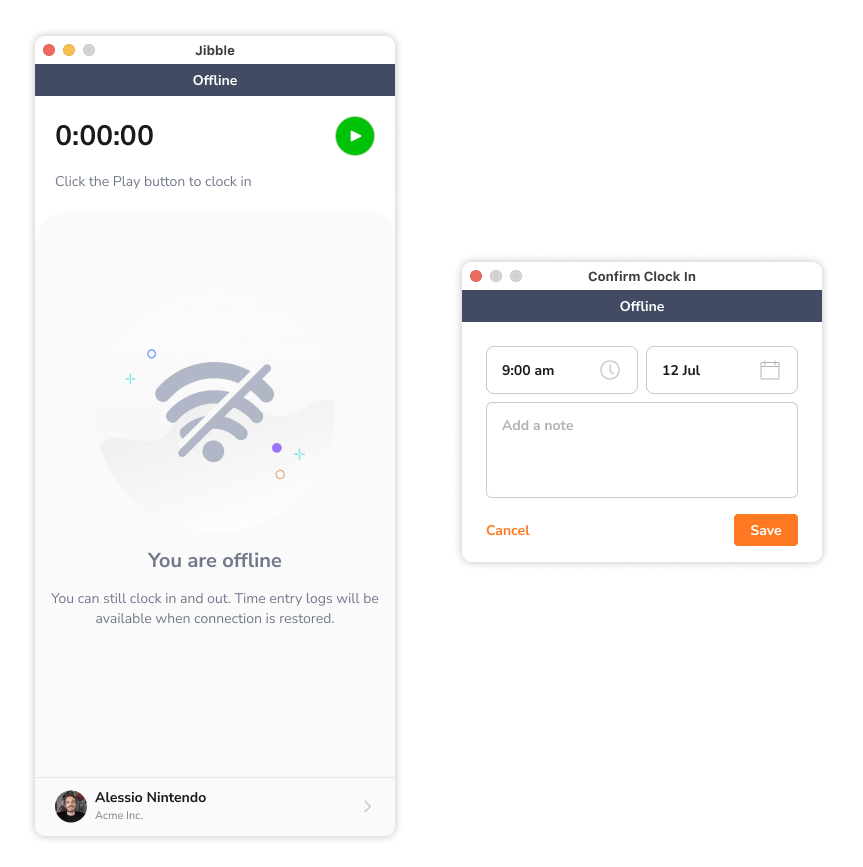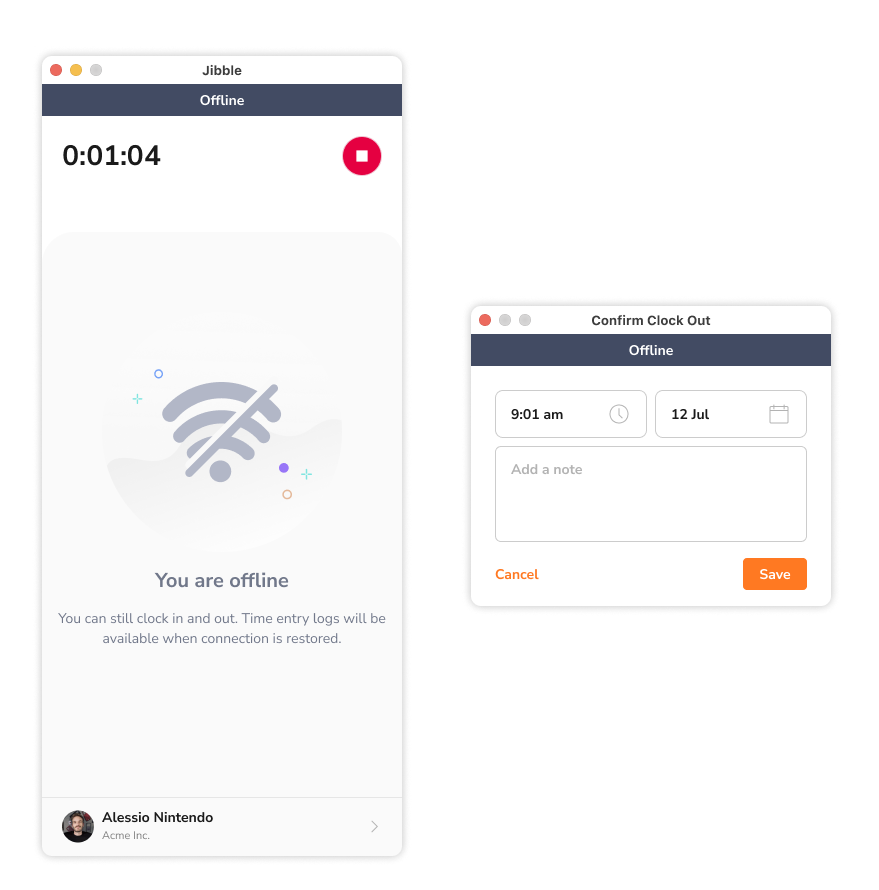Can I track time on Jibble’s desktop app while offline?
Discover how Jibble's desktop time tracker ensures seamless time tracking even without an internet connection
Jibble’s desktop time tracker provides powerful time tracking capabilities for your convenience. To ensure you can continue tracking your time even when you’re not connected to the internet, Jibble offers offline tracking.
With Jibble’s desktop app, offline mode is enabled by default and is applicable to all plans – Free, Premium and Ultimate. This feature ensures that you can effortlessly track your time, even when the internet is out of reach.
This article covers:
Offline mode limitations
While tracking time in offline mode, please be aware of the following limitations:
- Activities and Projects can’t be selected.
- Breaks are not available; you can only clock in and out.
- Reminders and auto-clock outs are temporarily disabled.
Important ❗: Offline entries have the potential to bypass certain time tracking restrictions, such as work schedule limitations and project/activity requirements. Offline entries will be flagged with an offline icon in timesheets.
Tracking time in offline mode
Here’s how to track time offline using Jibble’s desktop app:
- Ensure you’ve downloaded and installed Jibble’s desktop app on your computer.
- Launch the desktop app and log in to your Jibble account.
- When operating offline, you’ll notice an “Offline” banner at the top of the time clock screen.
- Click the green Play button, add a note if necessary, and tap Save to clock in.

- When your work is complete, click the red Stop button and tap Save to clock out.

When screen capturing is enabled, your screen will continue to be captured even without an internet connection. While offline, time entries and screenshots will be saved locally on your device and automatically synchronized once you regain an internet connection.
For more information on our screen capturing feature, check out our article on how screen capturing works.