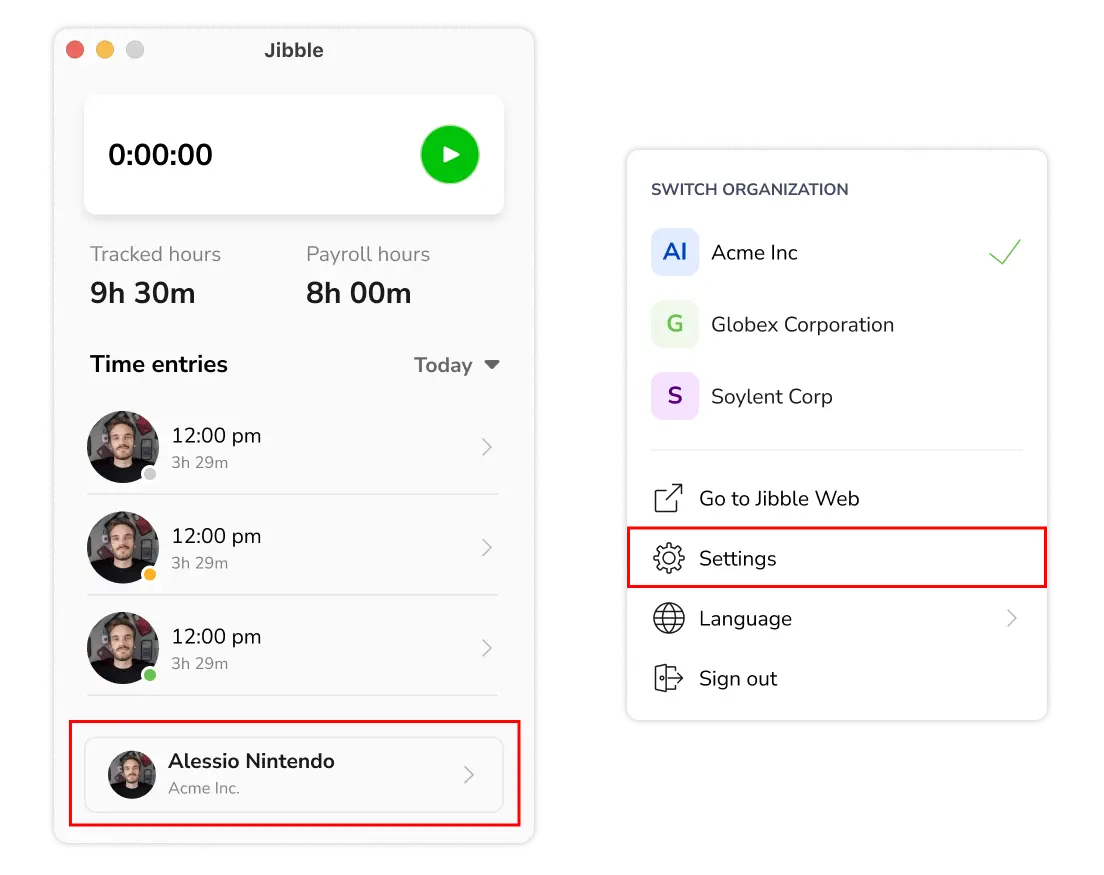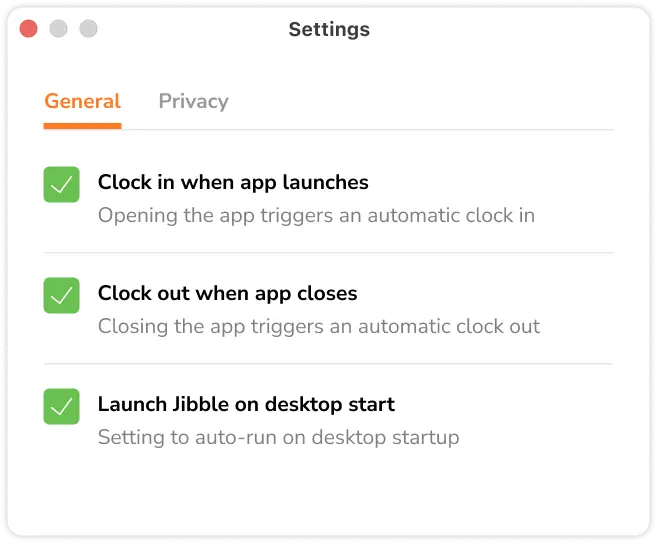How do I track time automatically on Jibble’s desktop app?
Discover how to track time automatically on the desktop app with advanced clock-in and clock-out features
With Jibble’s desktop time tracker, you can track time automatically without the hassle of manual entries. Whether you’re managing your workday or streamlining your routine, these features are tailored to keep you on track. Read on to learn how to effortlessly track your time with our auto clock in/out and launch on startup options.
This article covers:
Clock in when app launches
This feature starts your timer automatically as soon as you open the Jibble desktop app. It eliminates the need for manual clock-ins at the beginning of your workday.
How to enable:
- Open the Jibble desktop app.
- Click on your name situated in the bottom section.
- Select Settings.

- Under the General tab, check the box for Clock in when app launches.

Important notes:
- Activity and project selections will be ignored.
- If you are already clocked in, no new clock-ins will be performed.
- Clock-ins will only happen if you’re currently clocked out; breaks won’t trigger a new clock-in.
- Reminders and auto clock-outs will be applied if enabled in organization or group settings.
Clock out when app closes
This feature automatically clocks you out when you close the Jibble desktop app, helping to prevent missed clock-outs and ensuring that your end-of-day time is recorded accurately.
How to enable:
- Open the Jibble desktop app.
- Click on your name situated in the bottom section.
- Click on Settings.

- Under the General tab, check the box for Clock out when app closes.

Important notes:
- If you are already clocked out, no new clock-outs will be performed.
- Clock-outs won’t be performed if you’re on a break and the app is closed.
- Reminders will be set if configured in organization or group settings.
Launch Jibble on desktop start
Set Jibble to automatically open whenever you start your computer. This ensures that the app is ready to use and that you start tracking your time without having to remember to open it manually.
Tip 💡: Combine this setting with automatic clock-in for a seamless time tracking experience. Your desktop will open the Jibble app and clock you in as soon as your computer starts.
How to enable:
- Open the Jibble desktop app.
- Click on your name at the bottom of the screen.
- Select Settings.

- Under the General tab, check the box for Launch Jibble on desktop start.