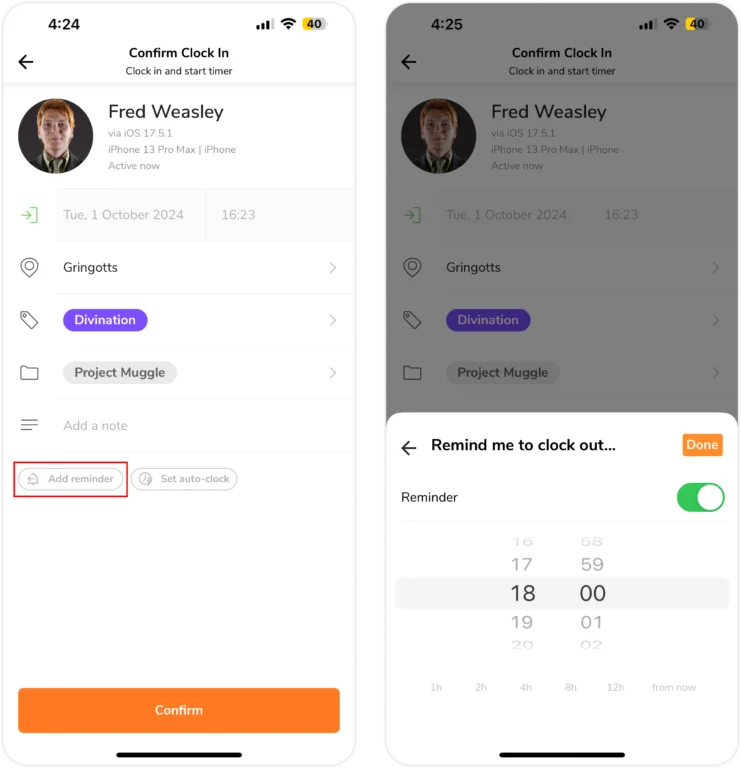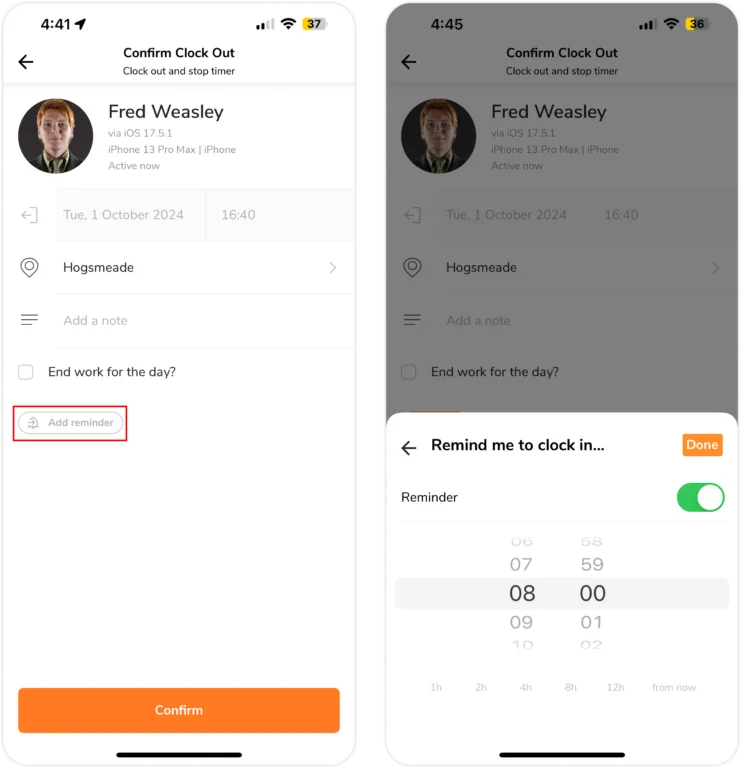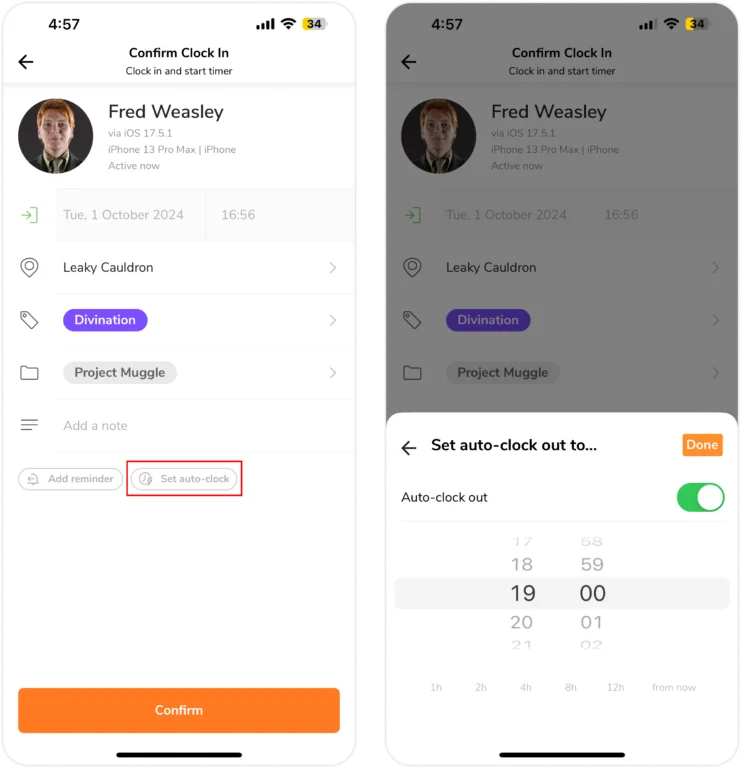Mobile App: Set reminders & automatic clock out
Never lose track of time again!
Jibble offers two features on our mobile app, reminders and automatic clock out, to help employees build a habit of clocking in and out for work and ensure accurate time tracking. Utilize them together using Jibble’s time tracking software to maximize your experience.
Reminders can be set by you or your employees to remind them to clock in and out on time.
Automatic clock out can be configured to clock employees out after a certain number of hours or at a specific time, preventing forgetfulness and ensuring timesheets stay accurate.
Note: Remember to enable the notification channels in your account settings to receive the clock in/out reminders either through email and/or mobile push notifications.
This article covers:
Reminders
Under Time Tracking policies, owners or admins are given the access to establish default reminders that are applicable to every member of your organization.
As an alternative, any team member can customize their own reminders through their personal account settings on the web app, overruling the organization’s default reminders.
Reminders can also be set by your team when they confirm their clock in and clock out times. Both the Account settings and the Organization Time Tracking settings reminders will be overwritten by doing this.
To set a reminder to clock out
- Go to Time Clock > Clock in.
- Near the bottom of the confirmation page, click the bell icon.

- You may manually choose a time or select one of the choices (e.g. 3h from now).
- After filling in your clock in details, click Confirm.
- A reminder for you to clock out will be created.
To set a reminder to clock in
- Go to Time Clock > Clock out
- Near the bottom of the confirmation page, click the bell icon.

- You may manually choose a time or select one of the choices (e.g. 3h from now).
- After filling in your clock out details, click Confirm.
- A reminder for you to clock in will be created.
Members are able to change and overrule the organization or account settings reminder for clocking in and out through this process. If members do not make a change to the reminder time during clocking in/out, reminders will fall under the time specified in the organization or account settings as a default.
Automatic Clock Out
Similar to reminders, Jibble allows owners and admins to set a default automatic clock out for your entire organization by configuring your time tracking policies.
Team members can adjust their automatic clock out when confirming a clock in, overriding the organization’s default settings.
Important ❗:
- This feature applies for clock in’s via the web app, mobile app, or messaging apps like Slack or MS Teams. However, changing the automatic clock out time through messaging apps is not supported.
- Automatic clock outs are disabled when users clock in offline.
To set an automatic clock out
- Go to Time Clock > Clock in.
- Near the bottom of the confirmation page, click the clock and lightning icon.

- You may manually choose a time or select one of the choices (e.g. 3h from now).
- After filling in your clock in details, click Confirm.
- Your chosen automatic clock out will be set.
By setting the automatic clock out time here, users can overrule the time that has been specified by the organization, if applicable. Otherwise, automatic clock out will follow the organization settings as a default.