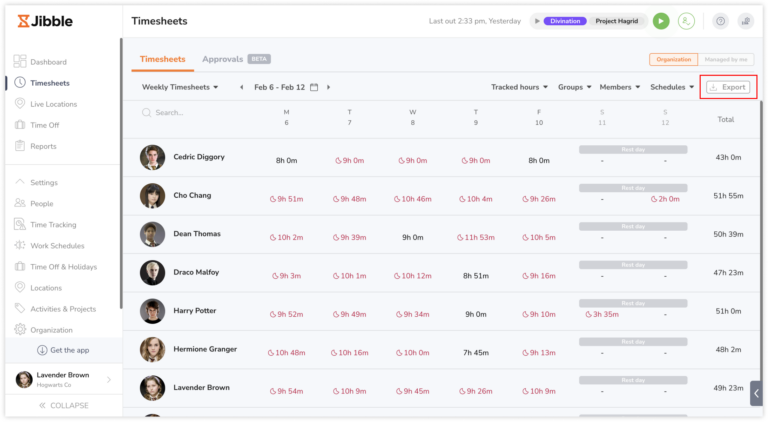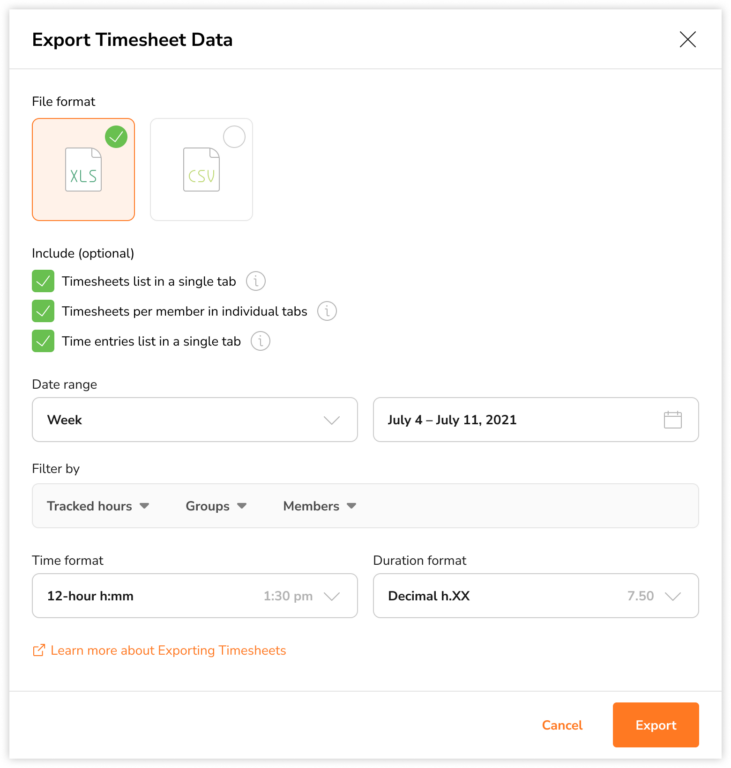Exporting timesheets
Export your team timesheets on CSV or Excel
How to export timesheet reports
- Go to Timesheets.
- Click on the Export button.
 Note: Filters applied on the current timesheet overview will be carried over to the export screen. You can keep these selections or clear them and adjust filters before exporting the report.
Note: Filters applied on the current timesheet overview will be carried over to the export screen. You can keep these selections or clear them and adjust filters before exporting the report. - A sidebar will be displayed where you can select:

- File format: CSV or XLS; CSV is the default format selected
- Optional data to export:
- Timesheets list
- Time entries list
- Timesheets per member in individual tabs (XLS format only)
- Date range:
- Day
- Week
- Month
- Custom
- Filter by:
- Tracked hours
- Groups
- Members
- Schedules
- Time format:
- 12-hour
- 24-hour
- Duration format:
- h:mm
- h:mm:ss
- Decimal h.XX
- Decimal h.XXXX
- XXh YYm
- Once all the necessary selections have been made, click on Export.
Note: The team timesheet summary report is the default file exported. If you wish to include additional optional data to be exported, you can select one or more of the options available.
Analyzing timesheet reports
Depending on the data selections you’ve made for export, you will receive one or more of the following files. By default, you will receive the Team Timesheet Summary report, which includes work hour details for your entire team in a single sheet.
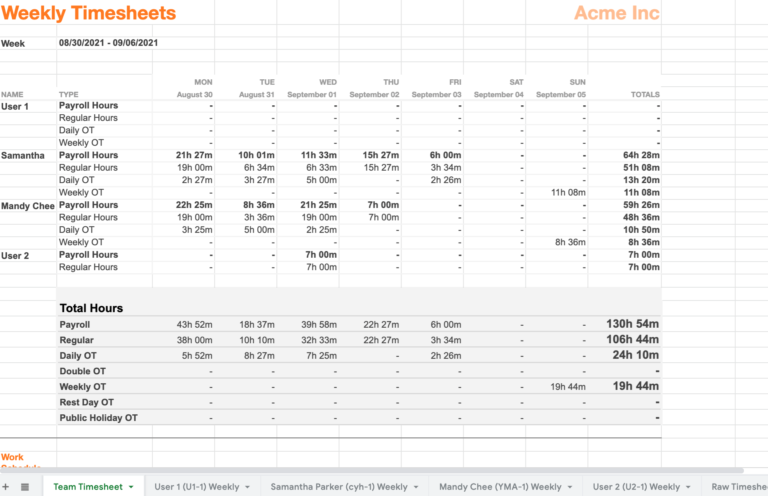
In addition to Team Timesheet Summaries, you have the option to include other optional files when exporting timesheets. These additional files are as follows:
-
Timesheets list (Raw timesheets)
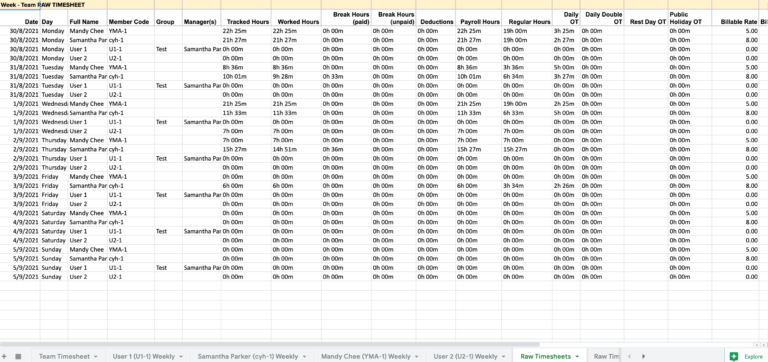
The Timesheets List provides comprehensive details found in each employee’s timesheets. It includes information such as tracked hours, worked hours, break times and durations, deductions, first clock-in, last clock-out times, and more.
-
Time entries list (Raw time entries)
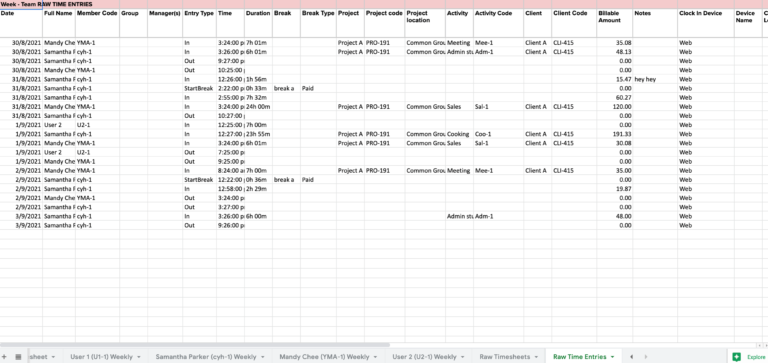
The Time Entries List offers detailed information about each employee’s individual time entries. This includes data on projects, activities, notes, clock-in device, clock-in location, and more.
-
Timesheets per member in individual tabs
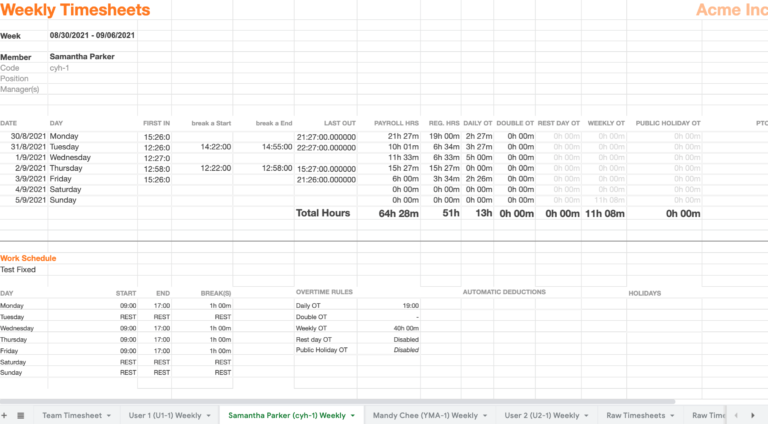
This option is only available in XLS format and provides team timesheet summaries in one tab or sheet, alongside individual timesheet summaries for each team member, each presented in separate tabs or sheets. This arrangement ensures a clear and organized view of each member’s work hours and related data.
The data displayed in individual timesheet summaries is similar to the Team Timesheets Summary, including details like payroll hours, regular hours, overtime hours, and paid time off hours.
Note: Total billable amounts are not displayed for individual timesheet summaries.