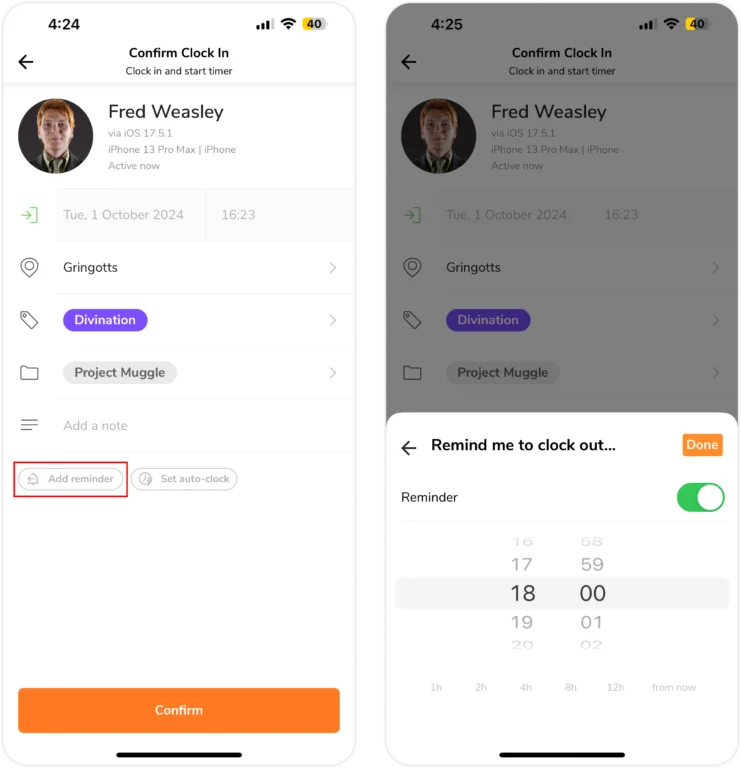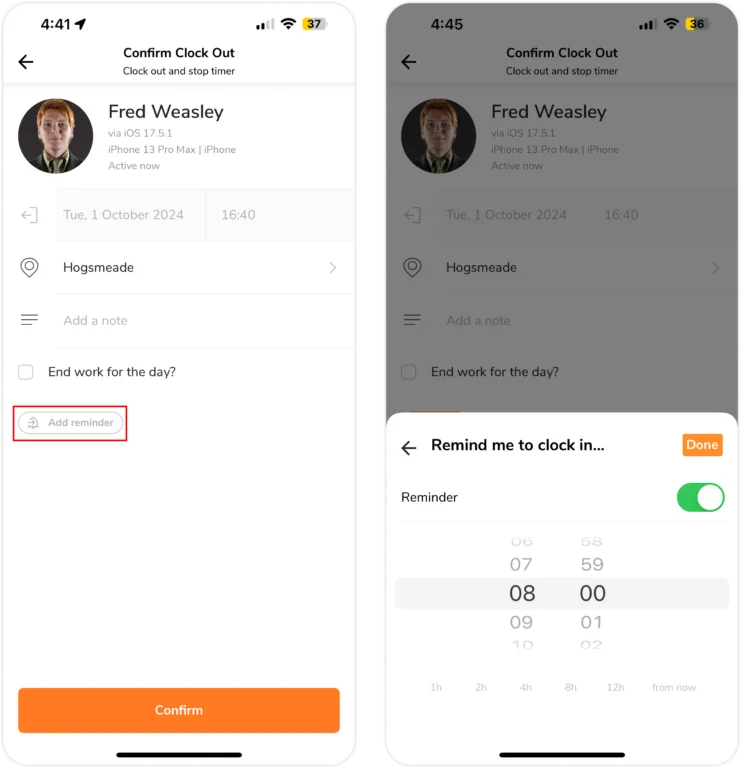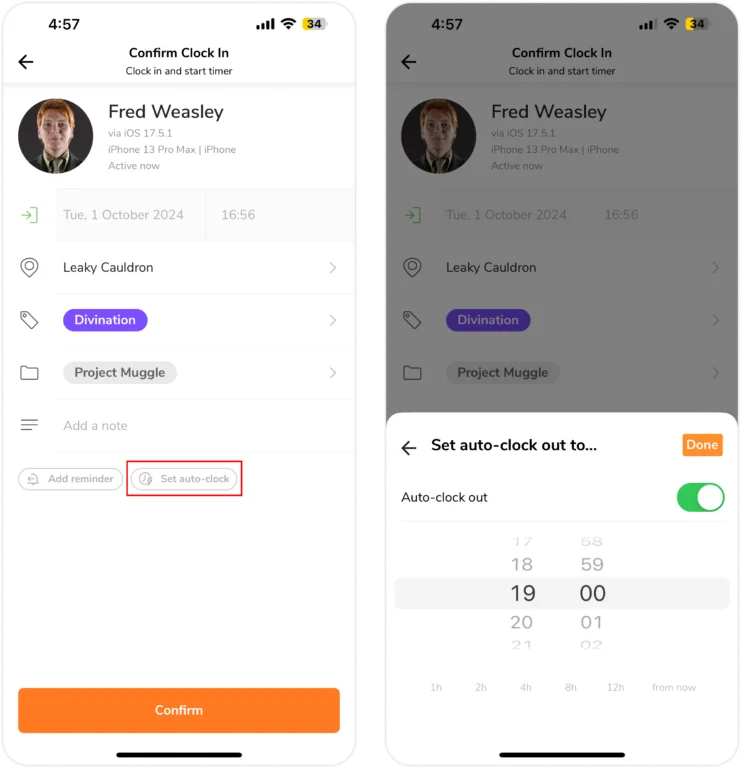Mobile App: Erinnerungen und automatisches Ausstempeln einrichten
So verlierst du nie wieder den Überblick!
Jibble bietet in der mobilen App zwei Funktionen, Erinnerungen und automatisches Ausstempeln, um Mitarbeitern zu helfen, sich daran zu gewöhnen, sich für die Arbeit ein- und auszustempeln, und eine genaue Zeiterfassung zu gewährleisten. Verwende diese Funktionen zusammen mit der Zeiterfassungssoftware von Jibble, um deine Benutzererfahrung zu optimieren.
Erinnerungen: Erinnerungen können von dir oder deinen Mitarbeitern eingestellt werden, um sie daran zu erinnern, sich rechtzeitig ein- und auszustempeln.
Automatisches Ausstempeln: Diese Funktion kann so konfiguriert werden kann, dass Mitarbeiter nach einer bestimmten Anzahl von Stunden oder zu einer bestimmten Zeit ausstempeln, damit nichts vergessen wird und um korrekte Stundenzettel sicherzustellen.
Hinweis: Denke daran, die Benachrichtigungskanäle in deinen Kontoeinstellungen zu aktivieren, um die Erinnerungen zum Ein-/Ausstempeln entweder per E-Mail und/oder über mobile Push-Benachrichtigungen zu erhalten.
In diesem Artikel geht es um die folgenden Themen:
Erinnerungen
Gemäß den Richtlinien zur Zeiterfassung erhalten Besitzer oder Administratoren Zugriff, um Standarderinnerungen festzulegen, die für jedes Mitglied deiner Organisation gelten.
Alternativ kann jedes Teammitglied seine eigenen Erinnerungen über seine persönlichen Kontoeinstellungen in der Web-App anpassen und so die Standarderinnerungen der Organisation außer Kraft setzen.
Erinnerungen können auch von deinen Teammitgliedern festgelegt werden, wenn sie ihre Zeiten zum Ein- und Ausstempeln bestätigen. Dadurch werden sowohl die Erinnerungen in den Kontoeinstellungen als auch in den Einstellungen zur Zeiterfassung der Organisation überschrieben.
Tippe unten auf der Bestätigungsseite auf das Glockensymbol.
Einrichten einer Ausstempel-Erinnerung
- Gehe zu Stempeluhr > Einstempeln.
- Tippe unten auf der Bestätigungsseite auf das Glockensymbol.
- Du kannst eine Uhrzeit manuell eingeben oder eine der Optionen auswählen (z. B. „in 3 Stunden“).
- Nachdem du deine Uhr im Detail ausgefüllt hast, tippe auf Bestätigen.
- Es wird eine Ausstempel-Erinnerung für dich erstellt.
Einrichten einer Einstempel-Erinnerung
- Gehe zu Stempeluhr > Einstempeln.
- Tippe unten auf der Bestätigungsseite auf das Glockensymbol.
- Du kannst eine Uhrzeit manuell eingeben oder eine der Optionen auswählen (z. B. „in 3 Stunden“).
- Nachdem du deine Uhr im Detail ausgefüllt hast, tippe auf Bestätigen.
- Es wird eine Einstempel-Erinnerung für dich erstellt.
Mitglieder können die Erinnerung an die Organisations- oder Kontoeinstellungen für das Ein- und Ausstempeln über diesen Prozess ändern und außer Kraft setzen. Wenn Mitglieder die Erinnerungszeit beim Ein-/Ausstempeln nicht ändern, gelten standardmäßig die in den Organisations- oder Kontoeinstellungen festgelegten Zeiten.
Automatisches Ausstempeln
Ähnlich wie bei Erinnerungen können Besitzer und Administratoren mit Jibble automatische Standard-Ausstempelvorgänge für die gesamte Organisation festlegen, indem sie die Richtlinien für die Zeiterfassung konfigurieren.
Teammitglieder können den automatischen Ausstempelvorgang anpassen, wenn sie einen Einstempelvorgang bestätigen, und so die Standardeinstellungen der Organisation überschreiben.
Wichtig❗:
- Diese Funktion gilt für das Einstempeln über die Web-App, die mobile App oder Messaging-Apps wie Slack oder MS Teams. Das Ändern der automatischen Ausstempelzeit über Messaging-Apps wird jedoch nicht unterstützt.
- Automatische Ausstempelvorgänge sind deaktiviert, wenn Benutzer offline einstempeln.
Einrichten eines automatischen Ausstempelvorgangs
- Gehe zu Stempeluhr > Einstempeln.
- Tippe unten auf der Bestätigungsseite auf das Symbol mit der Uhr und dem Blitz.
- Du kannst manuell eine Zeit auswählen oder eine der Optionen auswählen (z. B. in 3 Stunden).
- Nachdem du deine Einstempel-Daten eingegeben hast, tippe auf Bestätigen.
- Deine gewählte automatische Ausstempelzeit wird eingestellt.
Durch die Einstellung der automatischen Ausstempelzeit hier können Benutzer die von der Organisation festgelegte Zeit außer Kraft setzen, falls zutreffend. Andernfalls folgt die automatische Ausstempelung standardmäßig den Einstellungen der Organisation.