As someone who’s spent over 15 years managing construction projects ranging from tight residential builds parked upon a postage stamp, to sprawling commercial sites across several hectares, as a result, I’ve developed a pretty healthy skepticism toward construction management software.
Most promise the world, yet deliver about as much as the laborer who forgot their safety boots. So, when Autodesk Build came onto my radar as the new ‘all-in-one’ construction management software solution, I decided to give it a go.
Autodesk Build, part of the Autodesk Construction Cloud suite, claims to be the only platform you’ll need to connect field teams, office staff, and everyone in between. But does it cut through the chaos of RFIs, submittals, and job site hiccups? Or is it just another hyped-up tool that’ll end up in the digital skip? Let’s break it down.
This Review Covers:
- Overview
- What Features Does Autodesk Build Have?
- How Much Does Autodesk Build Cost?
- What Features Do I Like About Autodesk Build?
- What Features Do I Dislike About Autodesk Build?
- What Do Others Say About Autodesk Build?
- My Final Verdict on Autodesk Build
Overview
If Autodesk Build were a member of your site team, it’d be that eager new-recruit showing up with new shiny tools and a CV printed out on extra-thick paper. The right noises are made, but can they walk the walk?
Autodesk Build is designed to replace the hodgepodge of spreadsheets, email threads, and random WhatsApp groups that somehow pass for “project management” on most builds. However, there’s already a handful of IT solutions to that problem, so what does Autodesk Build have that others don’t?
At its core, Autodesk Build focuses on three things: project management, field collaboration, and cost control. The idea is to create an integrated workflow that keeps everyone – site teams, office staff, design teams, subcontractors, and clients – working from the same information in real-time.
And here’s the slam-dunk: because it’s part of the Autodesk Construction Cloud, it naturally integrates with tools like AutoCAD and Revit. So if you’re already an Autodesk user in some shape or form, and let’s face it – 99% of the construction world is – Build feels less like a new piece of software and more like an extension to the kit you’re already familiar with.
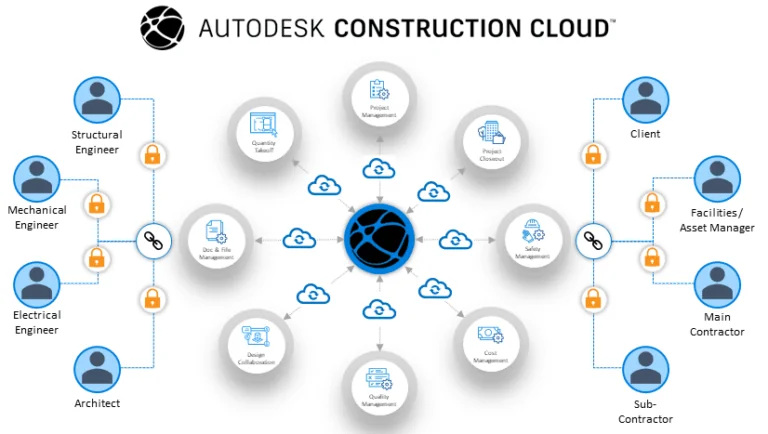
(manandmachine.co.uk)
What Features Does Autodesk Build Have?
Autodesk Build is packed with features aimed at making your life easier, or to be more realistic: a little less chaotic. Here’s what it brings to the table:
Project Management
Autodesk Build offers a standard list of project management features, including work schedules, resource allocation, snagging lists, RFIs/CVIs, and communications.
RFIs and submittals can be created, assigned, and monitored within the platform, with notifications for assigned members in real time to help the team stay informed.
Snagging lists are structured and easy to manage, allowing teams to log and track site issues through to resolution.
The platform’s project scheduling tools are clear, allowing teams to view, update, and share timelines. For those who rely on external tools, schedules can be imported from platforms like Microsoft Project and Primavera P6.
Cost Management
Autodesk Build includes tools for tracking and controlling project costs.
Budget tracking provides real-time visibility into financial activities, linking them to specific tasks or changes in the project. Change order management is integrated, making it straightforward to submit, approve, and update changes while tracking cost changes against the budget.
The platform’s forecasting tools are pragmatic, leveraging historical and real-time data to anticipate future costs and identify potential financial risks.
Financial health insights within Autodesk Build provides teams with various reporting tools designed to aid teams in making informed decisions on project cash flow and budgets.
Document Control
The document control system in Autodesk Build tracks and stores versions of project files, allowing accessibility to the latest, and superseded documents. Hyperlinking and tagging functions allow users to navigate large plan sets and link related documents.
The platform stores all project-related files, including drawings, photos, and specifications, in a centralized, cloud-based location.
Integration with the Autodesk Ecosystem
Autodesk Build integrates with other Autodesk tools, such as AutoCAD and Revit. BIM data can be accessed and utilized within the platform, allowing for more direct and dovetailed collaboration between design and operational teams.
Files can be imported and exported across Autodesk Build and other tools within the Autodesk Construction Cloud.
Autodesk Build includes tools for tracking project metrics and generating reports. Dashboards can be configured to display data such as project schedules, cost performance, and issue resolution progress.
The system allows users to create reports on team performance, financial details, and project updates, with options for customization. Data from multiple projects can be analyzed to identify trends and inform future decision-making.
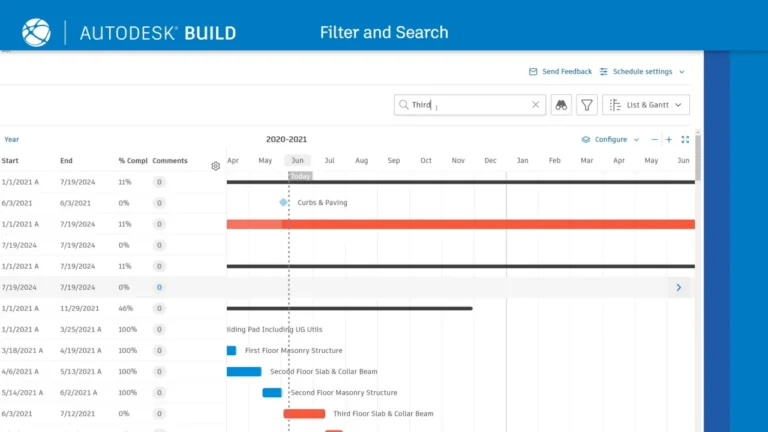
(autodesk.com)
How Much Does Autodesk Build Cost?
Autodesk Build offers a Standard plan, with a fixed cost per user either paid monthly or annually, the latter giving a cost saving across the duration of the subscription.
The Standard Plan is either $1,625/user annually, or $145/user monthly.
Further Autodesk products can be added to the subscription, and for sizeable organizations with a large number of users, individual quotes can be requested.
If, like me, you’d rather give it a go before committing fully to the investment, Autodesk currently offers a 30-day trial.
What Features Do I Like About Autodesk Build?
In construction, the tools you use can make or break your project – literally and figuratively. A good tool does the work for you, and a good tool doesn’t just get the job done; it saves time, avoids headaches, and if you’re lucky, even prevents a site tantrum or two.
Autodesk Build has a few features that in my books, help steward that cause, channeling potential chaos through the doors of order, compliance, and quiet lunch breaks. Let’s explore a few of them.
Real-Time Field Updates That Cut Through the Chaos
Let’s face it – construction is about as predictable as what time the apprentice turns up to site on Monday. One moment everything is laid out in pen, paper, and marker paint, and the next, the site crew is calling to ask, “Which revision are we on again?”
Now what I’ll say next may have something to do with Autodesk’s heritage within design software, but when using Autodesk Build, the question of predictability seems to pop up less often. The dovetailing of Autodesk Build with its parent software means that design information finds its way to site almost effortlessly.
These real-time updates do make a difference on-site, making sure everyone is working off the same page – literally.
I remember a retail project where a plumber flagged a clash between the drainage layout and a newly installed structural beam. In the past, this would’ve led to a comedy of errors: frantic calls, emails, red faces and probably ending up with a less-than-pretty ‘on-site’ solution.
At the time I was trialling Autodesk Build, not long after it had first been launched. The plumber took photos of every stage of his work, which landed on the design team’s lap automatically as they worked through various technical revisions.
Before the apprentice could even make a suggestion daft enough to set the whole site into uproar, the principal engineer had sent through a quick sketch of their preferred workaround. Problem resolved, and we went on to have a very boring day on site. That’s the kind of efficiency I can get behind.
Cost Tracking To Keep the QS Off Your Back
Money might not make the world go round, but it sure keeps the site store stocked with timber and nails.
Throughout my career, I’ve had a thought at the back of my mind that keeps my eyes on the dollars, and that is, there is nothing worse than an angry quantity surveyor. If there’s one thing that’ll put a dampener on your Friday afternoon, it’s receiving a return copy of your latest bill or valuation with a flurry of angry red pen scribbles all over it.
Autodesk Build’s cost management tools are any construction manager’s secret weapon against such evening-ruining attacks, both in staying on top of costs, and avoiding awkward conversations with the commercial team.
Change orders, in particular, are handled brilliantly – submitted, approved, and tracked all in one place, and linked to project tasks, saving you the endless email chains or spreadsheets that seem to get more colorful as the week goes on.
Document Control That Keeps Everyone Singing from the Same Revision Sheet
Let me paint you a picture: it’s a Monday morning on-site, and the subcontractors and site manager are arguing over whose set of drawings is correct. One insists it’s Revision C, another swears there’s no such thing as Revision C, and the apprentice is waving around a dirt-stained copy of Revision A like anyone even asked their opinion. Sound familiar?
Now don’t get me wrong, I’ve worked with a number of construction management software platforms, each equipped with document management functions, however, the real test is whether that finds its way to site or not.
In Autodesk, the platform tracks every version of a document, so there’s no confusion about what’s current. Previous versions can be reviewed alongside current versions, so there is no second guessing what is relevant and what should be skipped.
Even better, it automatically links revisions to related files and updates access for everyone on the team. When someone asks me these days what revision number they should be working on, I tell them “Why ask me?” – and encourage them to go find out for themselves, as there really is no excuse.
It’s not just about avoiding mistakes – it’s about saving time. With Autodesk Build’s hyperlinking feature, you can jump between related documents and find exactly what you need without looking around folder after folder after folder. Give me Autodesk Build and a printer, and I’m confident the question of “Which drawing is it?” will no longer ring around the walls of the site office again.
What Features Do I Dislike About Autodesk Build?
No construction software is without its snags, and Autodesk Build is no exception. Whether it’s the steep learning curve that can leave some users scratching their heads or the reliance on strong internet connectivity that can stall progress in rural areas, these are areas that need a bit of attention.
Steep Learning Curve That Will Leave Some Users Feeling Dizzy
Autodesk Build has a long long list of features, but getting to grips with them doesn’t come naturally. The user interface is less intuitive than some other construction management software I have used.
I’ve had to spend noticeably more hours guiding subcontractors and team members who just wanted to “find the drawing”. While training solves these issues, it’s a time commitment not every team can afford. This steep learning curve could be a challenge for teams juggling onboarding with the daily chaos of a live project.
The Wi-Fi Woes of a Cloud-Dependent Platform
Autodesk Build relies heavily on cloud functionality, which works beautifully when you have a strong internet connection. But step onto a rural site – or worse, a basement-level fit-out – and you’ll quickly find the system doesn’t perform as expected.
Some other platforms that I’ve used have strong off-line capabilities, whereas the ‘cloud’ based engine of Autodesk Build means that unless you have a strong internet connection, you’re screen, and your project, will be stuck behind a buffering wheel whilst your team members wonder why you don’t have old-fashioned paper copies.
For a platform built to streamline communication, this reliance on connectivity can grind progress to a frustrating halt.
Other platforms out there will allow users to use such features like task creation and reporting, with synchronization taking place the next time connectivity becomes available.
In construction, where timing is everything, waiting for connectivity feels like trying to offload a pallet of block by hand when there is a telehandler parked five meters away. Offline functionality is an area where Autodesk Build could seriously improve.
Lack of Employee Time-Tracking Tools
For a platform as comprehensive as Autodesk Build, it’s surprising that employee time tracking isn’t part of the resource management package.
Construction projects often hinge on knowing who’s on-site, what they’re working on, and how much time they’re spending on specific tasks. Without an integrated time tracking feature, teams are left to rely on separate tools or, worse, paper timesheets that inevitably get lost under a pile of drill batteries and used work gloves.
Time tracking isn’t just about payroll; it’s about optimizing schedules, ensuring compliance, and identifying bottlenecks before they escalate into full-blown delays. By omitting this functionality, Autodesk Build misses an opportunity to offer a more complete project management experience.
Adding this feature would eliminate the need for third-party integrations and give managers a clearer view of workforce performance, making it easier to manage projects effectively.
What Do Others Say About Autodesk Build?
But don’t just take my word on it. Let’s see what others have to say:
Positive Feedback About Autodesk Build
What Autodesk Build users say they like:
- “Our field team has all of the information that they need at their fingertips.” – Kyle M. (Source: Trust Radius)
- “The filter option on plans is particularly helpful when you want to view a specific plan set, like electrical drawings only or fire protection and plumbing only.” – Sheila N. (Source: Trust Radius)
- “Automatically creates review documents from your markups” – Nicholas Y. (Source: Trust Radius)
- “It is an application that is excellent for issuing short and clear comments and suggestions on a given project site, in addition to which images, audio and video can be used to detail the given observation. In addition, its platform is very simple and provides accessibility to projects quickly.” – Michael W. (Source: Slashdot)
- “…allows you to work with a completely unlimited number of sheets, it is convenient to be able to overlay sheets with plans and documents over and over again without any problems, allowing you to create new sample content on the work of other employees…” – Ronald W.(Source: Slashdot)
Negative Feedback About Autodesk Build
What Autodesk Build users say they don’t like:
- “I wish there were an option to git rid of a notification once you’ve seen it, e.g. “you’re viewing an old plan sheet – do you want to continue?” There should be an option on this pop-up to say “Noted – do not show this message again”.” – Sheila N. (Source: Trust Radius)
- It would be ideal to see a free viewer license that would allow some users (subcontractors) the ability to view the documents and be notified of updates. These users, of course, would be limited only to “viewing” permissions.” – Verified User (Source: Trust Radius)
- “Adding a few more document templates for daily reports would be nice” – Michael C (Source: Trust Radius)
- “We have had difficulties when comparing activities and results with the option of overlapping plans since the application becomes slow or stops sometimes. Similarly, it does not have an offline storage option so employees must remain with a working internet connection or the information stored in the cloud will never be synchronized.” – Cinzia P. (Source: Slashdot)
- “If you have poor internet signal, updating and synchronization of the projects displayed in Plangrid on several devices at once can present problems, the platform becomes slow and functions such as overlaying plans when you need to compare activities or results are difficult.” – Michael W. (Source: Slashdot)
What Are Autodesk Build’s Review Ratings From Other Sites?
As of December 2024:
- TrustRadius: 6.8/10
- Slashdot: 4.5/5
- Software Advice: 4.3/5
- G2: 4.4/5
- GetApp: 4.3/5
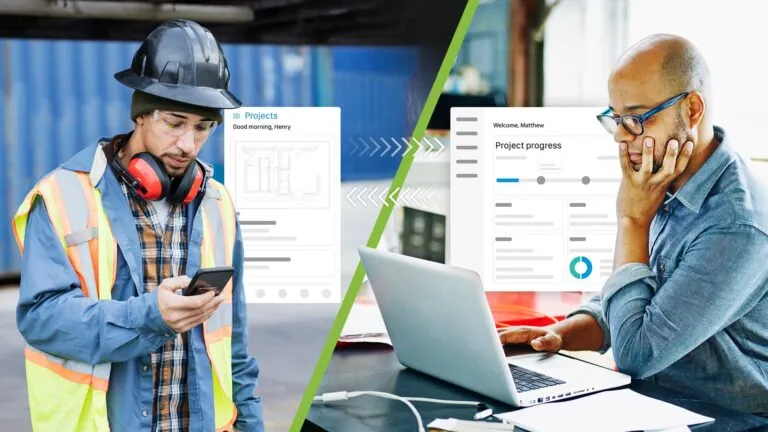
(autodesk.com)
My Final Verdict on Autodesk Build
As part of the Autodesk Construction Cloud suite, Autodesk build automatically enters the arena with significant clout. Not only does Autodesk Build have an impressive pedigree, I believe it also walks the walk.
That said, Autodesk Build isn’t perfect – no construction management software is.
The learning curve is no small hill to climb, particularly for less tech-savvy users who might find themselves overwhelmed by the breadth of features. Training is a must, and it’s not always a quick or easy process to get everyone up to speed.
That being said, no construction management software comes without a period of learning, and for those willing to adapt, there is a lot of advantage to be gained.
Dependency on strong internet connectivity can also be problematic. Other software I have used has strong offline functionality. Unfortunately, Autodesk does rely on a reliable internet connection to maintain basic functionality.
On rural sites – or anywhere with patchy Wi-Fi – Autodesk Build can even fail to load files looked at that very morning. This can leave teams stuck waiting for information, undermining the very efficiency Autodesk Build promises.
In my experience, Autodesk Build shines brightest for medium to large-scale operations that can fully leverage its integrations with parent platforms, as well as document control, and reporting analytics.
If you’re looking for a platform that aligns office, field, and design teams while keeping the QS happy and the site manager out of trouble, Autodesk Build is a tool worth considering. Just be prepared to invest time and resources into setup and training – because, as with all things in construction, good preparation pays off.
My final rating: 4/5 Stars.



