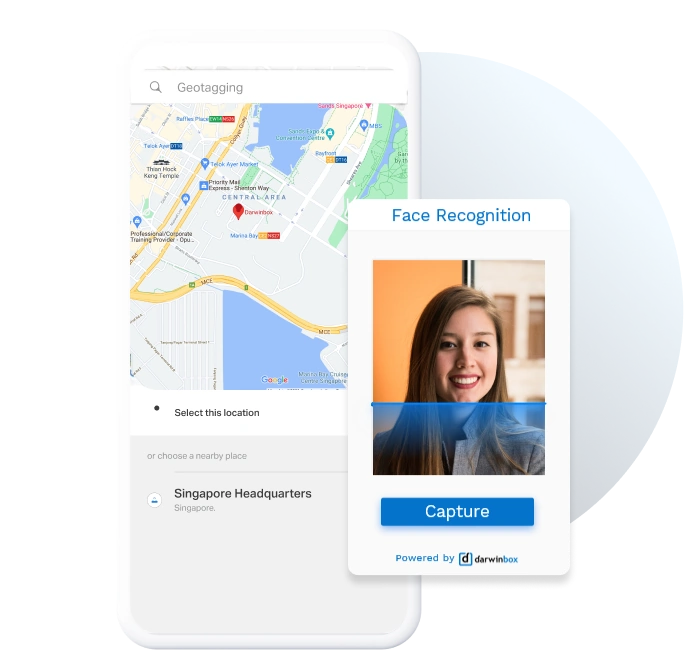As a CEO of a B2B software company, I am constantly looking for the best B2B software to know what’s going on in the market. That means I’m often researching about and/or playing around with their products, you know, it’s part of the job. Here, I share the findings of my research, letting you know about the best products I’ve seen. I hope it helps you make the right decision…
Overview
A time-tracking software is a precise and flexible solution for businesses to stay on top of employee attendance. But, let’s be honest, a time tracking tool alone cannot help to ensure the right person is punching in. Not knowing can become an issue for businesses; employees can cut corners with time theft and resort to buddy punching.
Several time-tracking tools use face recognition to reduce the risk of attendance spoofing. With the list below, I have ranked the best of the best facial recognition time-tracking software to help you make a good choice for your business this year, with a little bias for one of them!
The definitive list
1. Jibble
Jibble’s 100% free face recognition makes employee time tracking as smooth as clockwork. The software develops a detailed 3D scan of an employee’s face for reference, making it extremely hard to spoof the system with static 2D images (no more buddy punching – phew). And, if you have a spotty internet connection, Jibble has got you covered with its reliable offline time tracking feature too.
How does Jibble’s face recognition time tracking work?
Jibble lets users clock in and out using facial recognition with their personal devices or a shared online kiosk.
To set up face data (baseline photo), admins or employees must use their mobile devices to take photos. You will have to take four different photos from different angles – left, right, up, and down – so that the software can develop your face data with your unique facial biometrics.
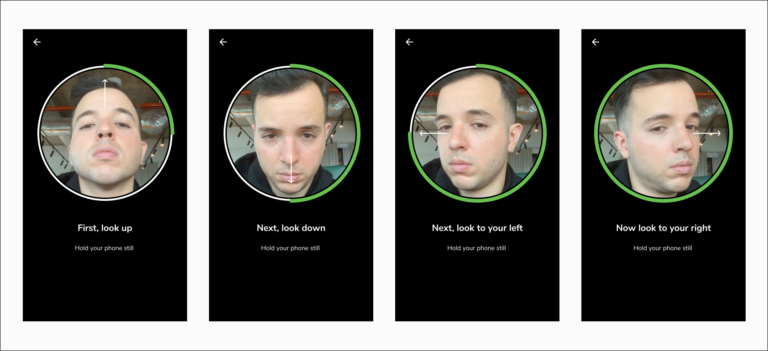
Then Jibble saves your face data to be used for facial recognition. Our advanced AI will automatically recognize your face when it shows up on camera. At the same time, it will also snap a photo that will be attached to your timesheet for future reference.
How is using face data different from clocking in with photos?
A photo is pretty straightforward. It’s a snapshot of your face which the software will attach to your timesheet as a physical file.
Compared to photos, face data is the cat’s whiskers. When you scan your face for Jibble’s face recognition feature, the software will convert the measurements of your facial features into code, which we call ‘face data.’
Now here’s where it gets interesting: Jibble’s face recognition AI develops a more precise image of your face every time you clock in. In other words, the AI keeps getting better and better at recognizing you!
Speed Mode with Jibble’s Online Kiosk
Speed mode makes Jibble’s face recognition feature even better. Once enabled, employees can clock in and out at lightning speed by just showing their faces at a shared kiosk, eliminating the need for employees to stand in a queue and select their names from a list to clock-in.
What happens when Jibble doesn’t recognize an employee?
It depends on the restrictions set by the admin of your team. One instance is that if an employee’s face is not recognized by Jibble, they will be allowed to clock in and out, but their time entries will be flagged on their timesheet and concerned admins will be immediately notified.
On the other hand, in case of a mismatch, Jibble can also block an employee from clocking in. In that case, the employee must retry facial recognition until they can clock in or inform their manager to enter their Admin PIN to let them clock in and out again.
What Users Like
- Free forever for an unlimited number of users
- Accurate time tracking and attendance
- Great customer support
- Easy to get staff on board
- Advanced AI tool for 3D face scan
- Shared online kiosk
What Users Don’t Like
- The mobile app can glitch while logging out
Ratings
- GetApp: 4.8/5
- PlayStore: 4.6/5
- Software Advice: 5/5
- AppStore: 4.8/5
- Capterra: 4.8/5
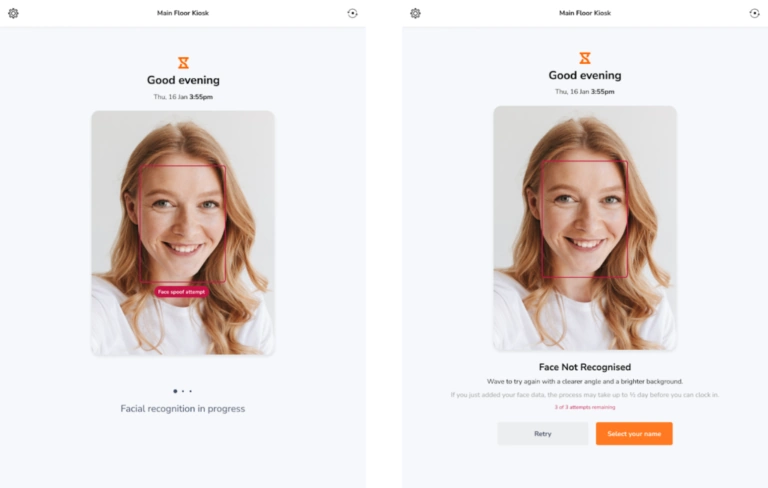
2. Buddy Punch
Buddy Punch boasts a solid face recognition time-tracking feature that is compatible with the software’s web and mobile app. Employers can use facial recognition as an optional security measure for employee attendance or account log-ins. While clocking in, employees can also choose to indicate their location, department code, or schedule (if assigned).
How does Buddy Punch’s face recognition time tracking work?
To use Buddy Punch’s face recognition time tracking feature, the software will require a reference photo for each employee. You can choose one of three methods to upload a photo of an employee;
- take a new photo with a webcam
- use a photo that is already saved on the device
- select a photo from an employee’s profile
Once the employee’s photo has been selected, you’re good to go.
I like that administrators are required to log in with a password as well. It keeps employee data pretty safe and secure. For added security, this feature can also be enabled for employees.
But, it is a downer that Buddy Punch’s face recognition time tracking only works with a secure Wi-Fi or Ethernet connection.
What happens when Buddy Punch doesn’t recognize an employee?
In case a user is not recognized by the software’s face recognition feature, it will display an error message. As a result, the user will not be able to punch in or log in to their account.
Buddy Punch’s Facial Recognition vs Webcam Photo on Punch
I will add that along with facial recognition for employee attendance, Buddy Punch also offers webcam photos on punch.
This optional feature automatically snaps an employee’s photo every time they clock in or out, and stores it on their timesheet as evidence. Managers can then view employee timesheets on their dashboard to ensure the right person is clocked in.
I know what you’re thinking – how is that different from face recognition attendance? Let me explain:
Buddy Punch’s face recognition attendance feature will first require you to upload a reference photo for each employee. The software will then compare the employee’s face, when they look into the camera, with their reference photo in order to let them clock in or out.
On the other hand, the webcam photo on punch feature will only take a photo of your employee every time they clock in or out and attach it to their timecard. This feature will not identify your employees based on their unique facial identifiers like the former.
What Users Like
- Easy to navigate for new users
- Good customer support
- Job codes to keep track of time spent on projects
- PTO requests
- Monthly scheduling and shift editing
What Users Don’t Like
- Wrong punch-in/out can be difficult to correct
- The mobile app is not as functional as the desktop version
- Limited PTO reporting options
- Kiosk timecard submission is time-consuming for managers
Ratings
- GetApp: 4.8/5
- Software Advice: 5/5
- Capterra: 4.8/5
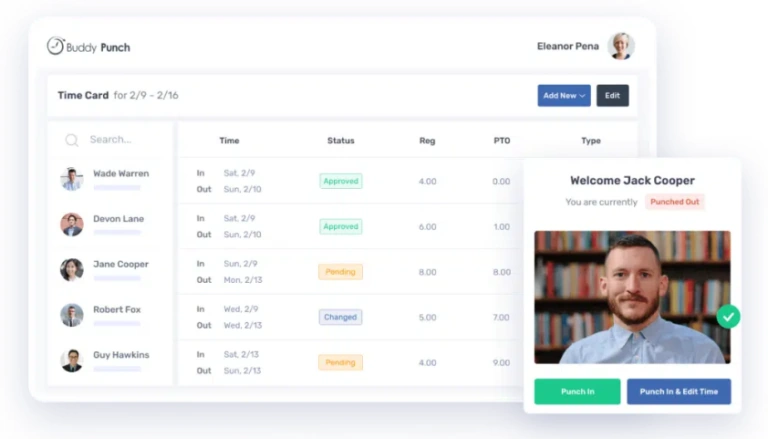
Want to find out more? Check out our 100% honest review of Buddy Punch.
3. ClockShark
Clockshark’s facial recognition software for employee time tracking is definitely on par with the best on the market. Compatible with ClockShark’s kiosk clock, the face recognition feature works with photo capture to make employee attendance fast and secure.
How does ClockShark’s face recognition time tracking work?
ClockShark allows face recognition attendance to be enabled on a per-employee basis.
Each employee is assigned a unique PIN for punching in. Once an employee punches in at a kiosk, the software will automatically take a photo and attach it to the employee’s timesheet.
Then, using machine learning, the software will determine whether the right employee has clocked in or not by comparing the clock-in photo with the employee’s reference photo.
An important point to note is that after enabling the face recognition feature, ClockShark uses the first snapshot of the employee as the reference photo. It’s really important you get that picture right — if you mess it up, all future face clock-ins could potentially be flagged as errors.
ClockShark’s face recognition time tracking is only compatible with their kiosk clock. I’d say that makes ClockShark great for companies with on-site teams and desk workers but not the best choice for remote workers or freelancers.
What happens when ClockShark doesn’t recognize an employee?
Let’s suppose an employee does a good ol’ switcheroo while clocking in. The software will display an error message on the employee’s timesheets that is visible to admins.
What Users Like
- Managing staff with GPS tracking
- Good customer support
- Automated reminders to clock-in
- Easy to manage PTO requests
- Drag and drop employee scheduler
What Users Don’t Like
- Requires a stable internet connection
- Mobile application is not reliable
- Pricey for smaller businesses
- Limited integrations with other software
- Difficult to edit hours while the employee is clocked in
Ratings
- GetApp: 4.7/5
- Software Advice: 4.5/5
- Capterra: 4.7/5
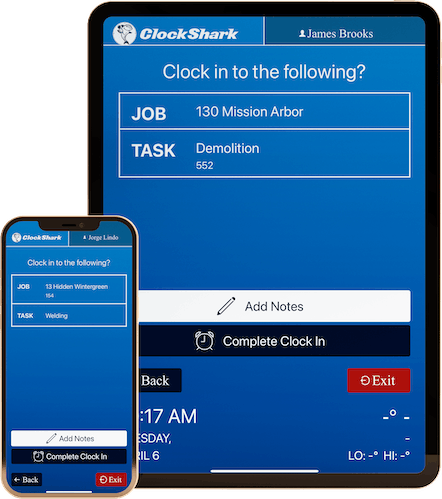
ClockShark offers more employee management solutions which can be explored with our 100% honest ClockShark review.
4. Deputy
Deputy’s handy facial recognition feature makes the whole clocking in and out process 100% touchless. I’ve got to say, making the whole process completely touch-free is like hitting two birds with one stone — it’s fast and hassle-free while also taking care of hygiene protocols set in place in the wake of COVID-19.
How does Deputy’s facial recognition feature work?
For their first clock-in, an employee will have to use their unique PIN and then enable the face unlock feature to use the software’s facial recognition feature for subsequent clock-ins.
Deputy uses Amazon’s face recognition to recognize an employee’s face during clock-in. Once an employee’s face is detected, the software snaps a photo and sends it to Amazon for comparison with the employee’s baseline photo. When the images match, the employee is clocked in and ready to roll!
Since Deputy’s face recognition clock-in and out process is touchless, the software uses Apple’s Siri voice recognition technology to let employees start and end shifts and breaks with simple voice commands – not bad!
However, you should know that Deputy’s voice recognition only recognizes commands in English for now.
What happens when Deputy doesn’t recognize an employee?
If an employee is unable to clock in using Deputy’s facial recognition, they can use their PIN instead. Also, ensure Deputy’s Kiosk is connected to the internet – the face recognition feature does not work offline.
What Users Like
- Easy to learn for staff
- Cost-effective
- Online rostering for employee shifts
- Voice commands for touchless time-tracking
- Hiring and onboarding for new staff
- Mobile application for on-the-go tracking
What Users Don’t Like
- Limited features on the Android app
- Customizations for the software are limited
- Not easy to approve time off requests
- Only has web guides for help, no formal training available
Ratings
- Playstore: 4.7/5
- AppStore: 4.7/5
- GetApp: 4.6/5
- Capterra: 4.6/5
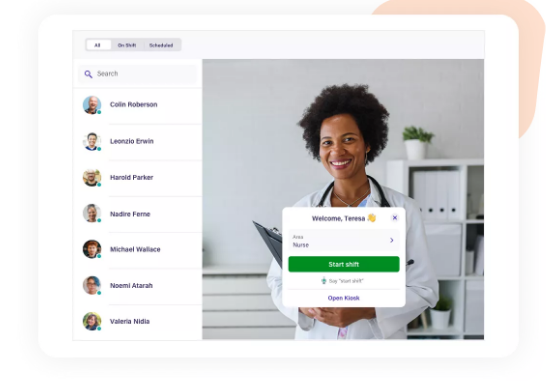
Head over to our 100% honest Deputy review to find out what else the software can do.
5. Timeero
Timeero’s face recognition time clock is a handy tool that automates employee clock-ins with their kiosk application. The kiosk app is compatible with iOS tablets, making time and attendance tracking a breeze. Timeero’s face recognition time tracking can also function offline.
How does Timeero’s facial recognition feature work?
Timeero requires employees to use their unique PIN every time they clock-in and out. To enable facial recognition, you can upload a photo or let the software use the first snapshot when an employee clocks in as the baseline photo.
After the clock-in, the software’s AI simply compares the reference photo with the punch-in photo for identity verification – it’s really easy!
Timeero also lets users set up geofences or special device codes in order to determine employee location while punching in.
However, you might be a bit cheesed off to know that Timeero’s facial recognition time tracking for employees is compatible only with iOS tablets.
What happens when Timeero doesn’t recognize an employee?
If an employee’s clock-in photo does not match their reference photo, the software is quick to notify admins by email and highlight the error on the employee’s timesheet. The software does not block the user from clocking in though.
What Users Like
- Reliable customer service
- Quick set-up
- Mileage tracking for employees
- Easy to update facial recognition data
- Streamlined appointment scheduling
What Users Don’t Like
- Difficulty auditing employee reports
- Incompatible with Android devices
- GPS tracking can be wonky
- Software performance can vary based on the choice of browser
Ratings
- GetApp: 4.4/5
- Software Advice: 4.5/5
- Capterra: 4.4/5
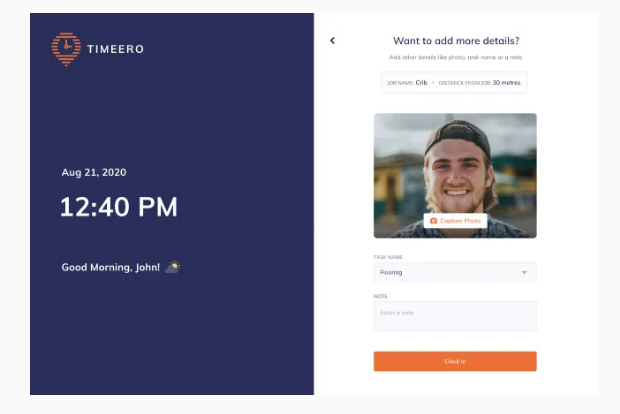
6. Darwinbox HR
Darwinbox HR offers completely touch-free face recognition time tracking software. It offers a top-notch time tracking experience with its AI-powered facial recognition technology. The feature functions seamlessly with both Android and iOS mobile devices.
How does Darwinbox HR’s facial recognition work?
The software uses AWS Rekognition service for employee facial recognition. Setting up the feature is as easy as ABC – you can access the app with your smartphone and allow the software to map your face for reference.
When the face mapping is complete, the data is tagged to your profile ID. Then, you can clock in as usual with a face scan.
Moreover, for added security, the software also offers pre-fed location validation to guarantee your employees are clocking in from where they need to be.
What happens when Darwinbox HR doesn’t recognize an employee?
Darwinbox HR does not specify the security protocols it has in place in case of a mismatch or wrong punch-in.
What Users Like
- Employee payroll management
- Employee management features are flexible
- Reimbursement feature is reliable
- Voice bot feature
What Users Don’t Like
- The mobile app has limited features
- Employee details have open access
- No reminders or notifications for leave acceptance
Ratings
- Capterra: 4.2/5
- Software Advice: 4/5
- G2: 4.3/5
- Gartner: 4.8/5